Formatting the Scatter Chart
To format a scatter chart, follow the steps below:
- Right-click any node in the scatter chart, and then select Format Scatter on the shortcut menu to bring up the Format Scatter dialog.
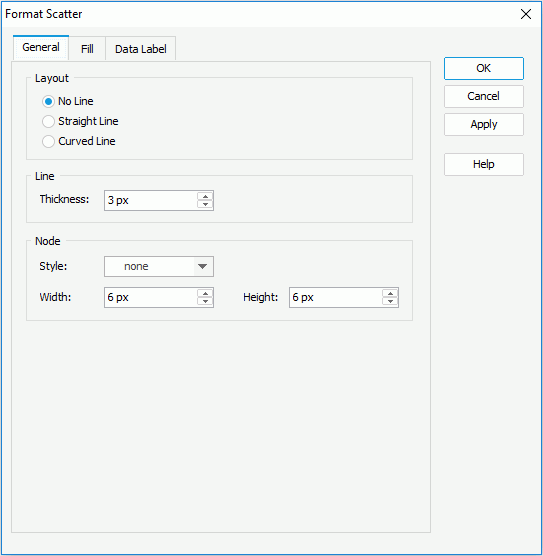
- In the General tab, set the general options for the scatter chart.
In the Layout box, specify the layout of the chart. In the Line box, specify the thickness of the lines that connect the nodes if you have set the layout to Straight Line or Curved Line. In the Node box, set the node style, width and height as required.
- In the Fill tab, specify the color and transparency of the color schema to fill the selected scatter markers in the same data series (to change the color, select the color image and select a color from the color palette or input the hexadecimal value of a color directly in the text box). You can also select the Color List button to specify the color pattern for scatter markers in the same data series respectively in the Color List dialog.
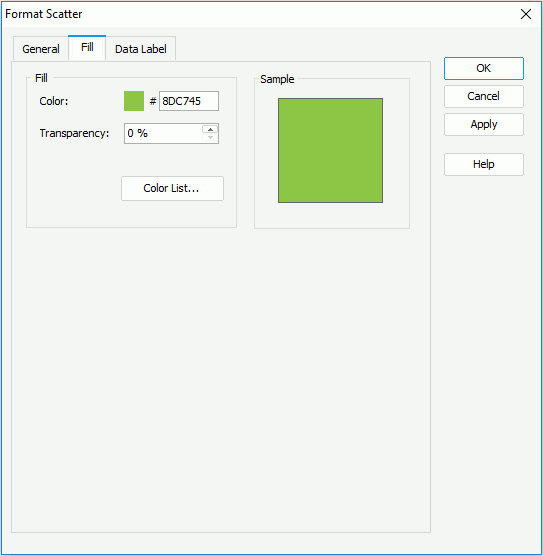
- In the Data Label tab, set the font formats and effects of the data labels.
- Select OK to apply the settings and close the dialog.
 Previous Topic
Previous Topic