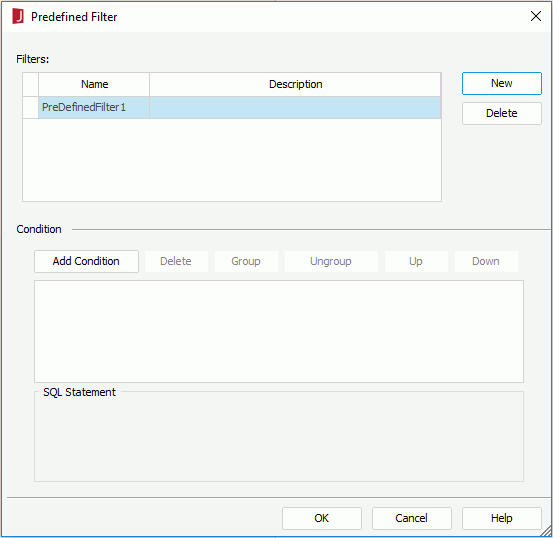Predefined Filter Dialog
The Predefined Filter dialog appears when you select Menu > Tools > Predefined Filter or Predefined Filter on the toolbar of the Business View Editor. It helps you to add predefined filters to a business view. The predefined filters can be applied when creating/modifying reports based on the business view in Logi JReport Server by end users. See the dialog.
The following are details about options in the dialog:
Filters
Lists all the predefined filters in the business view. You can modify a filter's name and description in the box.
- New
Creates a filter. - Delete
Removes the selected filter.
Specifies the filter conditions.
- Add Condition
Adds a new condition line. - Delete
Deletes the selected condition line. - Group
Makes the selected conditions in one group. - Ungroup
Makes the selected condition ungrouped. - Up
Moves the selected condition or group up to a higher level. - Down
Moves the selected condition or group down to a lower level. - Logic
Lists the logic operator.- And
Logic operator And which is applied to this and the next line or group. - Or
Logic operator Or which is applied to this and the next line or group.
- And
- Field
Specifies the field to be filtered. You can either type in the field directly or select next to the text box to specify the field in the View Element Resources dialog.
next to the text box to specify the field in the View Element Resources dialog. - Operator
Specifies the operator to compose the filter expression.- =
Equal to - >=
Greater than or equal to - >
Greater than - <
Less than - <=
Less than or equal to - !=
Not equal to - [not] in
Causes an enumerated list of values to appear in the WHERE clause predicate, used for evaluating for a true condition. For operator ‘in' or ‘not in', multiple values separated by comma (,) are allowed. - [not] like
Like string pattern matching operator is used to compare the first expression string value to the pattern string (the second expression). If you want to use wildcard character in the pattern string, only "_" and "%" are supported. - [not] between
Allows the system to evaluate whether or not data values are located between a range of values indicated in the predicate. For operator ‘between' or ‘not between', there are two value text boxes for inputting the same type of values. - is [not] null
It is used in WHERE clause predicates to match null values occurring in a specified data field. For operator ‘is null' or ‘is not null', the value text box is hidden.
- =
- Value
Specifies the value of how to filter the field. You can either type the value in the text box manually or select next to the text box to specify the value in the Values dialog.
next to the text box to specify the value in the Values dialog. - SQL Statement
Displays the SQL statement of the filter condition.
OK
Applies the changes and closes the dialog.
Cancel
Cancels the changes and exits the dialog.
Help
Displays the help document about this feature.
 Previous Topic
Previous Topic