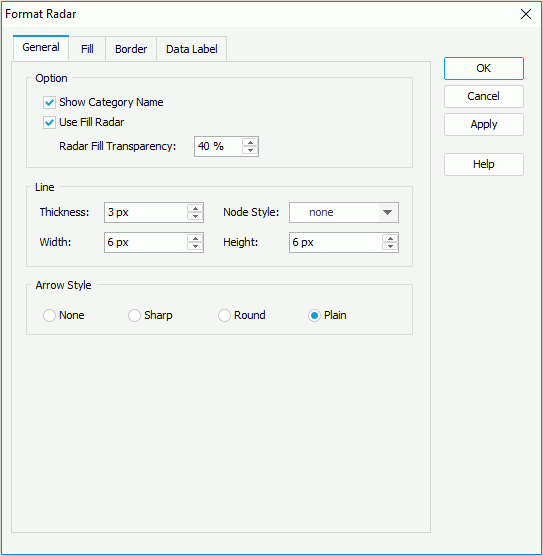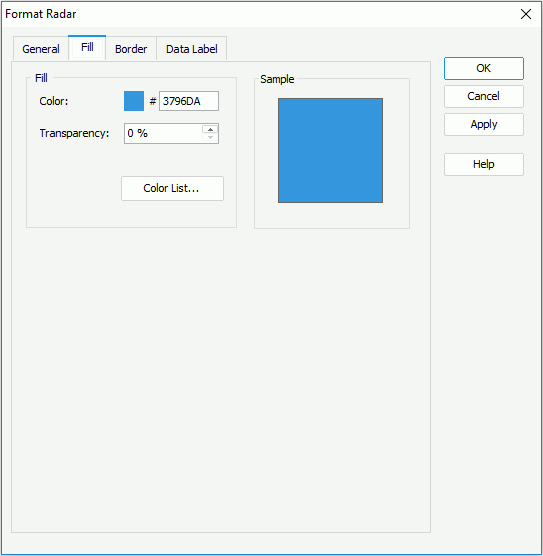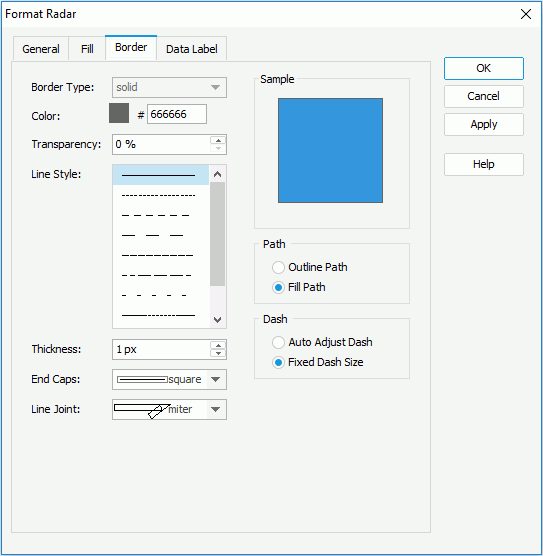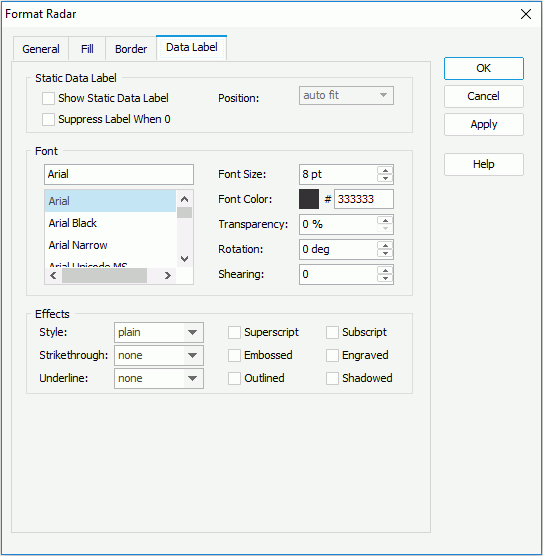Previous TopicNext Topic
Previous TopicNext Topic
Format Radar Dialog
The Format Radar dialog appears when you double-click radar in a chart, or right-click it and select Format Radar from the shortcut menu. It helps you to format radars in a chart, and consists of the following tabs:
OK
Applies the changes and closes the dialog.
Cancel
Does not retain any changes and closes the dialog.
Apply
Applies all changes and leaves the dialog open.
Help
Displays the help document about this feature.
General
Specifies the general format of the radar chart. See the tab.
Options
- Show Category Name
Specifies whether to show the category names on the radar chart. - Use Fill Radar
Specifies whether to use colors to fill the radar areas.- Radar Fill Transparency
Specifies the transparency for colors of the radar areas.
- Radar Fill Transparency
Line
- Thickness
Specifies the thickness for the radar lines, in pixels. - Node Style
Specifies the type of node styles on the radar lines. - Width
Specifies the width for node styles on the radar lines, in pixels. - Height
Specifies the height for node styles on the radar lines, in pixels.
Arrow Style
Specifies the style for arrows on the lines.
- None
If selected, no style will be applied to the arrows. - Sharp
If selected, arrows will be sharp. - Round
If selected, arrows will be round. - Plain
If selected, arrows will be plain.
Fill
Specifies the color, fill effect and transparency for the radar areas. See the tab.
Color
Specifies the color schema for the selected radar areas in the same data series. To edit the color, select the color image and select a color from the color palette or input the hexadecimal value (for example, 0xff0000) of a color directly in the text box.
Transparency
Specifies the transparency of the color schema.
Color List
Opens the Color List dialog to modify color pattern for radar areas in the same data series respectively.
Sample
Displays a preview sample of your selection.
Border
Specifies properties for border of the radar, which take effect only when the Border property on chart paper is set to true in the Report Inspector. See the tab.
Border Type
Displays the type for border of the radar. The default value is solid, and cannot be changed.
Color
Specifies the color for border of the radar.
Transparency
Specifies the transparency for color of the border.
Line Style
Specifies the line style to apply to border of the radar.
Thickness
Specifies the weight of the border.
End Caps
Specifies the ending style of the border line.
- butt
Ends unclosed sub paths and dash segments with no added decoration. - round
Ends unclosed sub paths and dash segments with a round decoration that has a radius equal to half of the width of the pen. - square
Ends unclosed sub paths and dash segments with a square projection that extends beyond the end of the segment to a distance equal to half of the line width.
Line Joint
Specifies the line joint style for the border line.
- miter
Joins path segments by extending their outside edges until they meet. - round
Joins path segments by rounding off the corner at a radius of half the line width. - bevel
Joins path segments by connecting the outer corners of their wide outlines with a straight segment.
Sample
Displays a preview sample of your selection.
Path
Specifies the fill pattern of the border line.
- Outline Path
Specifies the fill pattern of the border line to be outline path. - Fill Path
Specifies the fill pattern of the border line to be whole path.
Dash
Specifies the dash size of border line.
- Auto Adjusted Dash
If selected, the dash size will be adjusted automatically. - Fixed Dash Size
If selected, the dash size will be fixed size.
Data Label
Specifies properties for data labels displayed on the radar. See the tab.
Static Data Label
Specifies properties of the static data labels on the radar.
- Show Static Data Label
Specifies whether or not to show the static data labels on the radar. Only when it is checked can the following static data label related properties take effect. - Position
Specifies the position of the static data labels on the radar.- auto fit
The static data labels will be displayed automatically.
- auto fit
- Suppress Label When 0
If true, the static data label whose value is 0 will not be displayed on the chart. Available to 2-D radar chart only.
Font
Specifies the font format of text in the data labels.
- Font list
Lists all the available font faces that can be selected to apply to the text. - Font Size
Specifies the font size of the text. - Font Color
Specifies the font color of the text. - Transparency
Specifies the transparency of the text. - Rotation
Specifies the rotation angle of the text around its center, in degrees. The default value is 0. - Shearing
Specifies the gradient of the text.
Effects
Specifies the special effects of text in the data labels.
- Style
Specifies the font style of the text. It can be one of the following: plain, bold, italic, and bold italic. - Strikethrough
Specifies the style of the horizontal line with which the text is struck through. It can be one of the following: none, thin line, bold line, and double lines. - Underline
Specifies the style of the horizontal line under the text. It can be one of the following: none, single, single lower, bold line, bold lower, double lines, bold double, patterned line, and bold patterned. - Superscript
Raises the text above the baseline and changes the text to a smaller font size, if a smaller size is available. - Embossed
Makes the text appear to be raised off the page in relief. - Outlined
Displays the inner and outer borders of each character. - Subscript
Lowers the text below the baseline and changes the text to a smaller font size, if a smaller size is available. - Engraved
Makes the text appear to be imprinted or pressed into the page. - Shadowed
Adds a shadow beneath and to the right of the text.