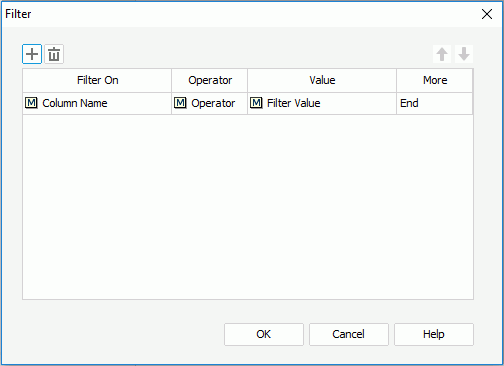Filter Dialog
The Filter dialog helps you to define to filter data of the current library component as a response to the message the library component receives at runtime. It is displayed when you select 0001 - Filter from the drop-down list of the Message ID column and then select  in the Actions column of the Receive Message dialog, or when you select *Filter and then select OK in the Web Action List dialog. See the dialog.
in the Actions column of the Receive Message dialog, or when you select *Filter and then select OK in the Web Action List dialog. See the dialog.
The following are details about options in the dialog:

Adds a new filter condition.

Removes the selected filter condition.

Moves the selected filter condition up a step.

Moves the selected filter condition down a step.
Filter On
Specifies the field on which the filter is based.
Operator
Specifies the operator to compose the filter expression.
- =
Equal to - >
Greater than - <
Less than - >=
Greater than or equal to - <=
Less than or equal to - !=
Not equal to - in
Causes an enumerated list of values to appear in the WHERE clause predicate, used for evaluating for a true condition. For operator ‘in', it is allowed to input multiple values in the Value input box and separate the values with comma (,).
Value
Specifies the value of how to filter the field. If multiple values are required, they should be separated with ",", and if "," or "\" is contained in the values, write it as "\," or "\\".
More
Lists some additional commands, which includes And, Or, and End.
OK
Accepts the changes and closes this dialog.
Cancel
Does not retain any changes and closes the dialog.
Help
Displays the help document about this feature.
 Previous Topic
Previous Topic