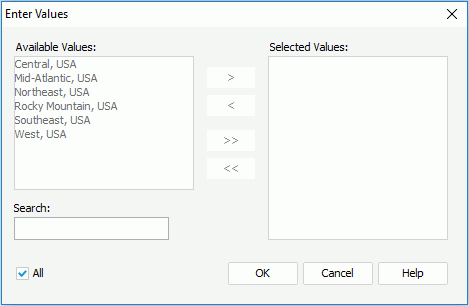Enter Values Dialog
The Enter Values dialog appears when you select the button  in the Enter Parameter Values dialog (the button is available when you set the parameter's Allow Multiple Values to true while creating it). This dialog helps you to specify multiple values for the parameter. See the dialog.
in the Enter Parameter Values dialog (the button is available when you set the parameter's Allow Multiple Values to true while creating it). This dialog helps you to specify multiple values for the parameter. See the dialog.
Available Values
Lists all predefined parameter values for selection. When the parameter is bound with a column, but the Display Column is different from the Bind Column, values of the Display Column are listed here.

Adds the selected values from the Available Values box to the Selected Values box.

Removes the selected values from the Selected Values box.

Adds all the selected values from the Available Values box to the Selected Values box.

Removes all the selected values from the Selected Values box.
Selected Values
Lists the values selected. The selected values are case sensitive.
Search
This option is available when you set the parameter's Allow Type-in of Value to false while creating it. It is used to search for values among the available values. After you type text in the Search text box, the matched text in the available values will be highlighted.
Enter Values
This option is available when you set the parameter's Allow Type-in of Value to true while creating it.
Enter a value manually in the text box and then select the button next to add the value to the Selected Values box. When the parameter is bound with a column, but the display column is different from the bind column, make sure the value you enter is that of the bind column.

Opens the Calendar dialog to specify a date and time value. Available only for Date, DateTime, or Time parameter which allows for type-in values and is not bound with any column.
All
If selected, it means that the parameter value result is all the values in the DBMS. This option is available when you set the parameter's Enable the "All" Option to true while creating it. This is translated in SQL to remove the parameter which may select more values than listed in the available values list.
For example, when the parameter query is:
SELECT CUSTOMERS.CUSTOMERID,CUSTOMERS.CUSTOMERNAME FROM CUSTOMERS where CUSTOMERS.CUSTOMERID>0 and CUSTOMERS.CUSTOMERID<4
When you select  to add 1, 2 and 3 as the parameter values, which are all the available values, the SQL is:
to add 1, 2 and 3 as the parameter values, which are all the available values, the SQL is:
(CUSTOMERS.CUSTOMERID IN ( 1,2,3))
Run the same report again and this time check the All checkbox in the Enter Values dialog, the query is then:
( 1 = 1)
In this case, you will get more customers even though available values are only 1 – 3.
Note: When a multi-value parameter is inserted as a field into a report and All is selected as the value, the field will show the string "All". If the parameter allows type-in values, "All" means all possible values of the parameter data type; if the parameter does not, "All" represents all the values of the parameter that come from the DBMS.
OK
Closes the dialog and applies the selected values to the parameter.
Cancel
Does not retain any changes and closes the dialog.
Help
Displays the help document about this feature.
 Previous Topic
Previous Topic