Formatting the Bubbles
To format the bubbles in a bubble chart, follow the steps below:
- Right-click any bubble in the bubble chart, and then select Format Bubble on the shortcut menu to bring up the Format Bubble dialog.
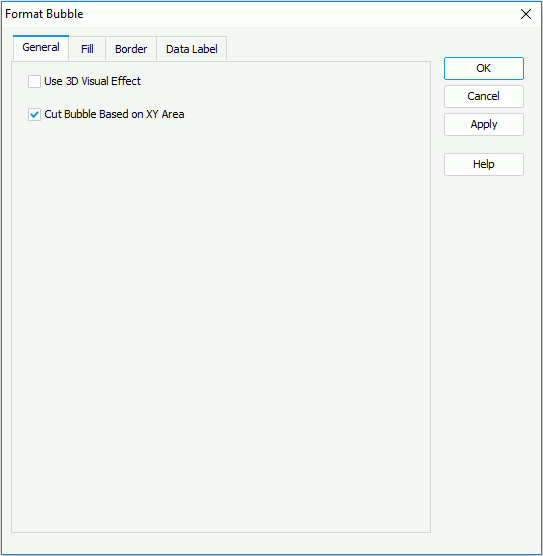
- In the General tab, specify whether or not to apply a 3D visual effect to the bubbles, and you can use the option Cut Bubble Based on XY Area to control whether or not to cut the bubbles when they are beyond the chart wall, which means the area formed by the X axis and Y axis. While, If the bubbles are beyond the chart paper, they will still be cut.
- In the Fill tab, specify the color and the transparency of the color schema to fill all bubbles if the chart has no series field or the selected bubbles in the same data series (to change the color, select the color image and select a color from the color palette or input the hexadecimal value of a color directly in the text box). You can also select the Color List button to specify the color pattern for bubbles in the same data series respectively in the Color List dialog.
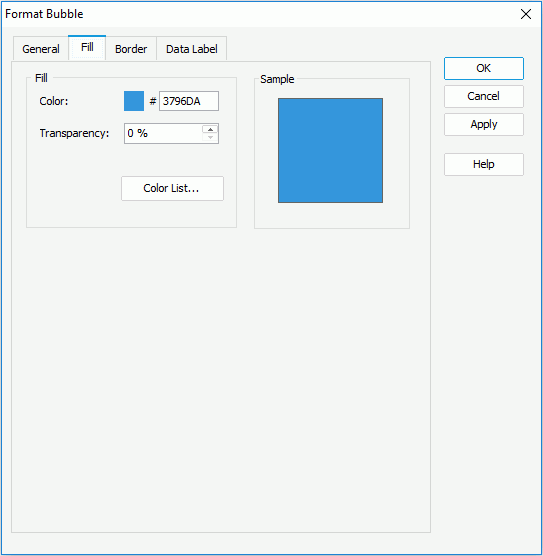
- In the Border tab, set the border mode for the bubbles, including the border style, color, transparency, line style, thickness, end caps style, and line joint mode. You can also specify whether the border is to be outlined, and whether or not to automatically resize the border dashes if the border is drawn with dashes.
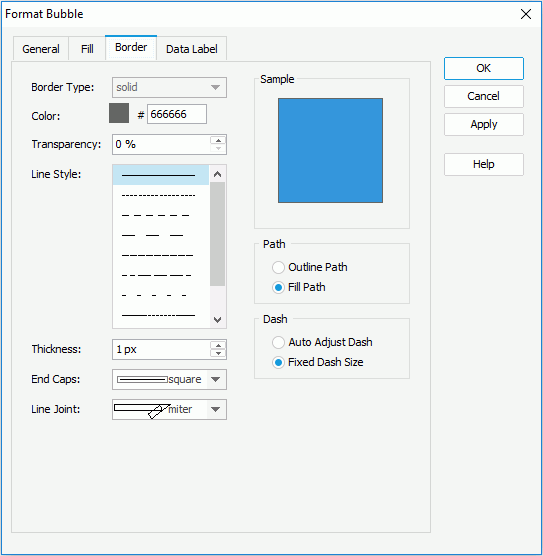
- In the Data Label tab, set the font formats and effects of the data labels.
- When done, select OK to apply the changes.
 Previous Topic
Previous Topic