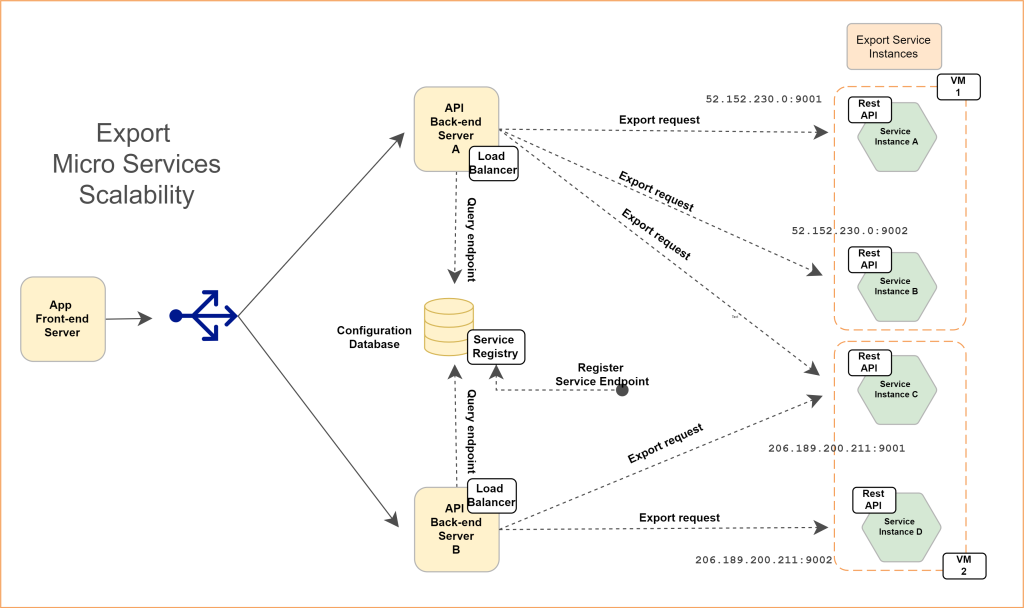Export Micro Service
Deploying Export Micro Service on Linux
Export micro service does not required to be installed on same server as Izenda back-end or front-end. It can also run on any separate server. This topic describes deploying Micro Services with the Izenda BI.
For installation on separate server, follow the steps mentioned here Export Micro Service . The only difference is to setup a reverse proxy on web server.
Pre-deployment steps
Node JS
-
Izenda Export service needs Node JS runtime environment to execute. Login as root user and run following commands.
sudo curl -fsSL https://deb.nodesource.com/setup_12.x | sudo -E bash - sudo apt-get install -y nodejs sudo nodejs -v
PM2
-
Izenda Export service leverages PM2 as process manager. Login as root user and run following commands.
sudo npm install pm2@4.5.0 -g sudo pm2 --version
Deployment steps
-
Login as root user and copy Export Service at desired location. Run following commands.
tar -xvf <export service archive> cd package sudo pm2 start app.js -- --port <port number> sudo pm2 startup systemd sudo pm2 save sudo pm2 list
-
On successful completion of these commands, Export Service will start listening on specified port number.

Deploying Export Micro Service on Windows
Export micro service does not required to be installed on same server as Izenda back-end or front-end. It can also run on any separate server. For installation on separate server, follow the steps mentioned here Export Micro Service . The only difference is to setup a reverse proxy on web server.
Pre-deployment steps
Node JS
- Izenda Export service needs Node JS runtime environment to execute. Download and install Node JS from
node-v12.21.0-x64.msiby navigating to https://nodejs.org/dist/latest-v12.x/
Deployment steps
-
Copy export service at desired location and unzip Export Service archive. Open command prompt in administrative mode and navigate to extracted location. Run following command.
cd package node app.js --port 5775
-
On successful completion of these commands, Export Service will start listening on specified port number.

BI Application changes
-
Export micro service can be enabled by setting
EnableExportServiceto1inIzendaSystemSettingtable. -
Additionally, make an entry into
IzendaExportServicetable specifying URL of Export Service. For example:INSERT INTO [IzendaExportService]([Id],[Url],[RequestCount]) VALUES ('9195E7BE-96A3-4529-985A-C4DC88646FFE','http://localhost:5775',0);
Service Scalability
-
This is an optional step.
-
Export micro service is designed to scale out horizontally into multiple instances. A typical use case scenario would be a heavy load on export functionality. In such situations the load will be shared among multiple instances and multiple simultaneous exports will take relatively lesser time.
-
Deployment Steps
- Navigate to the location where service is extracted and simply start the service on a different port.
- Additionally, make an entry into IzendaExportService table specifying URL of Export Service. For example, if new service got started on http://localhost:5776, make an entry as following.
INSERT INTO [IzendaExportService]([Id],[Url],[RequestCount]) VALUES ('5A93C3B8-56CF-409E-B45C-2F288732A53F','http://localhost:5776',0);