Configuring the LDAP Server
To use an LDAP server's security system, you should first enable Logi Report Server to adapt to a directory server. This topic describes how you can configure an LDAP Server either via the Server Console or using the file LDAPProperties.xml, and troubleshoot problems.
This topic contains the following sections:
Configuring via Server UI
To configure the LDAP server via UI, on the Server Console go to the Administration > Security > LDAP > Server tab, then configure these options.
| Option | Description |
|---|---|
| Select LDAP Server | Select a directory server. |
| Load Settings | Select to load the settings of the specified LDAP server. |
| Enable LDAP Version2/Version3 | Select if you want to enable Logi Report Server to retrieve users from the directory server and then select the LDAP version to adopt.
The LDAP Version3 extends LDAP Version2 in the areas of internationalization, authentication, referral, and deployment. It also enables new features to be added to the protocol without also requiring changes to the protocol. This is done using extensions and controls. LDAP Version3 protocol has extensible authentication which uses Simple Authentication and Security Layer (SASL) mechanisms to support pluggable authentication.
|
| Enable Direct Authentication to LDAP Server | Select if you want to enable Logi Report Server to directly access an LDAP server and obtain LDAP security information without having to import it. When you select this option, Logi Report Server automatically assigns the users from the LDAP server the everyone role in the Logi Report Server security system. By default, this option is not activated and to use an LDAP server's security system you have to import the security information from the LDAP server. |
| Enable Auto-Import of Users from LDAP Server | Select if you want to enable Logi Report Server to import LDAP users automatically. If you select this option, Logi Report Server's security system will import security information from the LDAP server automatically when an LDAP user signs in to Logi Report Server for the first time. |
| LDAP URL | The URL of the LDAP server. |
| LDAP Server Port | The port of the LDAP server. |
| Root Entry | The root of the directory server. From this root, Logi Report Server searches for objects in the directory server. |
| Directory Manager DN | The entry path of the Directory Manager who can manage users on the directory server. |
| Password | The Directory Manager's password. |
| Remember Password | Select if you want Server to remember the Directory Manager's password. |
| Encryption Type | Select the encryption type. There are two types available. None means using a plain port to connect to the LDAP server, and SSL refers to connecting to the LDAP server by SSL. |
| Import LDAP Groups to | Select Role or Group if you want to import the users in the LDAP groups into the Logi Report security system as local roles or local groups. |
| Test Connection | Select if you want to test whether the connection to the specified server is successful. |
| User Schema | Specify the settings of user schema.
|
| Group Schema | Specify the group schema settings.
|
The following examples show how to adapt Logi Report Server to specific directory servers:
- Example 1: Configuration for adapting to a Novell Directory Server
- Example 2: Configuration for adapting to a Microsoft Site Server
- Example 3: Configuration for adapting to an iPlanet Directory Server
- Example 4: Configuration for adapting to an Active Directory
- Example 5: Configuration for adapting to a Lotus Domino on NT
- Example 6: Configuration for adapting to an OpenLDAP Directory Server
Example 1: Configuration for adapting to a Novell Directory Server
- Select Novell Directory Server from the Select LDAP Server drop-down list.
- Select Load Settings. Server loads the settings for Novell Directory Server.
- Select Enable LDAP.
- Input the following information:
- LDAP URL:
ldap://IP_address_or_hostname_of_the_server(for example:ldap://127.0.0.1) - LDAP Server Port: 389
- Root Entry: o=the name of the root (for example: o=myorg)
- Directory Manager DN: cn=username of the directory manager,o=context (for example: cn=admin,o=context)
- Password: the password of the Directory Manager (for example: 1234)
- Encryption Type: None
- Import LDAP Groups to: Group
- User Schema
- Distinguished Name: ou=the name of the organization unit where you want to search for users (for example: ou=orgunit)
- Filter: (&(cn=the filter criteria that you want to set )(objectclass=person)) (for example: (&(cn=*)(objectclass=person)))
- Group Schema
- Distinguished Name: ou=the name of the organization unit that you want to search for groups (for example: ou=orgunit)
- Filter: (&(cn=the filter criteria that you want to set )(objectclass=groupofuniquenames)) (for example: (&(cn=*)(objectclass=groupofuniquenames)))
- Admin Group: The name of the group you want to add to the Admin group (for example: develop)
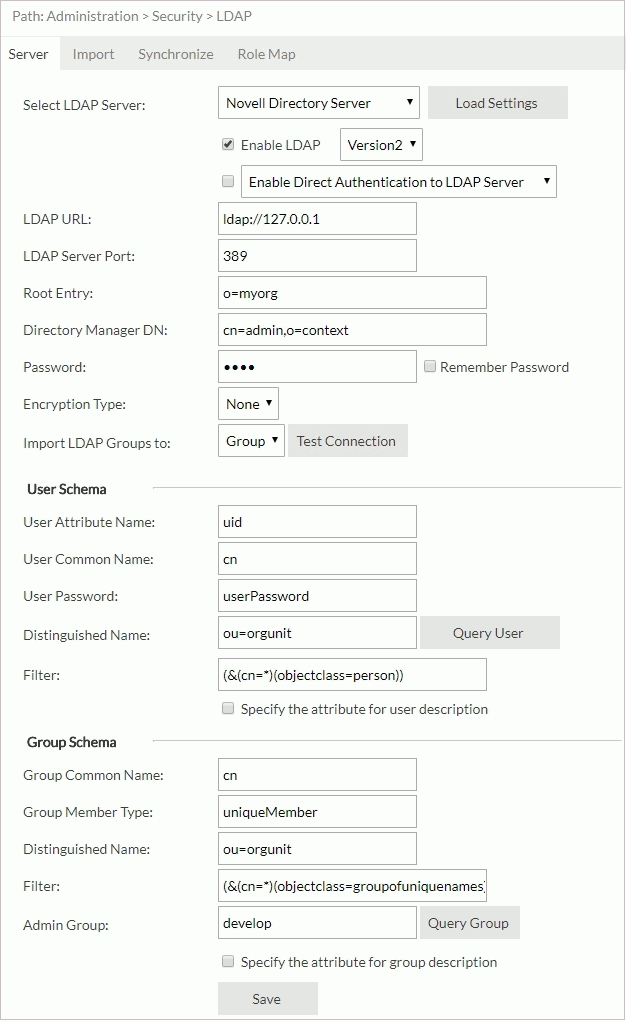
- LDAP URL:
- To test the connection settings, select Test Connection.
- To get the query result of the users that you specified in the Filter field, select Query User.
- To get the query result of groups that you specified in the Filter field, select Query Group.
- Select Save to save all settings. You can then get all users and groups from the orgunit organizational unit.
Example 2: Configuration for adapting to a Microsoft Site Server
- Select Microsoft Site Server from the Select LDAP Server drop-down list.
- Select Load Settings. Server loads the settings for the LDAP server.
- Select Enable LDAP.
- Input the following information:
- LDAP URL:
ldap://IP_address_or_hostname_of_the_server(for example:ldap://127.0.0.1) - LDAP Server Port: 1003
- Root Entry: o=test
- Directory Manager DN: cn=administrator,ou=members,o=test
- Password: test
- Encryption Type: None
- Import LDAP Groups to: Group
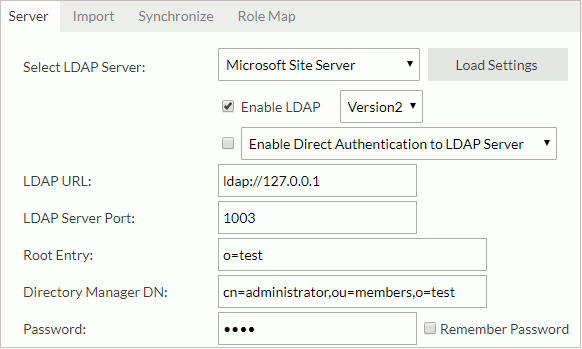
- LDAP URL:
- Select Save to save all settings in this page.
You can then get all users from the members organizational unit and all groups from the groups organizational unit.
Example 3: Configuration for adapting to an iPlanet Directory Server
- Select iPlanet Directory Server from the Select LDAP Server drop-down list.
- Select Load Settings. Server loads the settings for the LDAP server.
- Select Enable LDAP.
- Input the following information:
- LDAP URL:
ldap://IP_address_of_the_server(for example:ldap://127.0.0.1) - LDAP Server Port: 389
- Root Entry: dc=mailbj,dc=jinfonet,dc=com
- Directory Manager DN: cn=directory manager
- Password: jinfonet
- Encryption Type: None
- Import LDAP Groups to: Group
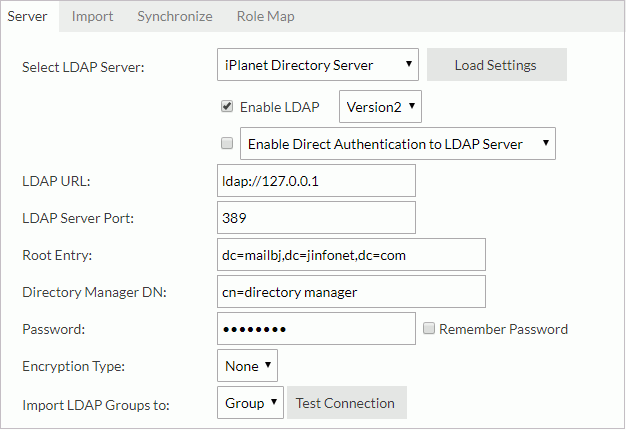
- LDAP URL:
- Select Save to save all the settings in this page. You can then get all users in the people organizational unit and all groups in the groups organizational unit.
Example 4: Configuration for adapting to an Active Directory
- Select Active Directory from the Select LDAP Server drop-down list.
- Select Load Settings. Server loads the settings for the LDAP server.
- Select Enable LDAP.
- Input the following information:
- LDAP URL:
ldap://IP_address_of_the_server(for example:ldap://127.0.0.1) - LDAP Server Port: 389
- Root Entry: DC=testad,DC=local
- Directory Manager DN: CN=administrator,CN=Users,DC=testad,DC=local
- Password: 1234
- Encryption Type: None
- Import LDAP Groups to: Group
- User Schema
- User Attribute Name: cn
- User Common Name: userPrincipalName
- User Password: userPassword
- Distinguished Name: ou=myorg
- Filter: (&(cn=*)(objectclass=person))
- Group Schema
- Group Common Name: cn
- Group Member Type: member
- Distinguished Name: ou=myorg
- Filter: (&(cn=*)(objectclass=group))
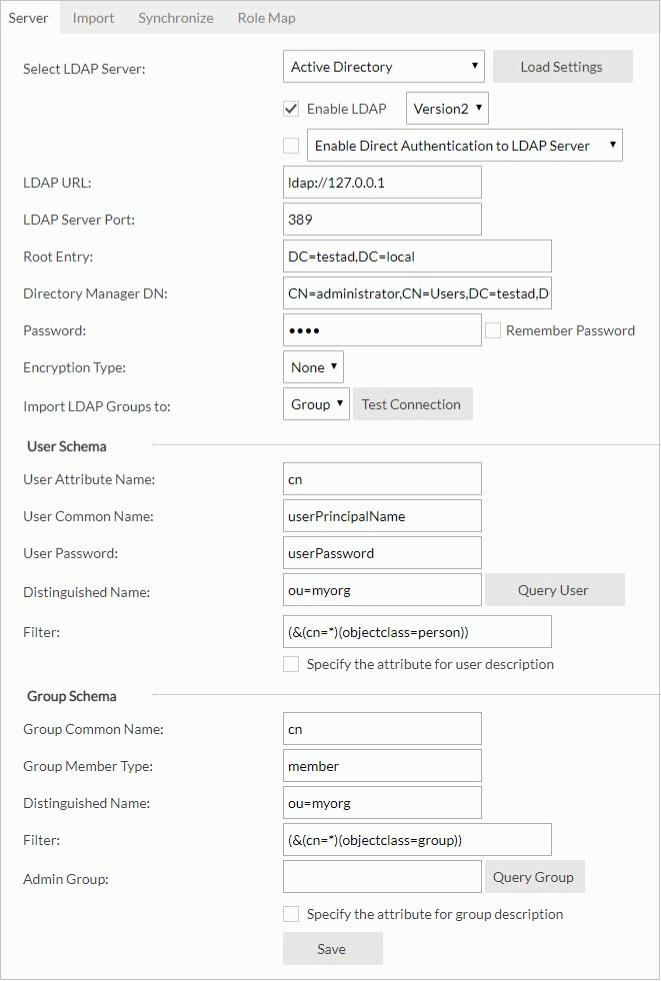
- LDAP URL:
- Select Save to save all settings in this page. You can then get all users and groups from the myorg organizational unit.
Example 5: Configuration for adapting to a Lotus Domino on NT
- Select Lotus Domino on NT from the Select LDAP Server drop-down list.
- Select Load Settings. Server loads the settings for the LDAP server.
- Select Enable LDAP.
- Input the following information:
- LDAP URL:
ldap://IP_address_of_the_server(for example:ldap://127.0.0.1) - LDAP Server Port: 389
- Root Entry:
- Directory Manager DN: cn=admin,o=jtotal
- Password: 123456
- Encryption Type: None
- Import LDAP Groups to: Group
- User Schema
- User Attribute Name: uid
- User Common Name: cn
- User Password: userPassword
- Distinguished Name: ou=developer, o=jtotal
- Filter: (&(cn=*)(objectclass=person))
- Group Schema
- Group Common Name: cn
- Group Member Type: member
- Distinguished Name:
- Filter: (&(cn=*)(objectclass=groupofnames))
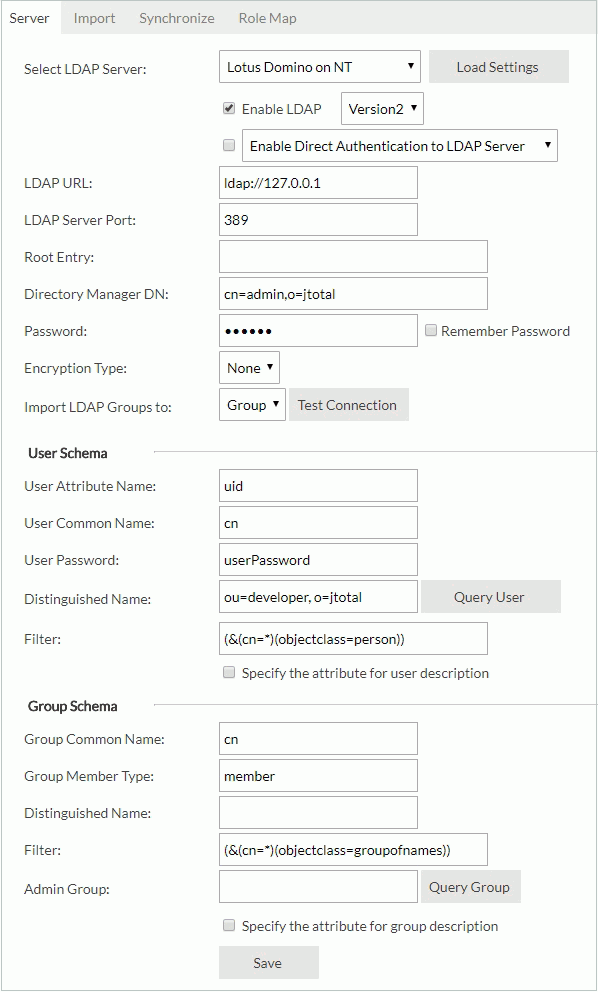
- LDAP URL:
- Select Save to save all settings in this page. You can then get all users and groups from the developer organization unit.
Example 6: Configuration for adapting to an OpenLDAP Directory Server
- Select OpenLDAP Directory Server from the Select LDAP Server drop-down list
- Select Load Settings. Server loads the settings for the LDAP server.
- Select Enable LDAP.
- Input the following information:
- LDAP URL:
ldap://IP_address_of_the_server(for example:ldap://127.0.0.1) - LDAP Server Port: 389
- Root Entry: dc=openldap, dc=ldaptest
- Directory Manager DN: cn=Manager,dc=openldap,dc=ldaptest
- Password: 123456789
- Encryption Type: None
- Import LDAP Groups to: Group
- User Schema
- User Attribute Name: uid
- User Common Name: cn
- User Password: userPassword
- Distinguished Name: ou=members
- Filter: (&(uid=*)(objectclass=person))
- Group Schema
- Group Common Name: cn
- Group Member Type: uniqueMember
- Distinguished Name: ou=groups
- Filter: (&(cn=*)(objectclass=groupofuniquenames))
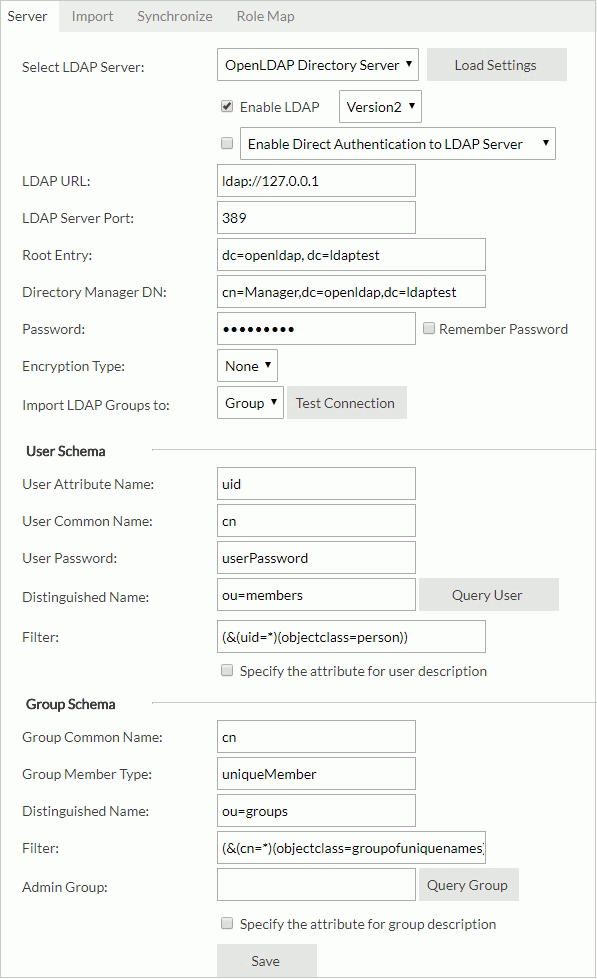
- LDAP URL:
- Select Save to save all settings in this page. You can then get all users and groups from the developer organization unit.
![]()
- Make sure that the Directory Manager DN is a user with prior LDAP Server permission, and who can retrieve other LDAP users.
- Make sure that the users and groups you want to query and import into Logi Report Server belong to the organization units you typed into the Distinguished Name field.
Configuring in LDAPProperties.xml
You can use the file LDAPProperties.xml in <install_root>\properties for LDAP server configuration. Server maps the properties in the file to the options in the Configuration > LDAP > Server tab. For more information, see that of the mapped options.
| UI Option | Properties in LDAPProperties.xml |
|---|---|
| Enable LDAP | enableLDAPSupport |
| Version2/Version3 | ldapVersion |
| Enable Direct Authentication to LDAP Server | enableNoneImportedLDAPSupport |
| Enable Auto-Import of Users from LDAP Server | enableAutoImportLDAPUser |
| LDAP URL | url |
| LDAP Server Port | serverPort |
| Root Entry | rootEntry |
| Directory Manager DN | directoryManagerDN |
| Password | npassword |
| Encryption Type | isUsingSSL |
| Import LDAP Groups to | importGroupType |
| User Attribute Name | userAN |
| User Common Name | userCN |
| User Password | userPassword |
| Distinguished Name | userDN |
| Filter (for user schema) | userFilter |
| Specify the attribute for user description | userEnableSAN |
| Attribute Name (for user schema) | userSAN |
| Group Common Name | groupCN |
| Group Member Type | groupMemeberType |
| Distinguished Name | groupDN |
| Filter (for group schema) | groupFilter |
| Admin Group | groupAdminGroup |
| Specify the attribute for group description | groupEnableSAN |
| Attribute Name (for group schema) | groupSAN |
The following example configures Active Directory in LDAPProperties.xml:
<?xml version="1.0" encoding="UTF-8"?>
<LDAP>
<LDAP-configuration>
<LDAP-name>defaultLDAP</LDAP-name>
<LDAP-Server-name>Active Directory</LDAP-Server-name>
<LDAP-baseInfo>
<env-enableLDAPSupport>true</env-enableLDAPSupport>
<env-ldapVersion>3</env-ldapVersion>
<env-enableNoneImportedLDAPSupport>false</env-enableNoneImportedLDAPSupport>
<env-enableAutoImportLDAPUser>false</env-enableAutoImportLDAPUser>
<env-url>ldap://127.0.0.1</env-url>
<env-serverPort>389</env-serverPort>
<env-rootEntry>DC=qau08,DC=jinfonet,DC=com,DC=cn</env-rootEntry>
<env-isUsingSSL>false</env-isUsingSSL>
<env-directoryManagerDN>CN=Administrator,CN=users,DC=qau08,DC=jinfonet,DC=com,DC=cn</env-directoryManagerDN>
<env-npassword>AEBoKZOjFzMzABwq</env-npassword>
<env-socketTime>10</env-socketTime>
<env-importGroupType>Role</env-importGroupType>
</LDAP-baseInfo>
<LDAP-userSchemaInfo>
<env-userAN>CN</env-userAN>
<env-userCN>CN</env-userCN>
<env-userEnableSAN>false</env-userEnableSAN>
<env-userSAN></env-userSAN>
<env-userPassword>userPassword</env-userPassword>
<env-userDN>OU=People</env-userDN>
<env-userFilter>(&(cn=*)(objectclass=person))</env-userFilter>
</LDAP-userSchemaInfo>
<LDAP-groupSchemaInfo>
<env-groupCN>CN</env-groupCN>
<env-groupEnableSAN>false</env-groupEnableSAN>
<env-groupSAN></env-groupSAN>
<env-groupMemberType>member</env-groupMemberType>
<env-groupFilter>(&(cn=*)(objectclass=group))</env-groupFilter>
<env-groupDN>OU=company</env-groupDN>
<env-groupAdminGroup>QAs</env-groupAdminGroup>
</LDAP-groupSchemaInfo>
</LDAP-configuration>
<LDAP-scheduleTaskID>2019-03-04 15:43:48.383</LDAP-scheduleTaskID>
<LDAP-encode />
<LDAP-roleMaps></LDAP-roleMaps>
</LDAP>Troubleshooting LDAP Server Configuration
When you encountered problems during the LDAP configuration, refer to the following for help.
LDAP configuration failure resulting in resigning in failure as an administrator
An administrator may fail to carry out LDAP configuration properly, and thus cannot sign in to the Server Console to manage the server. If this happens, you should follow the steps:
- Modify the property in the LDAP configuration XML file LDAPProperties.xml in
<install_root>\propertiesto turn off the Enable Direct Authentication to LDAP Server option:<env-enableNoneImportedLDAPSupport>false</env-enableNoneImportedLDAPSupport> - Restart Logi Report Server.
- Sign in as a built-in security administrator to correct the LDAP configuration.
Warning messages in the advent of incorrect LDAP configuration
Apart from the notes in the Administration > Security > LDAP page, the server system also prompts warning messages to cope with incorrect LDAP configuration, in the following cases:
- If you do not fill in the Admin Group field or specify an admin group.
- If the admin group does not hold a user.
- If the admin group does not exist in the LDAP server.
 Previous Topic
Previous Topic