Format Paper Dialog Box Properties
This topic describes how you can use the Format Paper dialog box to format the paper of a chart. Server displays the dialog box when you right-click a chart and select Format Paper from the shortcut menu.
This topic contains the following sections:
You see these elements on all the tabs:
OK
Select to apply any changes you made here and close the dialog box.
Cancel
Select to close the dialog box without saving any changes.
 Help button
Help button
Select to view information about the dialog box.
 Close button
Close button
Select to close the dialog box without saving any changes.
General Tab Properties
Specify the general properties of the chart paper.
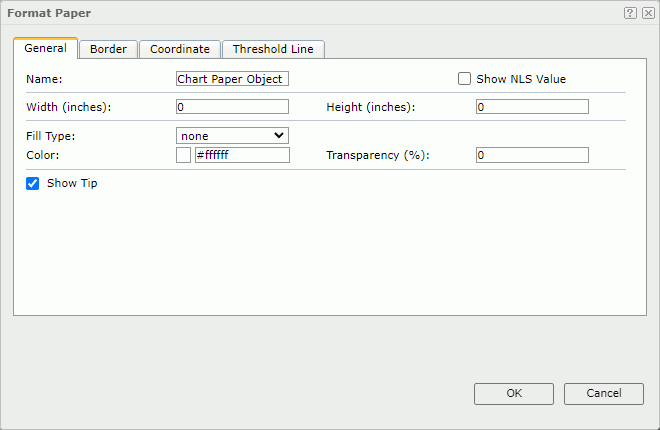
Name
Specify the display name of the chart paper.
Show NLS Value
Select to show the translated name for the display name of the object in the Name text box if you have enabled the NLS feature and translated it, and when you have not modified the display name of the object.
Width
Specify the width of the chart paper.
Height
Specify the height of the chart paper.
Fill Type
Specify the type for filling the chart paper. It can be one of the following: None, Color, and Gradient. If you select Gradient, you can specify the gradient by the Fill Type property in the Background category of the chart paper in the Inspector.
Color
Specify the background color of the chart paper. It takes effect only when Fill Type in this tab is Color.
To change the color, select the color indicator. Server displays the color palette. Select a color, or select More Colors to access the Color Picker dialog box in which you can specify a color within a wider range.
Transparency
Specify the transparency of the chart paper background color.
Show Tip
Select if you want to show the corresponding data information when you hover over a target in the chart paper. This property is unavailable to org charts.
Border Tab Properties
Specify the border properties of the chart paper.
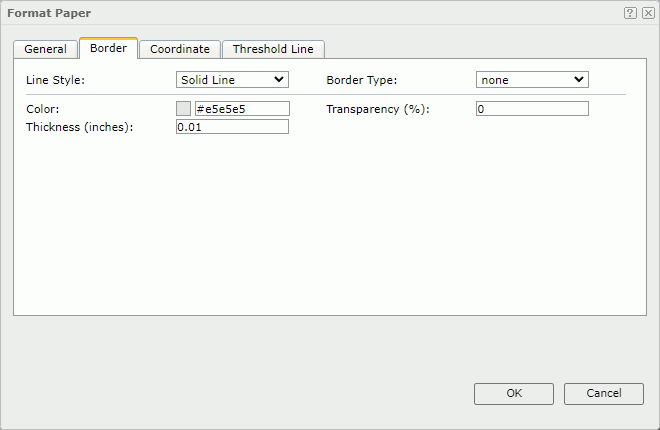
Line Style
Select the line style of the border.
Border Type
Select the type of the border.
Color
Specify the color of the border.
Transparency
Specify the transparency for the color of the border.
Thickness
Specify the thickness of the border, in inches.
Coordinate Tab Properties
Specify the properties of the coordinates. This tab is unavailable to org charts.
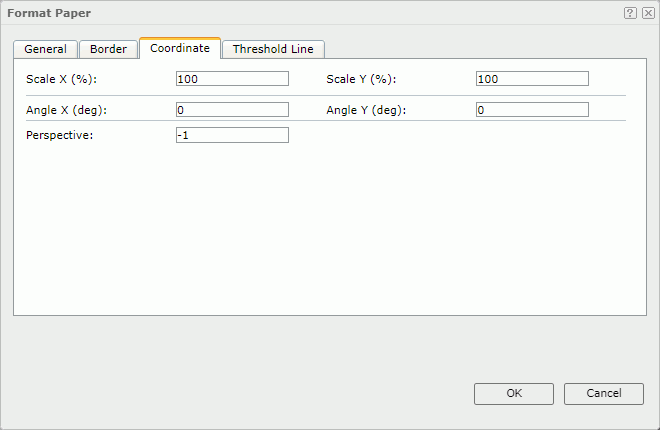
Scale X
Specify the scaling ratio for the X axis.
Scale Y
Specify the scaling ratio for the Y axis.
Angle X
Specify the rotation angle around the X axis. This property applies to 3D charts and pie charts.
Angle Y
Specify the rotation angle around the Y axis. This property applies to 3D charts and pie charts.
Perspective
Specify the perspective effect of the chart. Type an integer to set the effect.
Threshold Line Tab Properties
Specify the properties of the threshold lines. This tab is unavailable to org charts.
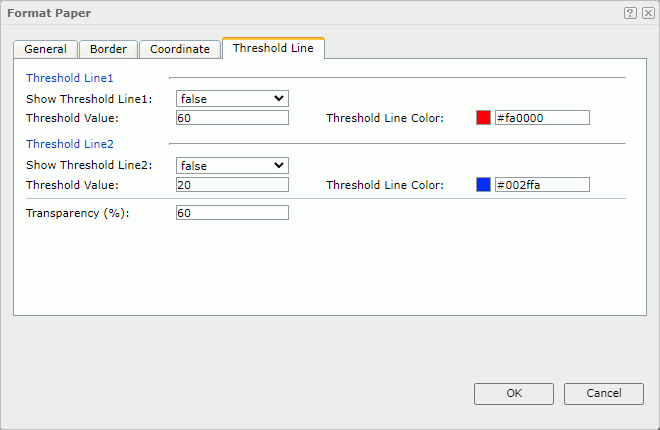
Threshold Line1
Specify the properties of the first threshold line.
- Show Threshold Line1
Select true if you want to show the first threshold line. - Threshold Value
Specify the value of the first threshold line. - Threshold Line Color
Specify the color of the first threshold line.
Threshold Line2
Specify the properties of the second threshold line.
- Show Threshold Line2
Select true if you want to show the second threshold line. - Threshold Value
Specify the value of the second threshold line.
- Threshold Line Color
Specify the color of the second threshold line.
Transparency
Specify the color transparency of the threshold lines.
 Previous Topic
Previous Topic