Special Field Properties
You can use the Special Field Properties dialog box to edit the properties of a special field. This topic describes the properties in the dialog box.
This topic contains the following sections:
- General Tab Properties
- Font Tab Properties
- Border Tab Properties
- Others Tab Properties
- Display Tab Properties
You see these elements on all the tabs:
OK
Select to apply any changes you made here and close the dialog box.
Cancel
Select to close the dialog box without saving any changes.
Help
Select to view information about the dialog box.
General Tab Properties
Specify the general properties of the special field.
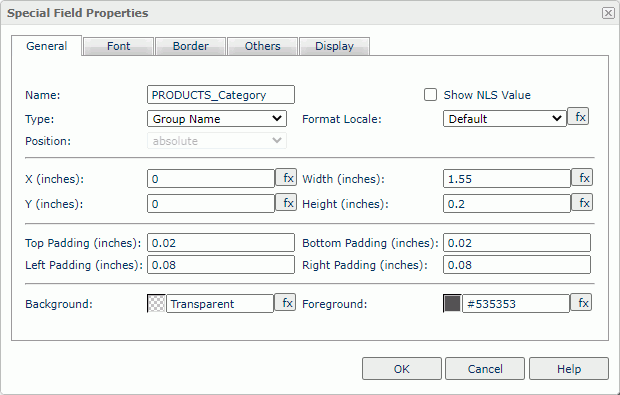
Name
Specify the display name of the special field.
Show NLS Value
Select to show the translated name for the display name of the object in the Name text box if you have enabled the NLS feature and translated it, and when you have not modified the display name of the object.
Type
Select the type of the special field.
Format Locale
Specify the locale for displaying and formatting values of the object when its data type is locale sensitive, such as the date and time formats, and number and currency formats. Default is the locale of your JVM or the language of the NLS report. Choose an option from the drop-down list if you want to change the locale.
![]() When you use a formula to control the locale, the return value should be the two-letter language and country codes as defined by ISO-639 and ISO-3166 in the format language_country, for example, de_DE.
When you use a formula to control the locale, the return value should be the two-letter language and country codes as defined by ISO-639 and ISO-3166 in the format language_country, for example, de_DE.
Position
Select the position mode of the object when it is directly contained in the report body, a tabular cell, or a text box.
- Absolute
Select if you want to use the X and Y property values to decide the object's position. - Static
Select if you want to place the object at the default location in its container. Server will hide or disable the X, Y, and other position-related properties.
X
Specify the X coordinate of the special field.
Y
Specify the Y coordinate of the special field.
Width
Specify the width of the special field.
Height
Specify the height of the special field.
Background
Specify the background color of the special field.
To change the color, select the color indicator to access the Select Color dialog box, and then specify a new color. You can also type a hexadecimal RGB value to specify a color, for example, #9933ff. If you want to make the background transparent, type Transparent in the text box.
Foreground
Specify the foreground color of the special field.
To change the color, select the color indicator to access the Select Color dialog box, and then specify a new color. You can also type a hexadecimal RGB value to specify a color, for example, #9933ff.
Font Tab Properties
Specify the font properties of the special field.
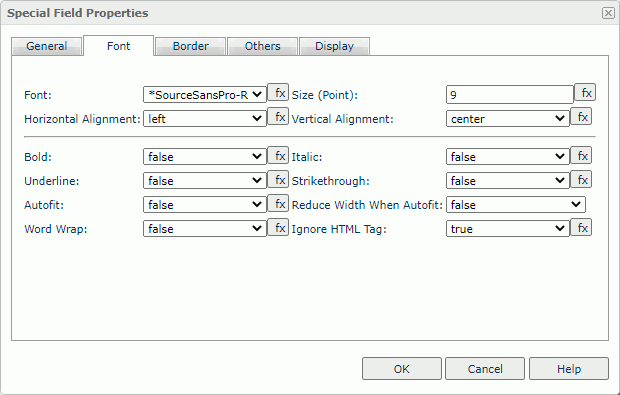
Font
Select the font face of the text.
Size
Specify the font size of the text.
Horizontal Alignment
Select the horizontal alignment mode of the text in the object.
Vertical Alignment
Select the vertical alignment mode of the text in the object.
Bold
Enable this property if you want to make the text bold.
Italic
Enable this property if you want to make the text italic.
Underline
Enable this property if you want to underline the text.
Strikethrough
Enable this property if you want to attach a strikeout line to the text.
Autofit
Enable this property if you want to automatically expand the object width according to the maximum length of the contents.
Reduce Width When Autofit
Enable this property if you want to reduce the width of the object according to its content when you specify to automatically adjust its width (the object's Autofit being true) and the actual width of the content is smaller than that of the object.
![]() This property takes effect when you set Position of the object to absolute; but, it does not work if the Word Wrap property of the object is true.
This property takes effect when you set Position of the object to absolute; but, it does not work if the Word Wrap property of the object is true.
Word Wrap
Enable this property if you want to wrap the text to the object width.
Ignore HTML Tag
Enable this property if you don't want Logi Report Engine to parse the HTML tag elements in the text, at runtime or in the HTML output, so they display exactly as what they are in the report.
Disable this property if you want Engine to transfer the HTML tag elements to the web browser so the web browser translates them into HTML.
Repeat
Select true to repeat the group name in the report. This property is available to a table. It takes effect only when the special field is in the detail row.
Border Tab Properties
Specify the border properties of the special field.
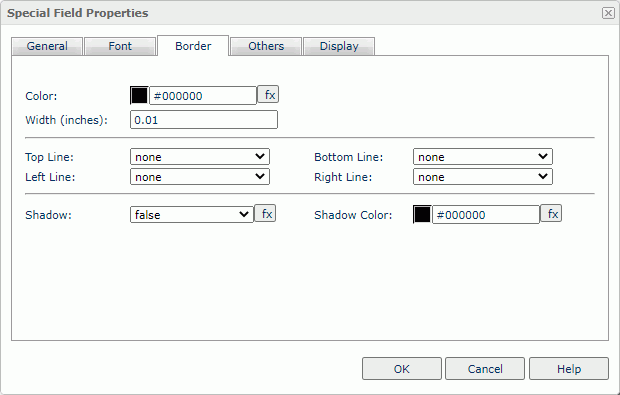
Color
Specify the border color.
Width
Specify the border width in inches.
Top Line
Select the style of the top border line.
Bottom Line
Select the style of the bottom border line.
Left Line
Select the style of the left border line.
Right Line
Select the style of the right border line.
Shadow
Select true if you want to add a shadow effect to the border.
Shadow Color
Specify the color of the border shadow. To change the color, select the color indicator to access the Select Color dialog box, and then specify a new color. You can also type a hexadecimal RGB value to specify a color, for example, #9933ff.
Others Tab Properties
Configure some miscellaneous settings.

TOC Anchor
Select true if you want to add the object to the TOC tree in the TOC Browser.
Suppress When No Records
Select true if you want to hide the object in the report when no record returns to its parent data component.
Export to XLS
Select true if you want to export the object when you save the report as an XLS file (make sure to check Data Format in the Export dialog box).
Export to CSV
Select true if you want to export the object when you save the report as a TXT file with Delimited Format.
Logic Column
You see this property when the object is in a table. Select next visible column if you want to show the object in the next visible table cell in the same row when you have hidden the column that holds the object.
Data Evaluation Setting
Specify the group information for the special field. You see this property when it is in a table.
- current column
Select if you want the special field to take the value in the current column. - current row
Select if you want the special field to take the value in the current row.
Display Tab Properties
Use this tab to modify the render type of the special field. For more information, see Data Field Properties.
 Previous Topic
Previous Topic