ExpressView: Aggregating/Summarizing Data (v2021.1+)
Aggregating leverages the power of ExpressView groups to compile summaries of data. Aggregates may be optionally added for each group and for the entire report.
Pre-defined aggregate functions determine how the summary is calculated. The available functions will vary with the data type in the column, but in general they are:
- Sum — display the additive total of this column
- Min — display the smallest or earliest value in this column
- Max — display the largest or latest value in this column
- Count — display the number of rows in this column. For example in the data set {1, 2, 3, 3, 4, 4} the count is 6.
- Distinct Count — display the number of unique rows in this column. For example in the data set {1, 2, 3, 3, 4, 4} the distinct count is 4.
- Avg — display the average of this column
- None — do not show an aggregate for this column
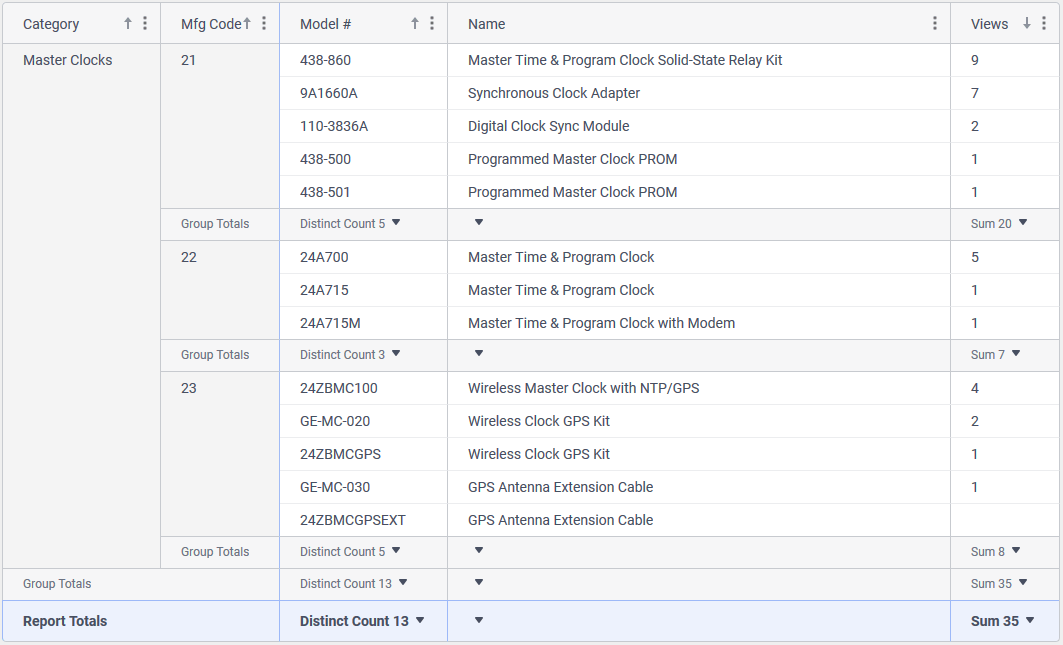
Model # column and Sum aggregate function on the Views column is computed for each group (Manufacturer and Category) as well as an overall report totalTo show only the aggregates, uncheck the Detail Rows checkbox in the toolbar.
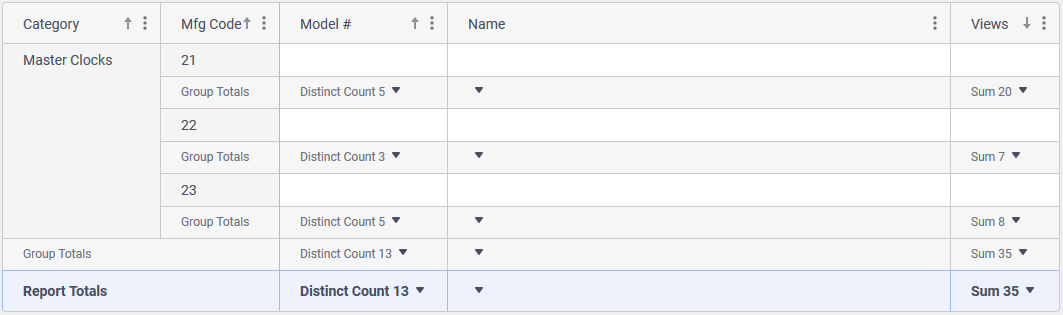
Adding Aggregates
Either Group Totals or Report Totals (or both) must be checked in the toolbar. Unchecking one or the other hides the respective total from view.
As numeric fields are added to the ExpressView, the Sum aggregate function will be automatically applied.
Checking Group Totals enables aggregating for all groups.
To aggregate data:
- Click the Choose Aggregate
 icon in the desired group footer or report footer.
icon in the desired group footer or report footer. - Click an available aggregate function.
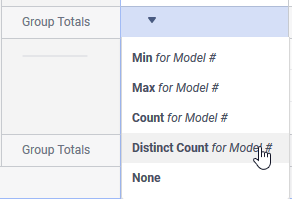
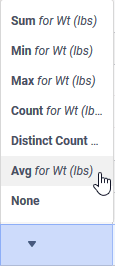
Changing Aggregates
- Click the Choose Aggregate
 icon in the desired group footer or report footer.
icon in the desired group footer or report footer. - Click an available aggregate function.
Removing Aggregates
To stop aggregating on a single column:
- Click the Choose Aggregate
 icon in the desired group footer or report footer.
icon in the desired group footer or report footer. - Click None.
To stop aggregating for a section type:
- In the toolbar, uncheck the respective Group Totals or Report Totals checkbox.