ExpressView: Sorting (v2021.1+)
Data can be ordered by applying sorts to the columns. Adding a group will automatically add a sort on the column. Detail fields may optionally be sorted.
Data can be sorted either in Ascending or Descending order. Ascending sorts start from the smallest or earliest value and end at the largest or latest value. Descending order is the opposite—starting from the largest value and ending at the smallest.
Sorting is indicated by a sort direction icon in the column header. Sorts on Detail Fields are also displayed on the Sorts tab of the Properties Pane, and can be modified from there as well.
 — this column is sorted in Ascending order
— this column is sorted in Ascending order — this column is sorted in Descending order
— this column is sorted in Descending order
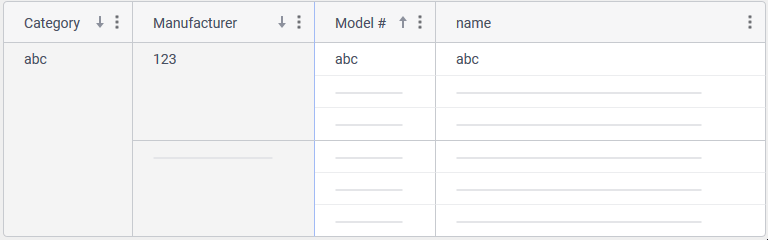
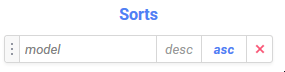
modelThere may be several sorts on detail fields in an ExpressView. When there is more than one sort on ExpressView detail fields, a sort priority is formed. Consider the figure below, with two sorted detail fields: City and Country.
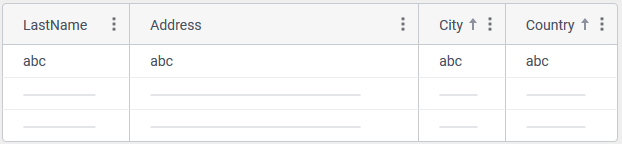
One sort must be the primary sort and the others will follow in priority order. Use the Sorts tab of the Properties Pane to view and modify the priority of detail field sorts.
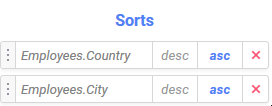
Employees.Country is the primary sort, and Employees.City is the second priority sort. All records will first be sorted in Ascending order by country name, and then each city within each country will be sorted in Ascending orderSort priority for groups is determined by the grouping order. See ExpressView: Grouping (v2021.1+).
Adding Sorts
Groups are automatically sorted in Ascending order when they are added. If a detail field has a descending sort when it is converted to a group, the sort direction will be changed to Ascending.
To add a sort on a Detail Field:
- Open the Column Menu by either clicking on the Column Menu
 icon or right-clicking on the column.
icon or right-clicking on the column. - Click
 Sort Ascending to sort this column in Ascending order or
Sort Ascending to sort this column in Ascending order or  Sort Descending to sort this column in Descending order
Sort Descending to sort this column in Descending order
As sorts are added to detail fields, they will be added to the bottom of the sort priority list.
Modifying Sorts
Sort order may be changed with the Column Menu for both groups and detail fields. Sort order and priority may be changed with the Properties Pane for detail fields.
To change sort direction for groups:
- Open the Column Menu by either clicking on the Column Menu
 icon or right-clicking on the column.
icon or right-clicking on the column. - Click
 Sort Ascending to sort this column in Ascending order or
Sort Ascending to sort this column in Ascending order or  Sort Descending to sort this column in Descending order.
Sort Descending to sort this column in Descending order.
To change sort order for detail fields, either:
- Open the Column Menu by either clicking on the Column Menu
 icon or right-clicking on the column.
icon or right-clicking on the column. - Click
 Sort Ascending to sort this column in Ascending order or
Sort Ascending to sort this column in Ascending order or  Sort Descending to sort this column in Descending order.
Sort Descending to sort this column in Descending order.
or
- Open the Properties Pane to the
 Sorts tab.
Sorts tab. - Click either desc to sort this column in Descending order or asc to sort it in Ascending order. The currently selected direction is highlighted.
To change sort priority for detail fields, either:
- Open the Column Menu by either clicking on the Column Menu
 icon or right-clicking on the column.
icon or right-clicking on the column. - Click
 Change to Primary Sort to change this column’s sort to be the primary one.
Change to Primary Sort to change this column’s sort to be the primary one.
or
- Open the Properties Pane to the
 Sorts tab.
Sorts tab. - Click and drag the Move Grid Row
 icon to move the sort to the desired position
icon to move the sort to the desired position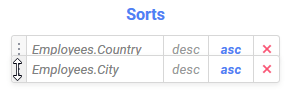
Removing Sorts
Groups must be sorted. To stop sorting on a group column, ungroup it.
To remove a sort on a detail field, either:
- Open the Column Menu by either clicking on the Column Menu
 icon or right-clicking on the column.
icon or right-clicking on the column. - Click
 Remove Sort.
Remove Sort.
or
- Open the Properties Pane to the
 Sorts tab.
Sorts tab. - Click the Delete
 icon in the row of the sort to remove.
icon in the row of the sort to remove.