Configuring the Connection Element
To connect to SSAS, a Connection.OLAP element needs to be added in your Logi application's _Settings definition and its ADOMD Connection String attribute needs to be configured.
Connection Strings can include a variety of properties and the examples provided below are functional but not all-inclusive. More information about SSAS connection string properties can be found in this Microsoft document.
![]() If you have more then one MSOLAP provider installed you may need to
specify the version of the provider in connection strings:
If you have more then one MSOLAP provider installed you may need to
specify the version of the provider in connection strings:
| Provider | SSAS Version |
|---|---|
MSOLAP.3 | 2005 |
MSOLAP.4 | 2008 |
MSOLAP.5 | 2012 |
MSOLAP.6 | 2014, 2016 |
Just specifying MSOLAP as the provider causes the
latest version of MSOLAP installed on the system to be used.
SSAS 2012, 2014, 2016
A typical value for the ADOMD Connection String attribute for SSAS 2012,
2014, and 2016 is:
Provider=MSOLAP.5;Integrated Security=SSPI;Persist Security Info=True;Initial Catalog=Adventure Works DW 2008R2;Data Source=AW-SRV01;MDX Compatibility=1;Safety Options=2;MDX Missing Member Mode=Error
SSAS 2008
A typical value for the ADOMD Connection String attribute for SSAS 2008
is:
Provider=MSOLAP.4;Data Source=IPaddress\instancename;IntegratedSecurity=SSPI;Initial Catalog= yourDatabasename;Persist Security Info=True
In the example above, the configuration of member
"uniqueness" is not done in the connection string. Instead, it's
accomplished by using the Business Intelligence Development Studio (BIDS)
tool, by setting these Cube Dimension properties:
HierarchyUniqueNameStyle = IncludeDimensionName
MemberUniqueNameStyle = NamePath
See your SSAS 2008 documentation for more information about the use of
BIDS.
SSAS 2005
A typical value for the ADOMD Connection String attribute for SSAS 2005
is:
Provider=MSOLAP.3;Data Source=yourServername;IntegratedSecurity=SSPI;Initial Catalog=yourDatabasename;Client Cache Size=25;Auto Synch Period=10000;MDX Unique Name Style=2;Default MDX Visual Mode=1; Persist Security Info=False
If you're using multiple SSAS 2005 instances, a typical value is:
Provider=MSOLAP.3;Data
Source=IPaddress\instancename;IntegratedSecurity=SSPI;Initial
Catalog=yourDatabasename;Client Cache Size=25;Auto Synch
Period=10000;MDX Unique Name Style=2;Default MDX Visual Mode=1; Persist
Security Info=False
Using Excel to Create Connection Strings
Microsoft Excel is capable of connecting to SSAS and you can use it to help you create a proper connection string:
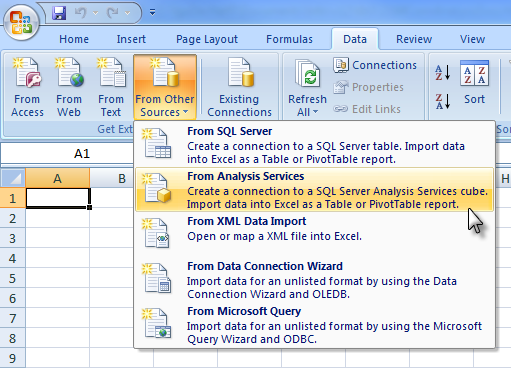
First, use Excel's Data Connection wizard in the Data tab, shown above, to create a connection to SSAS. It will generate the proper connection string with minimal input from you. Once you complete the wizard's steps, you can view the new connection's properties:
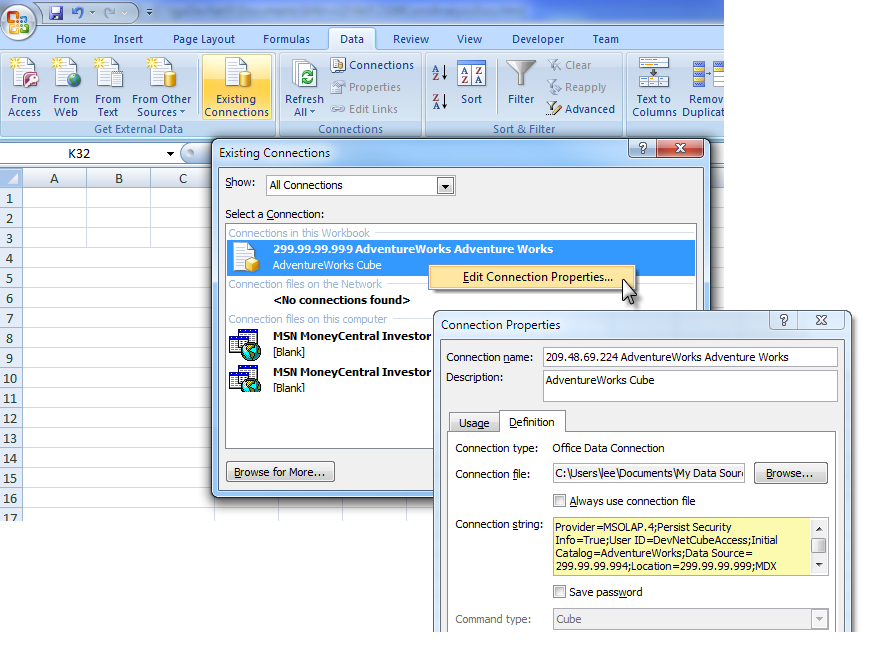
In the Data tab, view the existing connections, right-click the connection
you just added, and view its properties, as shown above. In the Properties
Definition tab, you'll see the connection string the wizard created. You
can copy this (being sure you select and copy all of it - you may
need to scroll the text box) and paste it into your Connection element in
the _Settings definition.
Possible Firewall Issues
Be aware that SSAS uses a different port than SQL Server itself for communications. If you're having trouble connecting to SSAS, ensure that your firewall, if one's in use, is configured properly to allow SSAS access. This Microsoft document provides configuration details for Windows Firewall.