Referencing A Filtered Report Using A URL
Izenda gives users the ability to reference a filtered reports using a URL.
Common Use Cases Include:
- Creating a generic invoice with a “Case Number” filter to display information unique to a particular invoice
- Referencing a subreport with filtered information
Setup
In the following example, we’ve created a simple table using Country, City, And Ship Address.
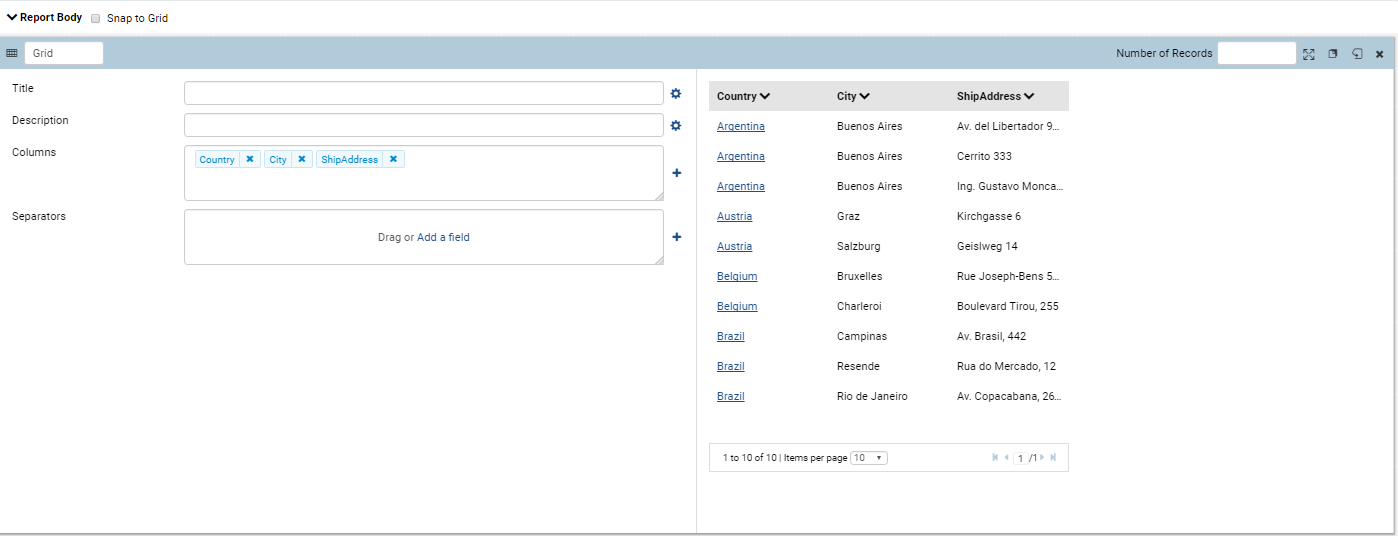
Additionally, we’ve added a filter on Country.
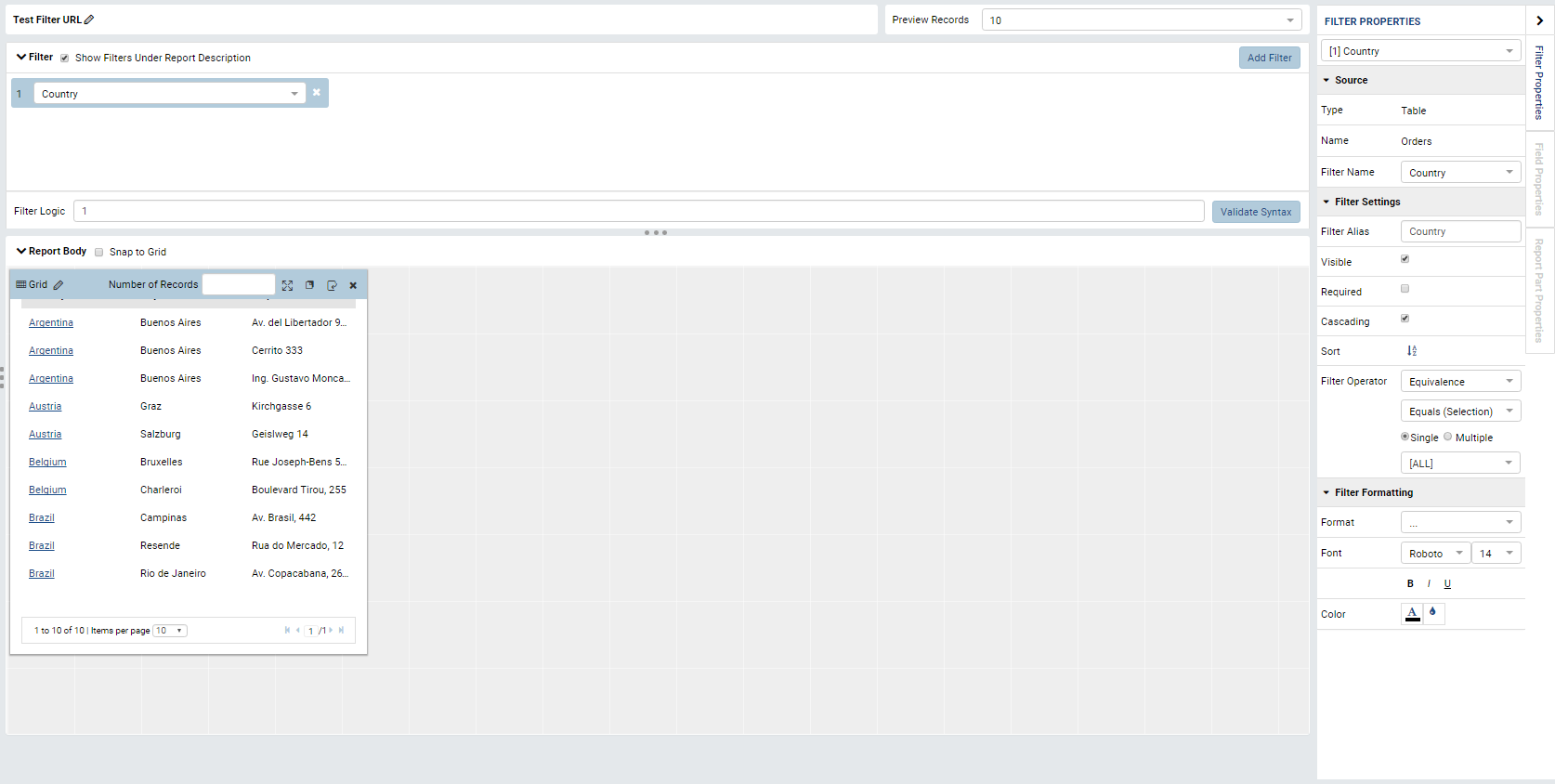
Adding A Filter And Sharing A Static URL
If you wish to filter on the country Argentina, you can select “Argentina” in the report viewer or the report designer Filter Properties Panel and update the Results to see the new results. If you save this report, the filter will default to Argentina.
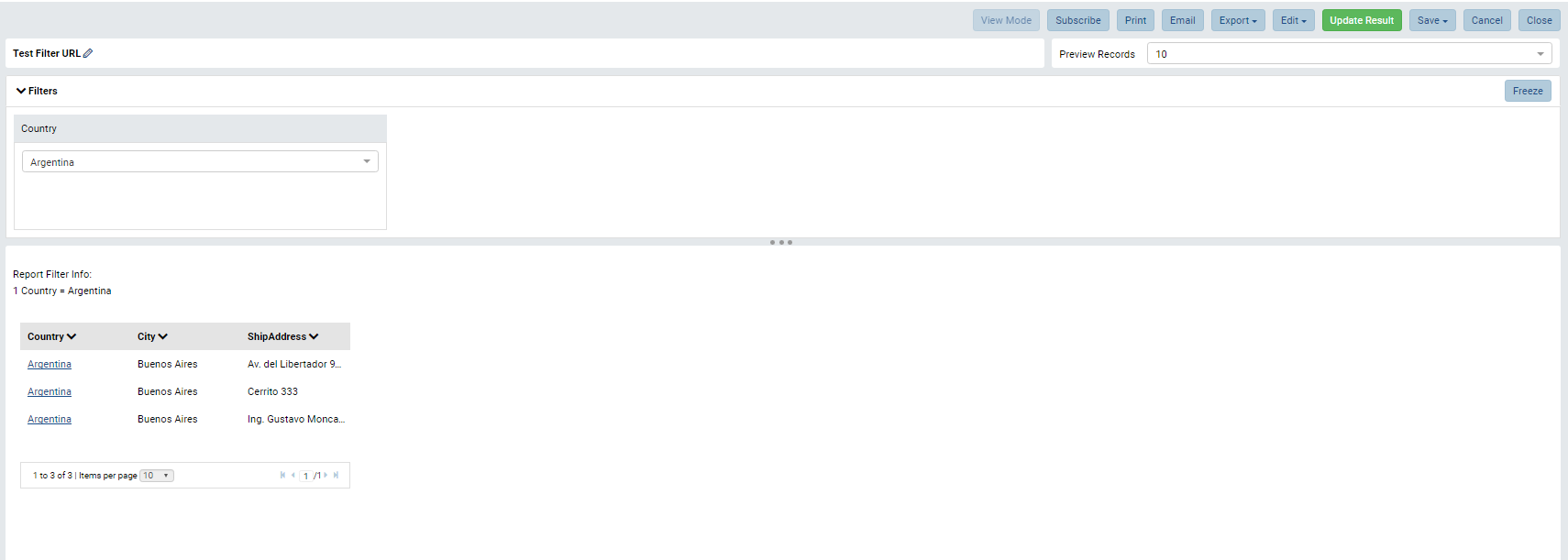
If you wish to link to the report, you can simply provide the URL to a user. For instance, http://xxxx:8081/report/view/52602346-e6ea-4027-ab75-344fd93c66ce
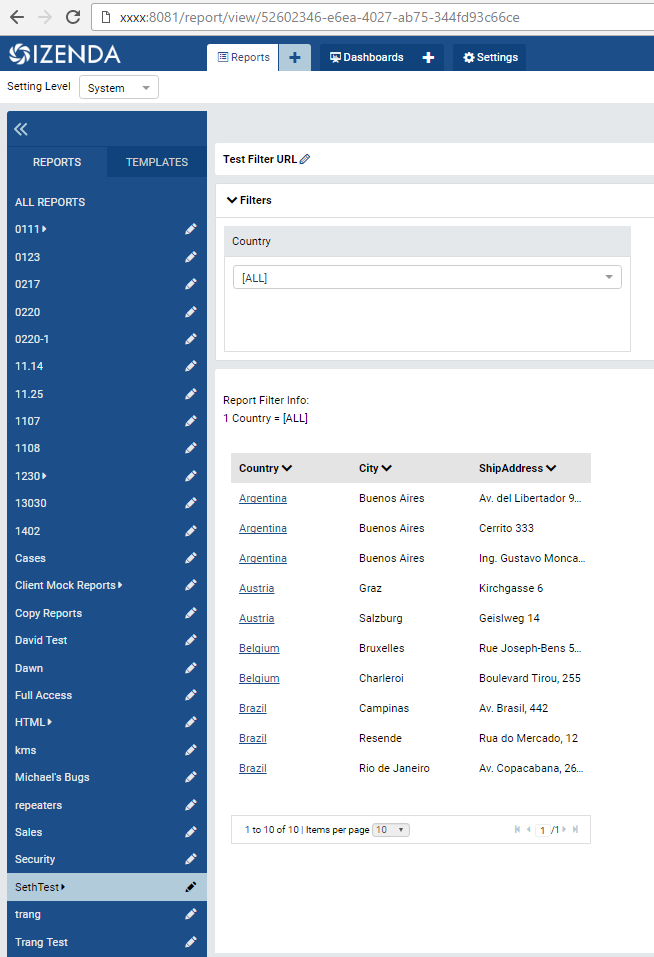
Dynamically Passing A Filter Value
If you wish to change the filter dynamically, we would use the following expression: “URL” + “?” + “p” + “FILTER_NUMBER” + “value=” + “VALUE_FOR_THE_FILTER”
For instance, if you would like to filter on USA instead of Argentina, you would follow the formula:
URL + ? + p + FILTER_NUMBER + value= + VALUE_FOR_THE_FILTER
http://xxxx:8081/report/view/52602346-e6ea-4027-ab75-344fd93c66ce + ? + p + 1 + value= + USA
http://xxxx:8081/report/view/52602346-e6ea-4027-ab75-344fd93c66ce?p1value=USA
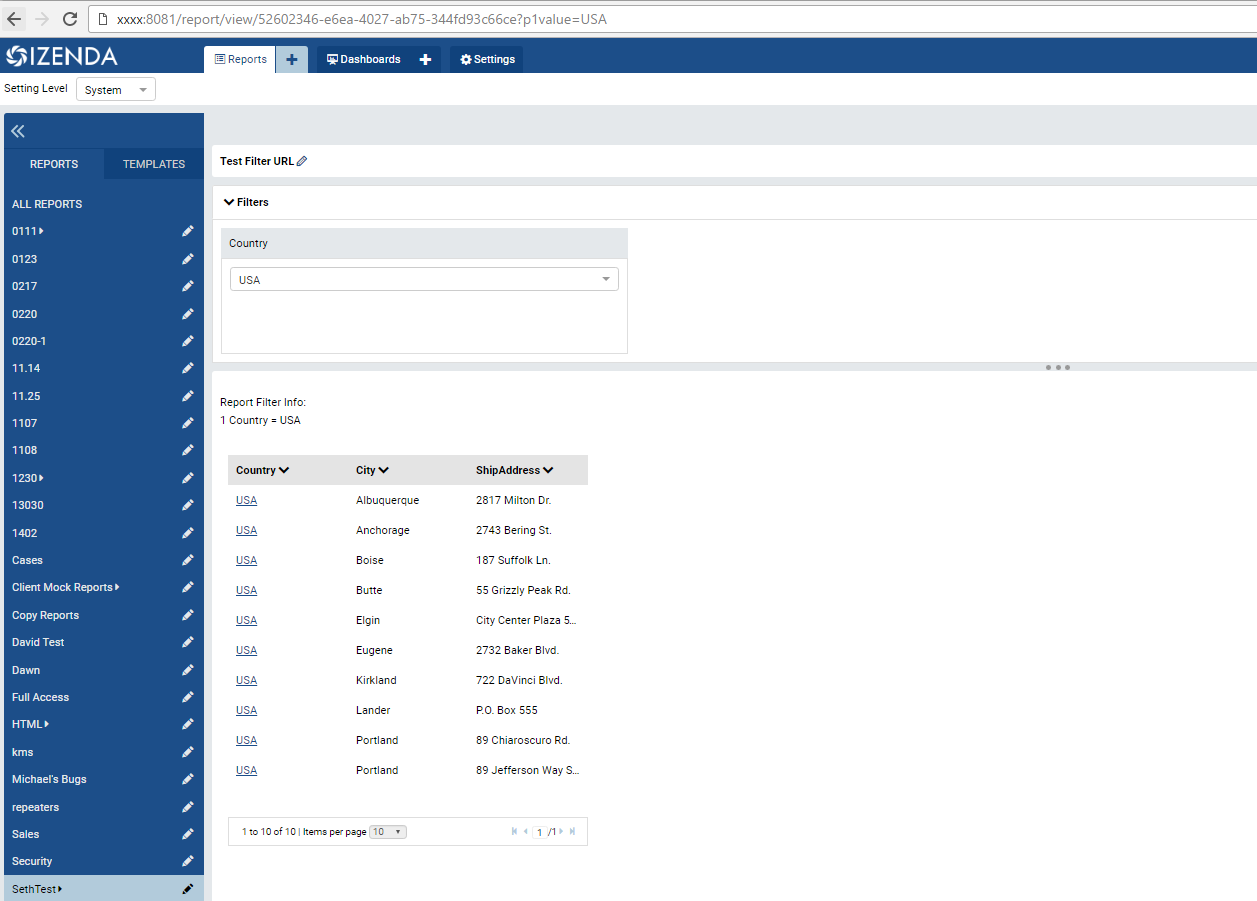
In this report, we’ve added a Custom URL to the Country field. Within this Custom URL, we’ve passed the URL to this report along with a filter value pointing to each particular Country value. Therefore, if we click on “Argentina,” we will be able to filter this report to Argentina only. Similarly, if we click on “USA,” we will be able to filter this report to USA only.
The custom URL takes the following form:
http://xxxx/report/view/52602346-e6ea-4027-ab75-344fd93c66ce?p1value={[Country]}
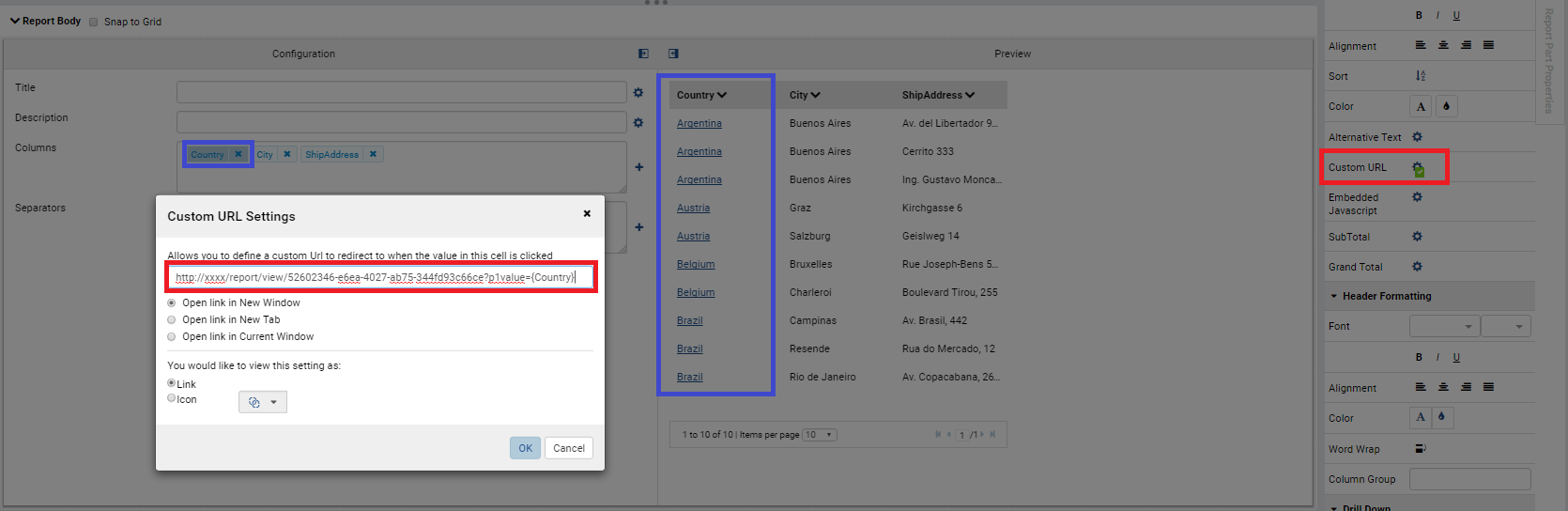
Dynamically Passing Multiple Filter Values
If you wish to pass more than one filter dynamically using a URL, you can use the expression in the section above and add additional filters with “&” + “p” + “FILTER_NUMBER” + “value=” . This formula can be followed for as many filters that you have available for a particular report.
Suppose we also had a filter on City where Country is the first filter and City is the second filter. If you want to filter on the country USA and the city Portland, you would follow the formula:
URL + ? + p + FILTER_NUMBER + value= + VALUE_FOR_THE_FILTER + & + p + FILTER_NUMBER + value=
http://xxxx:8081/report/view/52602346-e6ea-4027-ab75-344fd93c66ce + ? + p + 1 + value= + & + USA + p + 2 + value= + Portland
http://xxxx:8081/report/view/52602346-e6ea-4027-ab75-344fd93c66ce?p1value=USA&p2value=Portland
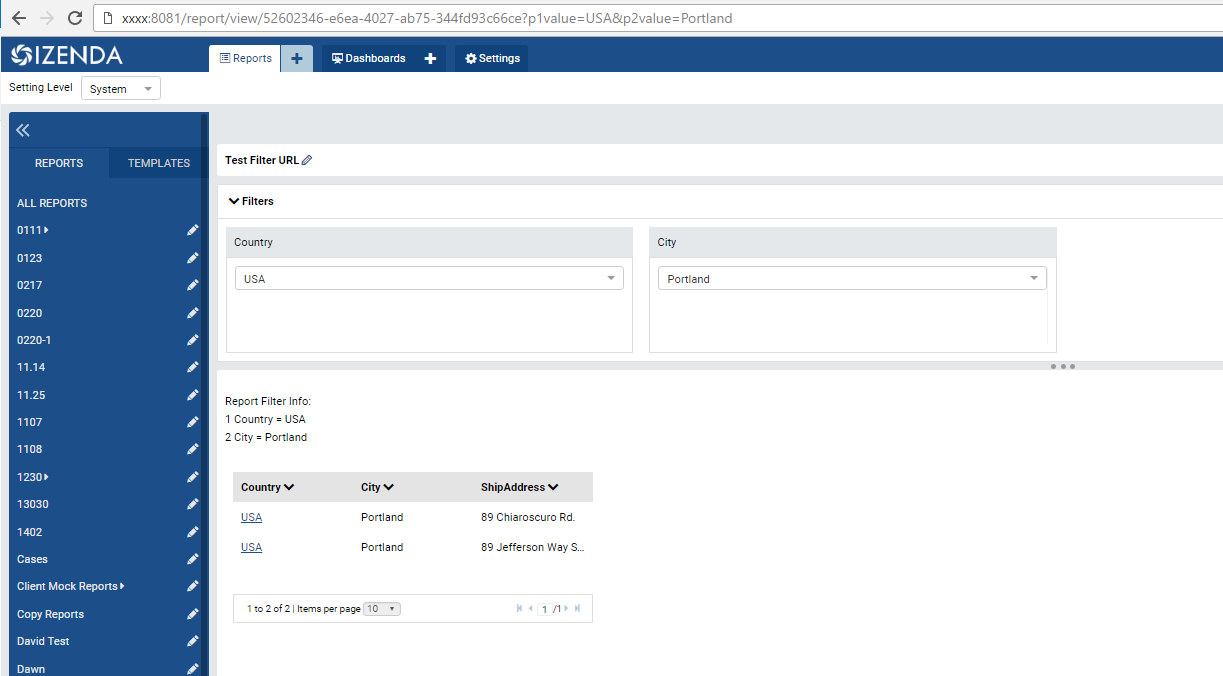
Now if you have a multiple selection type filter or a between date type filter where multiple values are passed for each filter, the values must be separated with the following characters ;# and this must be encoded in the url, see example below:
Unencoded Multiple Country Values:
http://xxxx:5556/report/view/637d1389-35aa-4c53-8205-ed2c180b7f89?p1value=USA%3B%23Spain
Encoded Multiple Country Values:
http://xxxx:5556/report/view/637d1389-35aa-4c53-8205-ed2c180b7f89?p1value=USA%3B%23Spain
Between Date Unencoded:
http://xxxx:5556/report/view/eccde685-c903-4fbd-a805-eb26814cea21?p1value=1996-07-01;#1996-07-10
Between Date Encoded:
http://xxxx:5556/report/view/eccde685-c903-4fbd-a805-eb26814cea21?p1value=1996-07-01%3B%231996-07-10
Passing Filter Values To Dashboards
Older versions only allowed users to pass filter values to reports. With a slight modification to the processes described above, you can now pass filter values to dashboards.
- To reference the report viewer, you would use the subdirectory /report/view/ in the URL (e.g.http://xxxx:8081/report/view/….)
- To reference the dashboard editor/viewer, you woud use the subdirectory /dashboard/edit/ in the URL (e.g.http://xxxx:8081/editor/viewer….)
- To reference a parameter value for reports, you would use p + Filter Number + value + = + Filter_Value
- To reference a parameter value for dashboards, you would use p + Filter Number + = + Filter_Value
- Example report URL: http://xxxx:8081/report/view/52602346-e6ea-4027-ab75-344fd93c66ce?p1value=USA&p2value=Portland
- Example dashboard URL: http://xxxx:8081/dashboard/edit/52602346-e6ea-4027-ab75-344fd93c66ce?p1=USA&p2=Portland