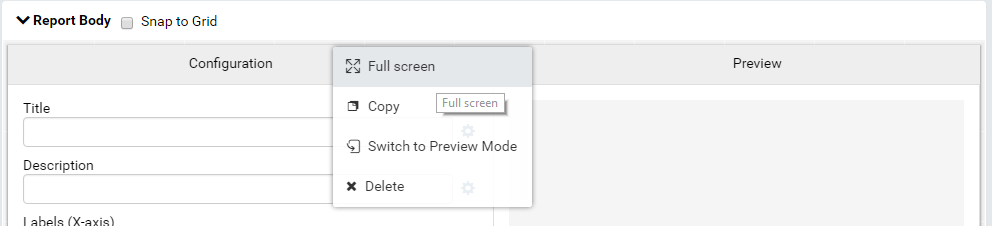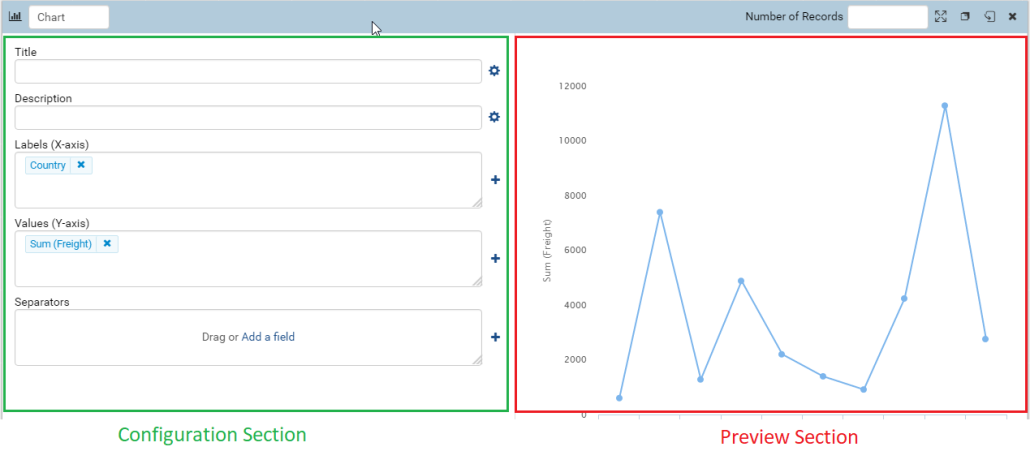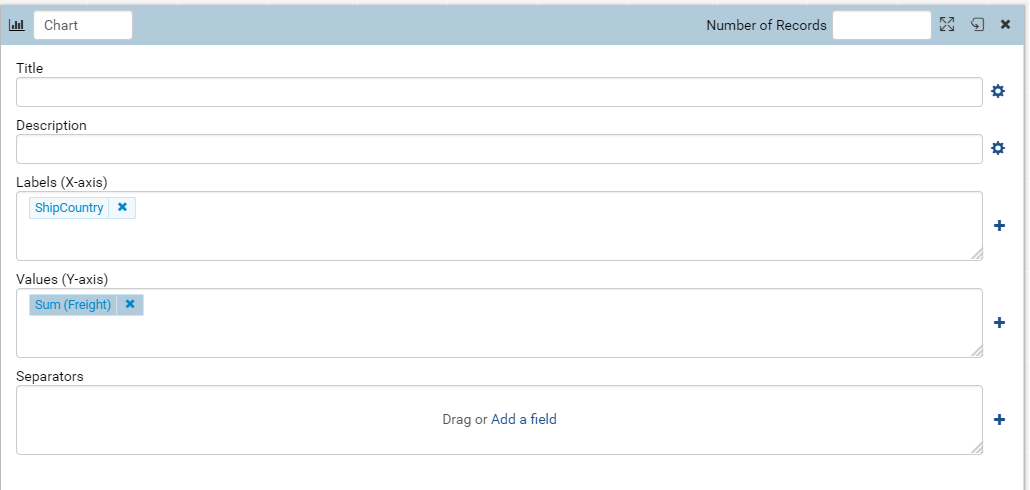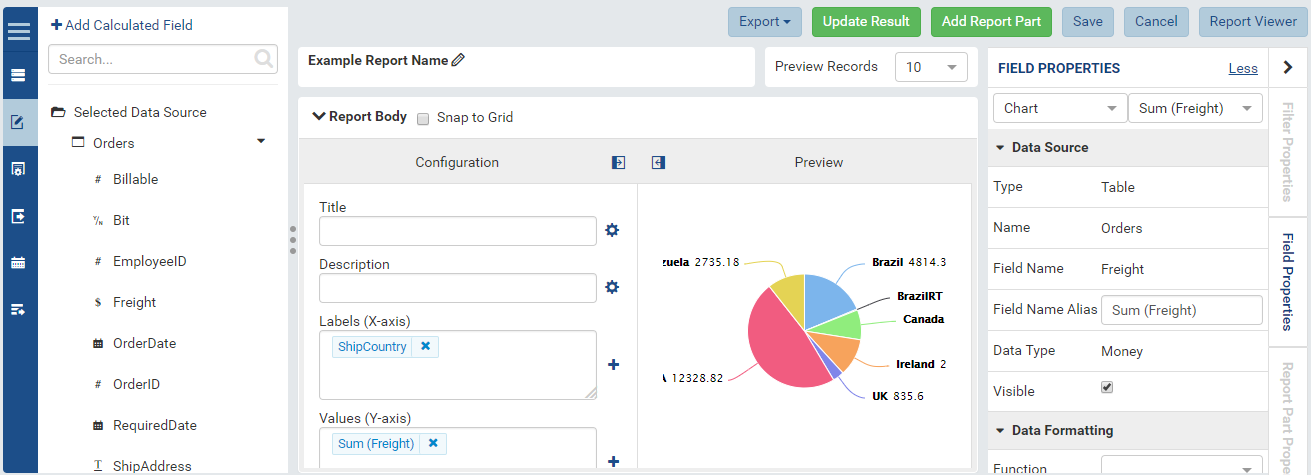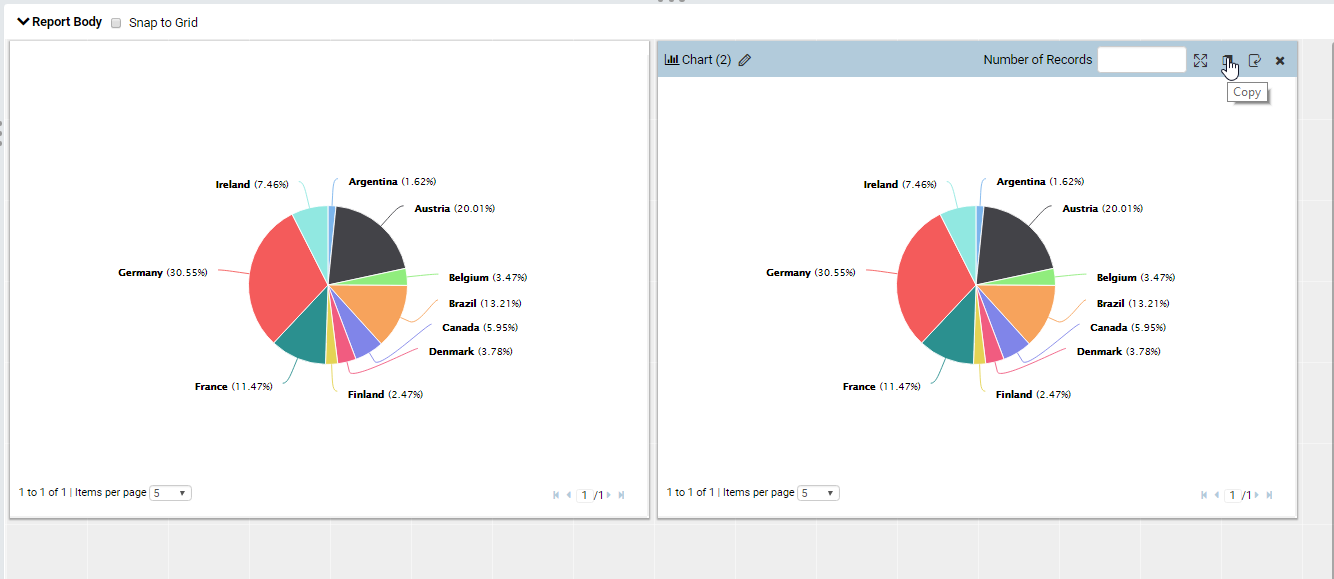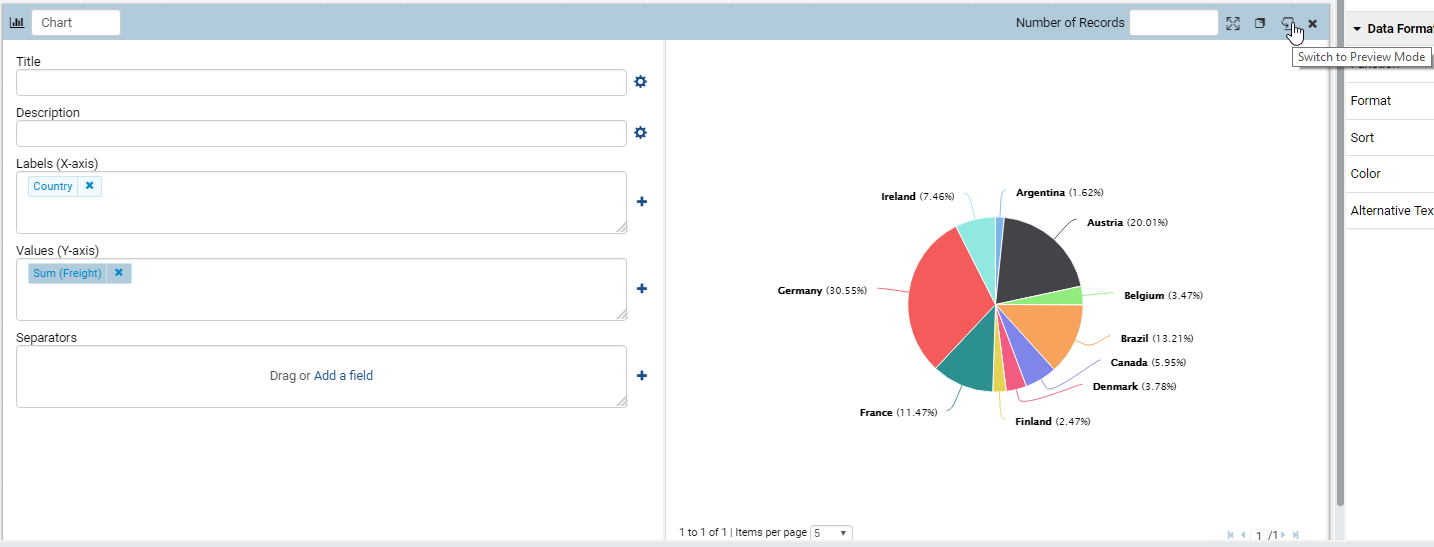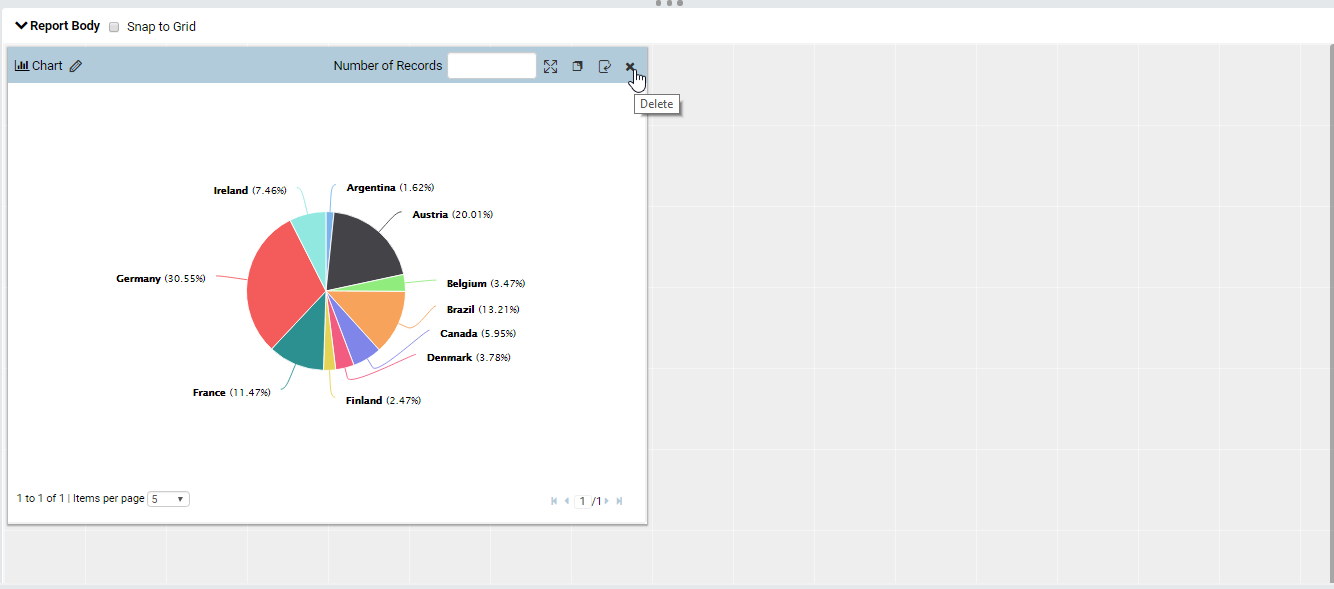Report Designer/Report Part Menu
This guide will assist users in navigating report parts efficiently and with ease. There are a number of options that are the same for report parts throughout the system, this guide will explore each of those options.
Note: This page is currently under construction. Please feel free to use the information provided on this page while we continue to refine it for your use.
Overview
In the report designer, each report part has an associated menu that can be accessed by hovering over the report part near the top. The menu looks like what is displayed below:
Preview section can be shown or hidden by tick or untick on Show Preview section in Configuration Mode check box in Setting > Data Setup > Advanced Settings > Other tab, see Update Others Settings for more details.
Note: Collapsing the preview mode will suspend database calls until the user expands it or flips the tile
The report part menu can also be accessed by right clicking on the report part to bring up the same offered options.