Thinkspace - Setting Color Thresholds
You can set data value thresholds that are indicated by chart colors. To do this, click a chart's column pill gear icon and select the Colors menu item:
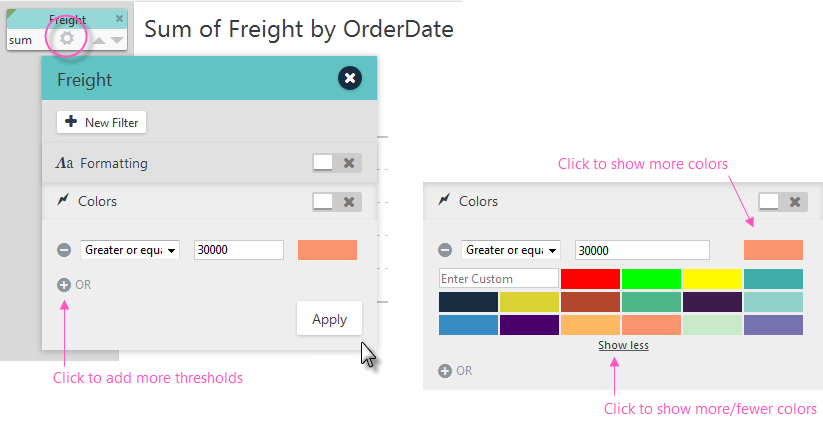
Using the Colors controls, select a comparison operator, enter a comparison value, and select a color, as shown above.
Click the color swatch to show more colors and the Show more link to show additional colors. You can also enter color values directly as hex ("#CCCCCC"), RGB ("rgb(197, 95, 169)"), or text ("Blue") values.
Click the ![]() icons to add or remove thresholds. Click Apply to immediately apply the thresholds.
icons to add or remove thresholds. Click Apply to immediately apply the thresholds.
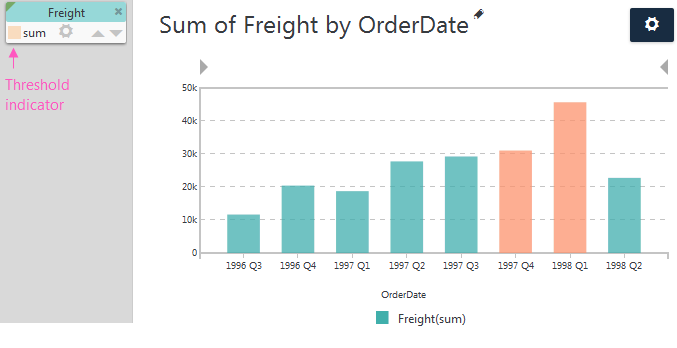
The resulting chart, with just one threshold defined, will look similar to the one shown above. Note that the column pill has a colored threshold indicator displayed now.