Thinkspace - Formatting Columns
You may want to control the display format of column data. Here's how:
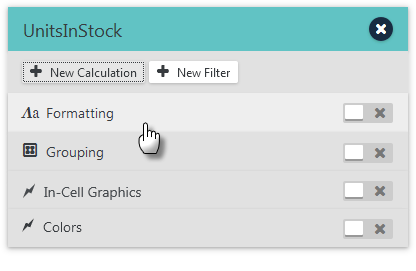
Click Formatting on a column's gear Menu, as shown above, and the menu option will expand to show formatting controls:
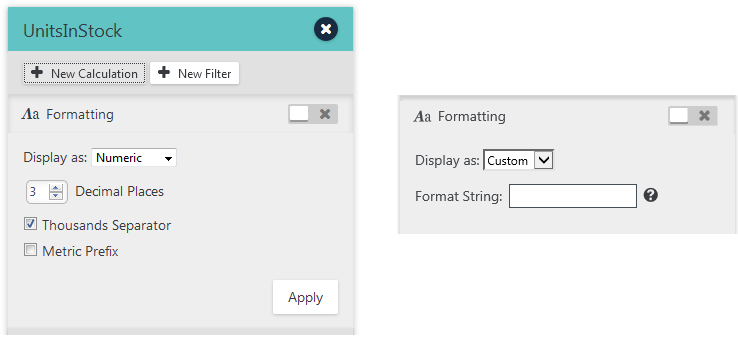
The formatting options, and controls that appear, are dependent on the column data type. There are no formatting controls for Text-type columns (but the data is left-justified by default). Numeric-type columns present the controls shown above left, which allow generic formatting of numbers.
However, if you'd like to apply customized formatting, you can select the Custom display option. It provides an option to enter special formatting characters. For example, enter "$" to prepend the number with a dollar sign, or "%" to display it as a percentage. More information about specific formatting characters is available by clicking the "?" icon.
Click Apply to reformat the column immediately. The sliding Enable/Disable switch can be used to turn formatting on and off.