.NET Plug-in - Debugging in Visual Studio 2012
You can debug your plug-in as it runs in your Logi application, using Visual Studio (VS). The examples in this topic show you how it's donein VS 2012. Ensure that you're running VS with a user account that has Administrator privileges.
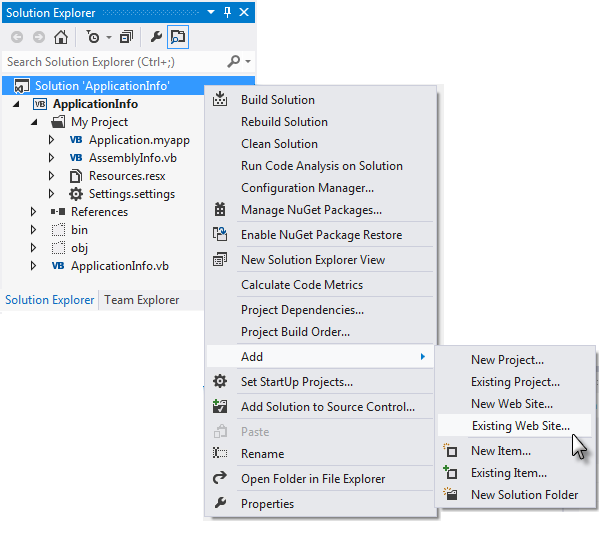
Open your plug-in solution in VS and, in the Solution Explorer, select and right-click the root node, then select Add![]() Existing Web Site... Click the Local IIS category and select your Logi application web site's virtual directory from the list, adding it to your solution.
Existing Web Site... Click the Local IIS category and select your Logi application web site's virtual directory from the list, adding it to your solution.
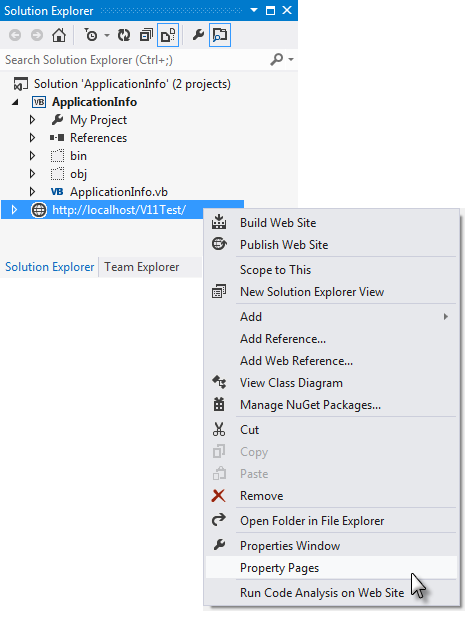
Right-click the Logi application web site in the Solution Explorer and select its Property Pages from the pop-up menu, as shown above.
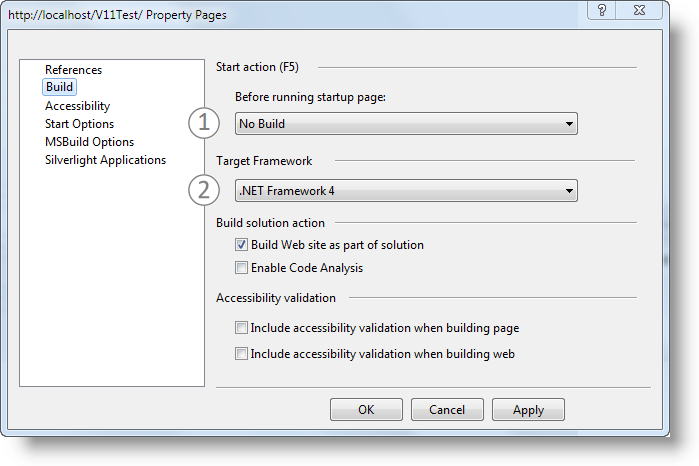
In the Property Pages window, shown above, select the Build page in the left menu, and then:
- Select No Build in the list of Start actions.
- Ensure that the appropriate .NET Framework version for your Logi application is selected.
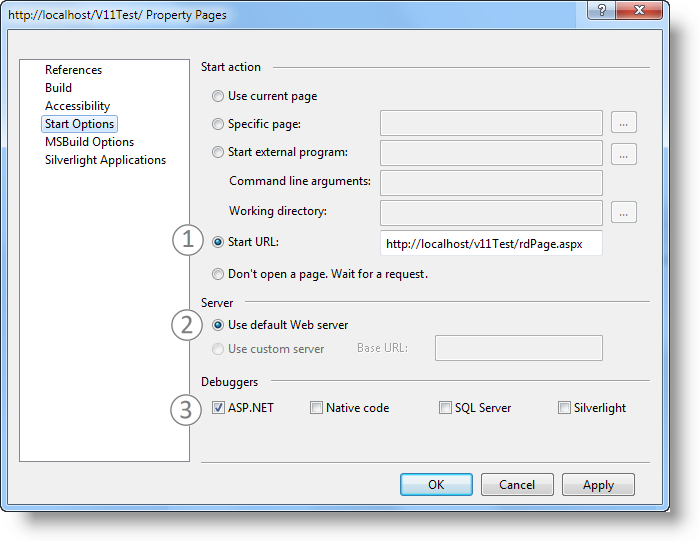
Next, select the Start Options page in the left menu, as shown above, and then:
- Select the Start URL radio button, and enter your Logi application's URL.
- Ensure that the Use default Web server option is selected.
- Ensure that the ASP.NET debugger option is checked. Click OK to save all your settings
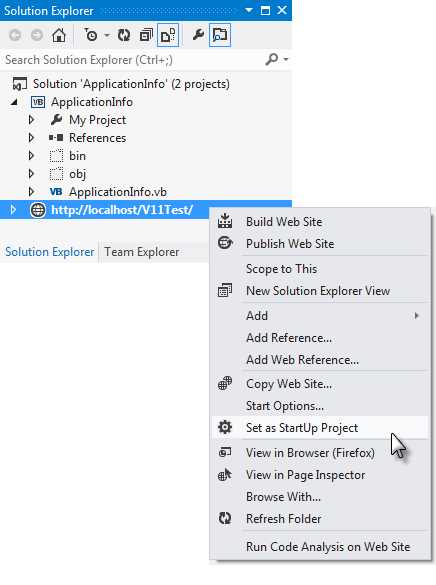
Finally, in the Solution Explorer, right-click your Logi application web site, and select the Set as Startup Project option.
You're now ready to press F5 (or use the Debug menu) to run your solution and start debugging. The details of setting Watches, Breakpoints and other debugging-related activities are beyond the scope of this topic; refer to your Visual Studio documentation.
If you start debugging and receive the error "...Debugging failed because integrated Windows authentication is not enabled", read this MSDN article for information about configuring the authentication for your Logi app virtual directory.
These settings are for a simple debugging example. Depending on the implementation of your Logi application, such as use of a remote web server, you may need to adjust some of the settings shown above.