Creating a Global Menu
InfoGo can be configured to present a "global menu", which is a menu of links to selected dashboards, reports, and analyses, and is available to all users. To create and manage a global menu, a user must have the InfoGoReportManager security Right.
If you're upgrading from a pervious version and preserved your _Settings file, to make this work you'll need to add a Startup Process element (Process Def File = InfoGo.goManageReports, Task = RedirectToDefault) to it.
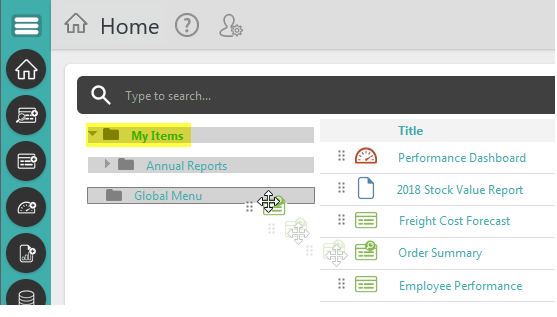
A user with that security Right will see a "Global Menu" folder in their folder list and can drag resources into, just like any other shared folder, as shown above.
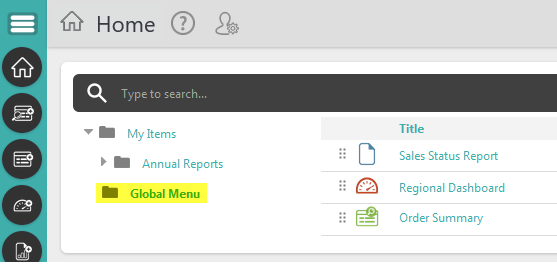
If the user selects the Global Menu folder, he'll see its contents and can manage them as usual.
![]() Remember that items in this folder are not copies of, or links to, items in the My Items folder. To remove them from the global menu without deleting them, drag them back to the My Items (or another) folder.
Remember that items in this folder are not copies of, or links to, items in the My Items folder. To remove them from the global menu without deleting them, drag them back to the My Items (or another) folder.
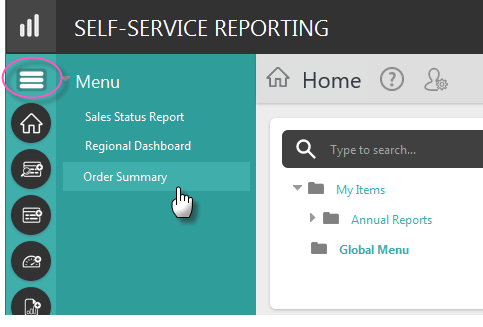
Once items have been dragged into the Global Menu folder and the browser has been refreshed, a "hamburger" icon will be available at the top of the side-bar menu. When any user clicks it, a menu of links to the items in the Global Menu folder will slide out from the left, as shown above. Click again to close it.
![]() Other users do not need the security Right to use the menu, but the Global Menu folder must be shared with them. Resources in the menu are automatically available to other users without the need to explicitly share them, but they cannot be modified beyond simple resizing of charts.
Other users do not need the security Right to use the menu, but the Global Menu folder must be shared with them. Resources in the menu are automatically available to other users without the need to explicitly share them, but they cannot be modified beyond simple resizing of charts.
As a user drags items into the Global Menu folder, menu items are added to the "shared menu" Shared Element by a plug-in. Customizing the menu for additional folders and/or levels would require rewriting that plug-in and is probably not a realistic goal at this time.