Conditions Example: Using the Conditional Class Element
The Conditional Class element allows you to dynamically apply
different style sheet classes, based on the Condition attribute.
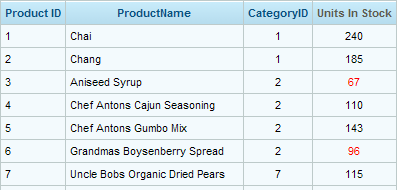
Suppose product managers want to be visually alerted if product stock levels fall below 100 units. In fact, when an item falls below that threshold, they'd like to see its "in stock" count displayed in the table in red, as in the example above.

In the example shown above, the Label in the last data table column displays the number of units in stock. Its font color may be explicitly set in its own Class attribute, or it may be inherited from a parent element or a theme.
To give the product managers what they want, a Conditional Class element is added beneath the Label, and its attributes set as shown above. The expression in the Conditional Class element's Condition attribute sets the threshold and its Class attribute specifies which class to apply if the Condition expression evaluates to True.
Multiple Conditional Class elements can be used beneath a parent element (the maximum is nine Conditional Class elements). In this case, the class from the first one of these elements that has a Condition attribute that evaluates to True will be applied; any remaining Conditional Class elements below it will not be evaluated.