InfoGo - Creating a Global Menu
If you've been designated as an Administrative User, you may be able to configure a "global menu", which is a menu of
links to selected dashboards, reports, and analyses, that's available to
all users.
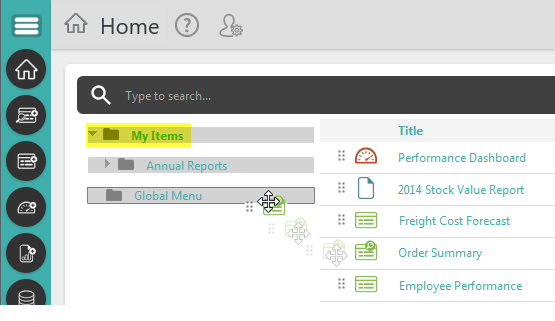
If you have the necessary security permission, you'll see a "Global Menu" folder in
you folder list. You can drag resources into, just like any other shared
folder, as shown above.
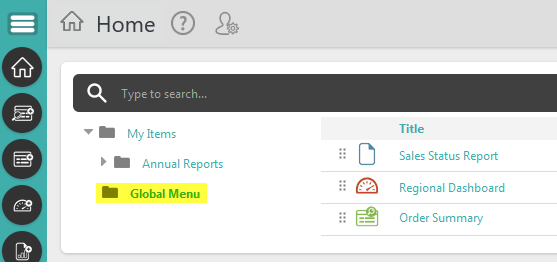
If you select the Global Menu folder, you'll see its contents and can manage them just like any other folders.
![]() Remember that items in this folder are not copies of, or links to, items in other folders. To remove them from the global menu without deleting them, drag them back to the folder they came from.
Remember that items in this folder are not copies of, or links to, items in other folders. To remove them from the global menu without deleting them, drag them back to the folder they came from.
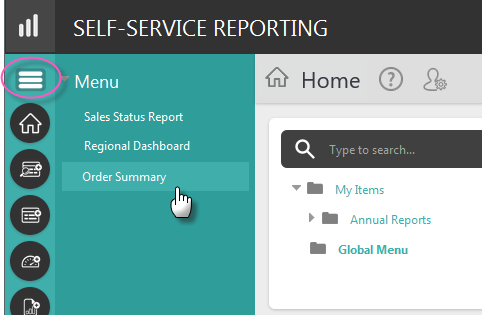
Once items have been dragged into the Global Menu folder and your browser has been refreshed, a "hamburger" icon will be available at the top of the side-bar menu, as shown above. When any user clicks it, a menu of links to the items in the Global Menu folder will slide out from the left, as shown above (your developer may have given it a title other than "Menu"). Click the icon again to close it.
![]() Other users don't need a specific security permission to use the menu but you'll need to share the Global Menu folder with them in order for them to see it. Resources
in the menu are automatically available to other users without the need
to explicitly share them, but they can't be modified beyond a simple
resizing of charts.
Other users don't need a specific security permission to use the menu but you'll need to share the Global Menu folder with them in order for them to see it. Resources
in the menu are automatically available to other users without the need
to explicitly share them, but they can't be modified beyond a simple
resizing of charts.