Managing Session Timeout
The Session Timeout element makes it easy to prevent errors caused by session timeouts.
The following topics discuss use of the Session Timeout element:
About the Session Timeout Element
When a user's working with a Logi Info application and leaves the browser session inactive for some time, the server-side session may expire and end. This can cause problems with pages that need the session state to be live. The Session Timeout element makes it easy to prevent errors caused by session timeouts.
The element operates in two modes, depending on the value of its Session Auto Keep Alive attribute. When set to True, the session remains alive for as long as the browser is open. This is accomplished by automatically "pinging" the server from the browser, thus informing the server that the browser is still open. Once the browser closes, the server-side session times-out after its expiration period.

If the Session Auto Keep Alive attribute is set to False (the default), the user will be prompted with a pop-up panel in the browser, which asks if the session should be kept alive. This prompt appears some minutes before the timeout occurs. If the user confirms the prompt, the session is kept alive and the user may continue working. If the pop-up is ignored for some minutes, the browser session is redirected to another web page, such as a login page.
Web Server Session Expiration Setting
![]() The Session Timeout element does not control or affect the web server's session expiration setting. That depends entirely on the web server's configuration.
The Session Timeout element does not control or affect the web server's session expiration setting. That depends entirely on the web server's configuration.
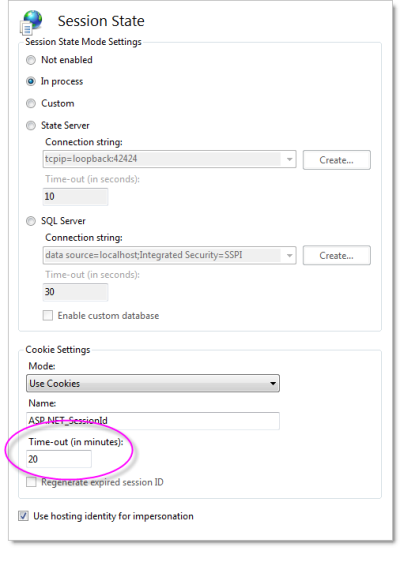
For
Windows IIS, the default expiration setting is 20 minutes and can be set using either the IIS Management Console
(under the Logi application virtual directory![]() Session State (a typical configuration for IIS 7.5 is shown above) or in the application's Web.config file. Exact settings will vary depending on which Session State mode is being used. Refer to Microsoft's documentation on the subject for more information.
For Linux/UNIX servers, timeout configuration locations vary; consult the documentation. For example, for Apache Tomcat 7 servers, the value can be found in:
Session State (a typical configuration for IIS 7.5 is shown above) or in the application's Web.config file. Exact settings will vary depending on which Session State mode is being used. Refer to Microsoft's documentation on the subject for more information.
For Linux/UNIX servers, timeout configuration locations vary; consult the documentation. For example, for Apache Tomcat 7 servers, the value can be found in:
C:\Program Files\Apache Software Foundation\Tomcat 7.0\webapps\yourLogiApp\WEB-INF\web.xml
as this code:
<session-config>
<session-timeout>20</session-timeout>
</session-config>
where the value is in minutes.