Using the Connection Wizard
The fastest and easiest way to add and configure a Connection element to your application is to use one of Logi Studio's Connection Wizards. Here's how:
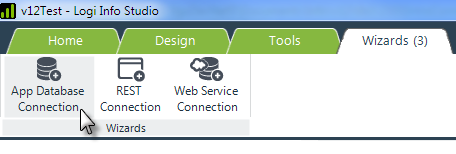
- In the _Settings definition in Logi Studio, select the Connections element and either click a Connection item in the main menu's Wizards tab (shown above) or right-click the element and select Element Wizards
 Add a Connection item from the context menu. For this example, we'll add a Database Connection.
Add a Connection item from the context menu. For this example, we'll add a Database Connection.
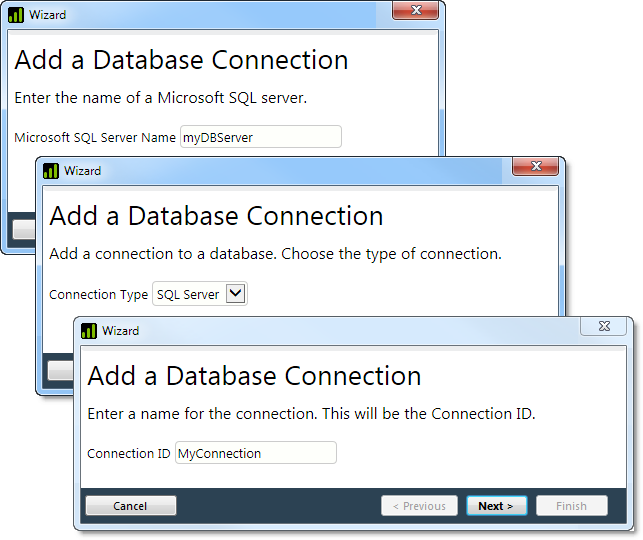
- A series of dialog boxes, like those shown above, will be displayed. You'll be asked to identify the server, the database, and to provide server login credentials. Provide appropriate information for your datasource and click Next to move to the next dialog box.
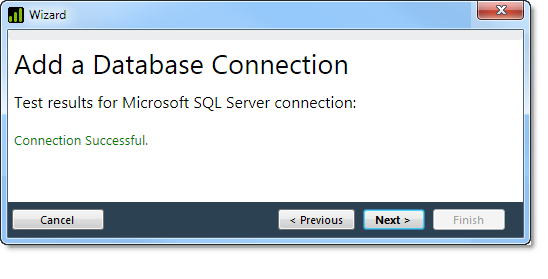
- Finally, the connection between Studio and the database server will be tested, as shown above. When you click Next and Finish, an appropriately configured Connection element will be added to the _Settings definition.
That's it - your connection is ready to be used.