1010data
1010data provides a cloud-based software platform and associated services for business analytics and database publishing of large data sets. Here are the installation and configuration instructions for using 1010data with your Logi applications:
Required Software
The following components are required for use of CData's ADO.Net driver for 1010data:
- Microsoft Visual C++ Redistributable - This is a CData driver dependency. Available for download at
https://www.microsoft.com/en-gb/download/details.aspx?id=13523. - 1010data .NET SDK - This is the SDK the CData driver relies upon and is available for download directly from 1010data at https://www.1010data.com/technology/technical-interfaces/software-development-kits/
On the web page, select the .NET SDK -> 64/32-bit Windows (ZIP) file download; when you expand the .zip file, you should find the "dotNET_2016022" version folder. This is the version required for use with the CData driver. - Logi Info 64-bit v12.1 SP4+ - Use the latest Logi Info release that supports functionality for 1010data-specific functions. Not compatible with 32-bit versions.
- CData Driver - This is an installer file for the CData driver, which is provided separately by Logi Analytics.
Installation for v12.2+
Install the required software in the following order:
- Install the Visual C++ Redistributable.
- Install the CData Driver.
- Install, or upgrade to, Logi Info 64-bit 12.1.SP4+
- Create a new Logi Info application, or upgrade an existing Info application, to the newly installed version of Logi Info.
- Close Logi Studio, if it's currently running.
- Locate and copy these files (assumes a default Logi Info installation location):
C:\Program Files\LogiXML IES Dev\Engine64\12.2.116\CData.C1010.System.dll
C:\Program Files\LogiXML IES Dev\Engine64\12.2.116\System.Data.CData.C1010.dll
to this folder:
C:\Program Files\LogiXML IES Dev\LogiStudio\bin - Expand the 1010data .NET SDK .zip file and locate and copy this file:
dotNET_2016022\win64\CppCLISDK1010.dll
to this folder:
C:\Program Files\LogiXML IES Dev\LogiStudio\bin (assumes a default Logi Info installation location) - Stop the IIS web server.
- Copy the dotNET_2016022\win64\CppCLISDK1010.dll file, from Step 7, to the folder <your Logi Application folder>/bin.
- Restart the IIS web server.
Initial installation and configuration is complete. When creating additional applications, the steps for copying the two .dll files will have to be completed for each new application.
Installation for versions prior to v12.2
Install the required software in the following order:
- Install the Visual C++ Redistributable.
- Install the CData Driver.
- Install, or upgrade to, Logi Info 64-bit 12.1.SP4+
- Create a new Logi Info application, or upgrade an existing Info application, to the newly installed version of Logi Info.
- Close Logi Studio, if it's currently running.
- Locate and copy this file:
C:\Program Files\CData\CData ADO.NET Provider for 1010Data 2016\lib\4.0\x64\System.Data.CData.C1010.dll
to this folder:
C:\Program Files\LogiXML IES Dev\LogiStudio\bin (assumes a default Logi Info installation location) - Expand the 1010data .NET SDK .zip file and locate and copy this file:
dotNET_2016022\win64\CppCLISDK1010.dll
to this folder:
C:\Program Files\LogiXML IES Dev\LogiStudio\bin (assumes a default Logi Info installation location) - Stop the IIS web server.
- Copy the System.Data.CData.C1010.dll file, from Step 6 to the folder <your Logi Application folder>/bin.
- Copy the dotNET_2016022\win64\CppCLISDK1010.dll file, from Step 7, to the folder <your Logi Application folder>/bin.
- Restart the IIS web server.
Initial installation and configuration is complete. When creating additional applications, the steps for copying the two .dll files will have to be completed for each new application.
Using the Connection.ADO Element
The Connection.ADO element is used, in the _Settings definition, to connect to 1010data. Its attributes are:
| Attribute | Description |
|---|---|
| ADO Connection String |
(Required) The a connection string valid for the ADO.NET data provider. Valid parameters include: User - Specifies the username to be used for login. Password - Specifies password associated with the username. LoginURL - Specifies the URL (or gateway) to the server. Login Type - Specifies the type of login to use. Options include Possess, Kill, or NoKill. Defaults to Possess, which will not interrupt sessions if you are also logged in via the browser. Group - Specifies the group to log in as (used for pooled connections). You must set the User to the name of a group admin. QueryPassthrough - Specifies a boolean which indicates if the query will contain 1010data XML to be executed. Default value: false UseSimpleNames - Specifies a boolean that determines whether or not names will be simplified to alphanumeric with underscores. Specifying false, for example, will make data tables display as they appear in 1010data. Default value: true Example connection string: user=someUserID;password=myPass;LoginURL=https://www2.1010data.com/cgi-bin/x.xx/ab.c; |
| Assembly Name | (Required) Specifies the provider assembly name. For Logi apps, specify this value: System.Data.CData.C1010.dll |
| ID | (Required) Specifies a unique, arbitrary connection element ID. |
| Command Timeout | Specifies the amount of time, in seconds, before the request to connect to the data source is presumed to have failed. Default value: 60 seconds. |
| SQL Syntax | Specifies the type of database server being queried so that the proper syntax is used. For Logi apps, specify this value: 1010data |
Once the connection is configured, we recommend that you create metadata by adding a child Metadata element beneath the connection element.
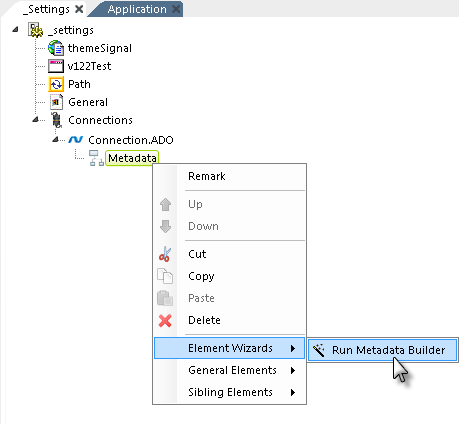
Then, as shown above, you can configure the query and metadata using the Metadata Builder wizard.