DataLayer.Web Service - Using Studio's DataLayer Wizard
Logi Studio includes a wizard that can assist you in configuring DataLayer.Web Service. The wizard assumes that you have already added an appropriate database Connection element in the _Settings definition and configured it.
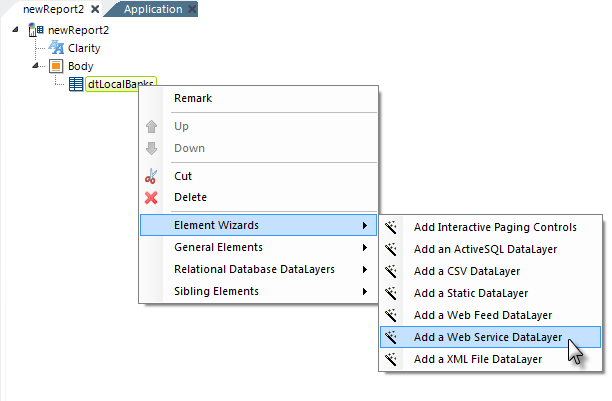
As shown above, the wizard can be started by selecting and then right-clicking the parent element under which you want to add the datalayer, and using the context menus to select "Add a Web Service DataLayer". The wizard will open; use it as follows:
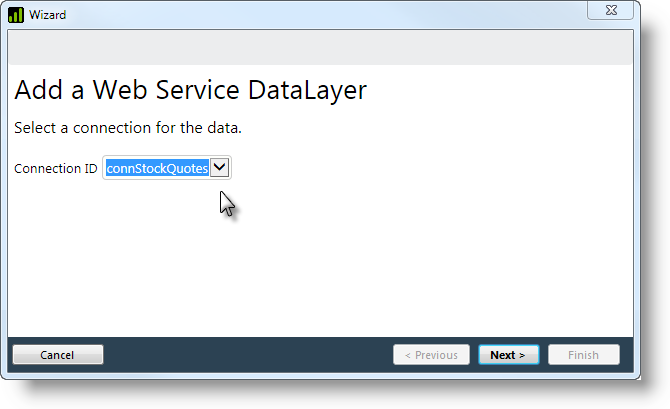
- Select the ID of the Connection element from the drop-down list of available connections. Click Next to continue.
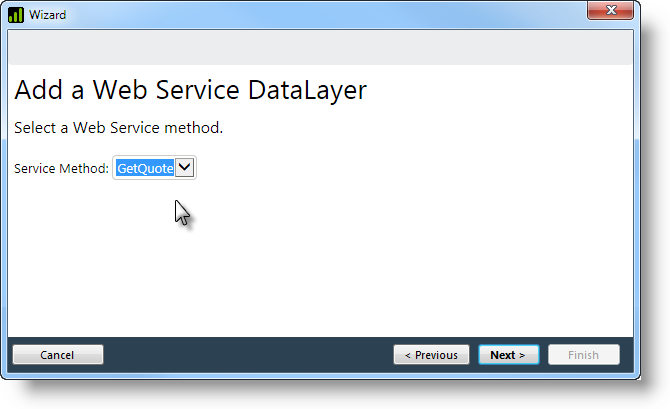
- The wizard will query the web service to determine its available web service methods. Select the desired method from the drop-down list. If an error occurs here, then the wizard was not able to connect to the web service and you should examine your Connection element attributes to ensure that they are correct. Click Next to continue.
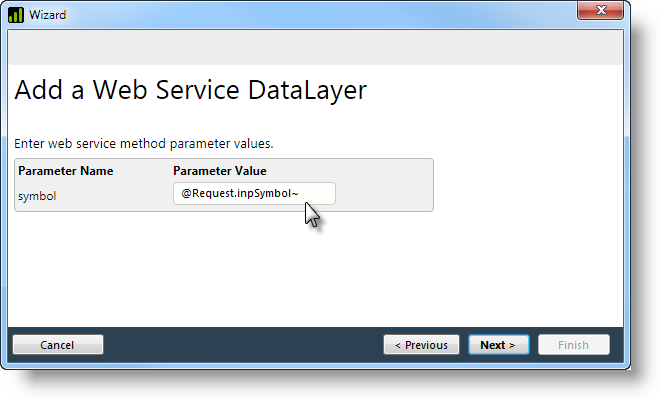
- If the web method service requires parameters, the box shown above will be displayed, with each parameter listed. Enter a literal value or a token, as necessary, for each parameter and click Next.
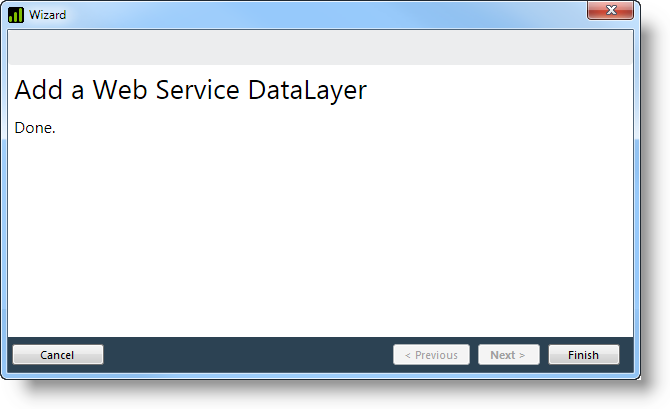
- Click Finish to close the wizard.
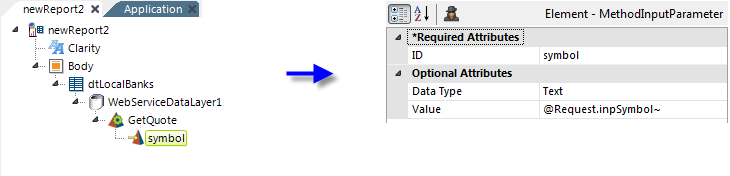
- The wizard has inserted the datalayer and configured its attributes, as shown above, and has inserted and configured any required Web Service Method and Method Input Parameter elements. You will need to manually provide the input parameter values, either directly or using tokens.