Create a New Report Definition
This topic demonstrates how to create a new report definition in Logi Studio.
-
Begin by launching Logi Studio, using its desktop icon or Start
 All Programs
All Programs Logi Info
Logi Info Studio.
Studio.
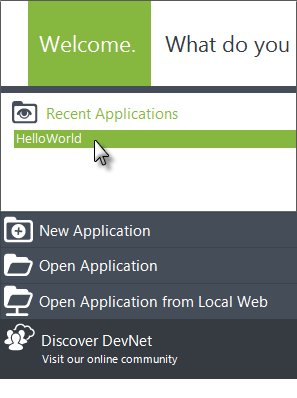
- In Logi Studio, close the Getting Started dialog box and re-open the HelloWorld application from the Welcome Panel, as shown above.
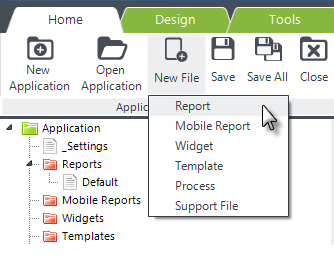
- Click the New File menu item, and select Report from its drop-down list of options, as shown above.
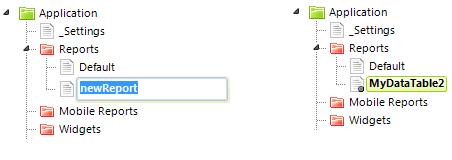
-
If something happens, like you click elsewhere, and it exits rename mode, just select the newReport definition and press F2, or right-click and select Rename, to rename it.
You probably noticed that the new definition was opened in the Workspace editor. It contains five key elements by default:
- The Root element of the report. Its ID is the report definition name, in this example, "MyDataTable2", and
- A Body element, a container for displaying the main report content (tables, charts, controls, etc.)
Any report that displays data in a table also requires five more types of elements, which we'll work with next:
- A Connection to the database or other data source.
- A Data Table element, which defines the data presentation (rows and columns).
- A DataLayer element, to retrieve and cache the data.
- One or more Data Table Column elements, to organize the data.
- A Label element in each column to format and display the actual data.
Your next step is to create a connection to your database server.