Parameter Order Dialog Box
You can use the Parameter Order dialog box to adjust the display sequence of the parameters in the UI for specifying parameter values at either catalog level or report level. This topic describes the options in the dialog box.
Designer displays the Parameter Order dialog box when you select the Parameters node or any parameter in the Catalog Manager resource tree and select Parameter Order on the Catalog Manager toolbar, or select Report > Parameter Order.
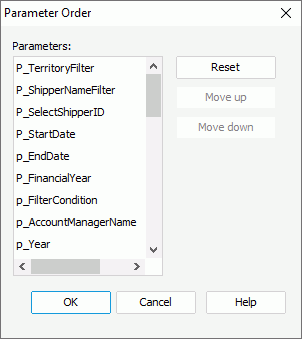
You see the following options in the dialog box:
Parameters
The box lists all the parameters in the current catalog or used by the open report. To adjust the display sequence of the parameters, make use of the Move Up and Move Down buttons, or simply drag and drop a parameter.
Reset
- Select it to reset the parameter order to that defined by the Sort option in the Options dialog box, if you are using the dialog box to customize the parameter order at catalog level.
- Select it reset the parameter order to that customized for the catalog, if you are using the dialog box to customize the parameter order at report level.
Move Up
Select to move the specified parameter higher in the list.
Move Down
Select to move the specified parameter lower in the list.
OK
Select to apply all changes and close the dialog box.
Cancel
Select to close the dialog box without saving any changes.
Help
Select to view information about the dialog box.
 Previous Topic
Previous Topic