Edit Shapes Dialog Box
You can use the Edit Shapes dialog box to specify the shapes of the markers in a geographic map. This topic describes the options in the dialog box.
Designer displays the Edit Shapes dialog box when you select the button  next to the Shape By text box after adding a field to the text box in the Display screen of the geographic map wizard.
next to the Shape By text box after adding a field to the text box in the Display screen of the geographic map wizard.
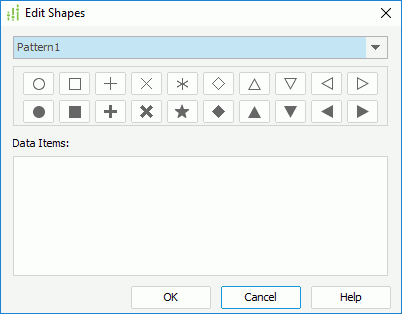
You see the following options in the dialog box:
Shape pattern drop-down list
Select the shape pattern to use.
Preview box
The box displays a preview of the shapes in the selected pattern.
Data Items
The box lists the field values with the shapes in the selected pattern. You can also change the shape for each value by selecting it and then selecting a shape in the preview box.
If you add an aggregation field to control the shapes, the Data Items box is blank. You cannot customize the shapes and Logi Report Engine applies the default shapes in the selected pattern at runtime.
OK
Select to apply the specified shapes to the markers and close the dialog box.
Cancel
Select to close the dialog box without saving any changes.
Help
Select to view information about the dialog box.
 Previous Topic
Previous Topic