Filter Dialog
The Filter dialog helps you define to filter data of the current library component as a response to the message the library component receives at runtime. This dialog appears in two scenarios:
- When it appears after you select 0001 - Filter from the drop-down list of the Message ID column and then select
 in the Actions column of the Receive Message dialog, the dialog is used for defining to receive the built-in Filter message at runtime.
in the Actions column of the Receive Message dialog, the dialog is used for defining to receive the built-in Filter message at runtime. - When it appears after you select a user defined message from the drop-down list of the Message ID column, select
 in the Actions column of the Receive Message dialog, and then select *Filter and select OK in the Web Action List dialog, the dialog is used for defining to receive the user defined Filter message at runtime.
in the Actions column of the Receive Message dialog, and then select *Filter and select OK in the Web Action List dialog, the dialog is used for defining to receive the user defined Filter message at runtime.
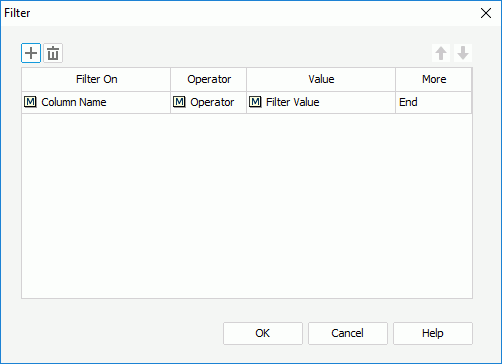
The following are details about options in the dialog:

Adds a new filter condition.

Removes the selected filter condition.

Moves the selected filter condition up a step.

Moves the selected filter condition down a step.
Filter On
Specifies the field on which the filter is based.
Operator
Specifies the operator to compose the filter expression.
- =
Equal to - >
Greater than - <
Less than - >=
Greater than or equal to - <=
Less than or equal to - !=
Not equal to - in
Causes an enumerated list of values to appear in the WHERE clause predicate, used for evaluating for a true condition. For the operator "in", multiple values separated by comma (,) are allowed.
Value
Specifies the value of how to filter the field.
More
Specifies the relationship between the current condition and the following, which could be And, Or and End.
OK
Accepts the changes and closes this dialog.
Cancel
Does not retain any changes and closes the dialog.
Help
Displays the help document about this feature.
 Previous Topic
Previous Topic