User Defined Group Dialog Box
The User Defined Group dialog box helps you to define how to group data. It appears when you select Special Group from the Sort column in the Group screen of the banded/table wizard or Map Binding Data Wizard dialog box, or select the Special Group button in the Display screen of the chart wizard, or the Properties sub tab of the Range tab in the Format Category(X) Axis dialog box.
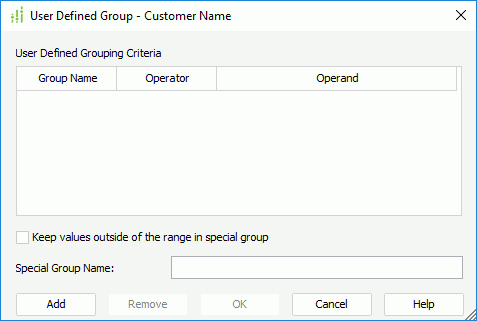
The following are details about options in the dialog box:
Group Name
Specifies the name for the grouping criterion.
If you use this dialog box to group data in the dataset that is bound with a map, the group name here should match with data in the specified group-by field.
Operator
Specifies the operator with which to compose the grouping criterion.
There are many operators with which you can define how your data will be grouped. You can define as: between, not between. > (greater than), < (less than), = (equal to), <= (less than or equal to), >= (greater than or equal to), or != (not equal to).
Operand
Either op1 or both op1 and op2 will be seen in the Operand column. Type the criteria here, and if the type of the value is not numeric, type it with double quotation marks.
Keep values outside of the range in special group
If the option is selected, Logi Report will put the values that are not included in the specified criteria in a new special group.
- Special Group Name
Specifies the name for the special group.
Add
Adds a new grouping line.
Remove
Removes the grouping line you specify.
OK
Applies all changes.
Cancel
Does not retain any changes.
Help
Displays the help document about this feature.
 Previous Topic
Previous Topic