Search Reports Dialog
The Search Reports dialog helps you to search for a report or a folder. It appears when you right-click a folder in the Manage Page Reports dialog and then select Search from the shortcut menu.
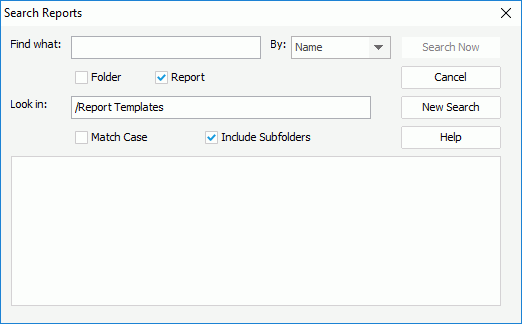
The following are details about options in the dialog:
Find what
Specifies the search content, which can be report or folder name, or report keywords. Input the text you want to search for in the text box directly.
If you just input part of the report or folder name, or report keywords, use * to replace the other part of the name or keywords, take the report name EmployeeInformation for example, if you just input infor and want to search for this report, input *Infor* in the text box.
By
Specifies the searching criteria, by name, by keywords or by name or keywords.
Folder
Specifies to search for a folder.
Report
Specifies to search for a report.
Look in
Specifies the search path.
Match Case
Limits the search to text that exactly matches the case of the search text.
Include Subfolders
If checked, the search results includes subfolders.
Search Now
Begins the search process.
Cancel
Cancels the search process and closes the dialog.
New Search
Refreshes this dialog in order to set a new search.
Help
Displays the help documentation.
 Previous Topic
Previous Topic