Select a Report Dialog
The Select a Report dialog helps you to specify the report with which to link the primary report or master report. It appears when you select the Browse button next to the Report text box in the Insert Link or Edit Link dialog.
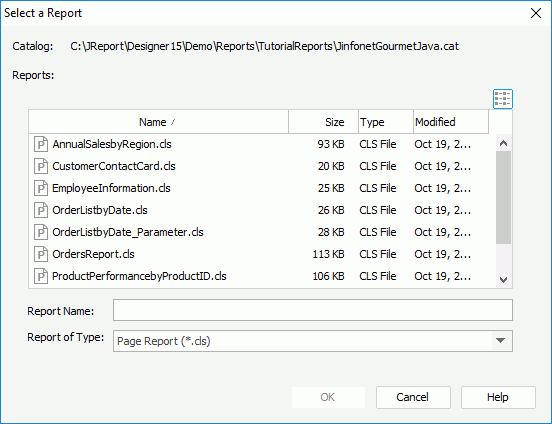
The following are details about options in the dialog:
Catalog
Shows the directory of the catalog that is being used now.
Reports
Specifies the report which contains the linked/detail report tab.
 List
List
selects to go to the List mode where only the names of the files are displayed. Details
Details
selects to go to the Details mode where the files with detailed information such as name, size, type and last modified time are displayed.- Name
Shows the names of all the reports included in this catalog, based on the type you selected from the Report of Type drop-down list. - Size
Shows the size of the reports. - Type
Shows the type of the reports. - Modified
Shows the time when the reports were modified at the last time.
Report Name
Shows the names of the selected reports.
Report of Type
Specifies the type of the reports.
OK
Accepts the selecting report result and closes the dialog.
Cancel
Cancels the selecting report process and exits the dialog.
Help
Displays the help document about this feature.
 Previous Topic
Previous Topic