Bursting Dialog
The Bursting dialog helps you to edit a normal page report to become a bursting report. It appears when you select Report > Bursting.
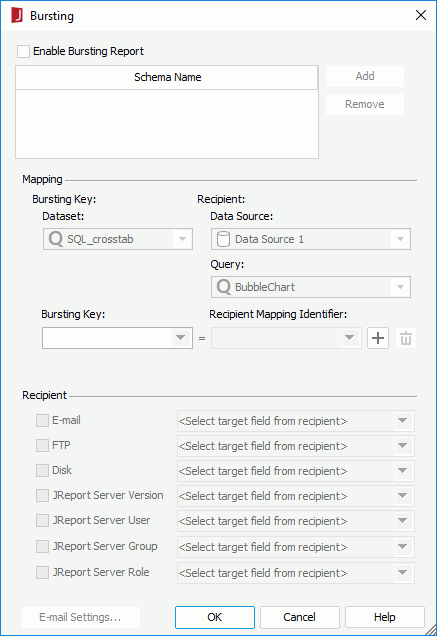
The following are details about options in the dialog:
Enable Bursting Report
Specifies whether to enable the bursting options.
Schema Name
Lists the names of the bursting schemas for the report. Bursting schema defines how data is split and who receives a subset of the split data.
When a schema name is selected, the schema's bursting information is displayed in the Mapping and Recipient sections below. By selecting a schema name you can rename it.
Add
Creates a new bursting schema for the report. You need define the schema's Mapping and Recipient information.
Remove
Removes a selected schema from the Schema Name box.
Mapping
Specifies the relationship between the bursting key and recipient for the selected schema.
- Bursting Key
- Dataset
Specifies a dataset used in the report based on which to set the bursting key. Multiple bursting schemas for a report can be based on same or different datasets in the report. - Bursting Key
Specifies data fields in the specified dataset according to which to split report data.
- Dataset
- Recipient
- Data Source
Specifies the data source that contains the recipient query. - Query
Specifies the query from the selected data source which retrieves recipient addresses. Multiple bursting schemas for a report can be based on different recipient queries in the report. - Recipient Mapping Identifier
Specifies a unique data field to map to each bursting key field. The available values are data fields in the specified query of the same data type as the bursting key.
- Data Source

Adds a row to map another pair of bursting key and recipient.
Removes the row of mapping.
Recipient
Defines the formats of recipient addresses for the selected schema.
- E-mail
Specifies the data field that defines E-mail addresses. - FTP
Specifies the data field that defines FTP addresses. - Disk
Specifies the data field that defines file system directories. - Logi JReport Server Version
Specifies the data field that defines resource directories in the Logi JReport Server resource system. - Logi JReport Server User
Specifies the data field that defines user addresses in the Logi JReport Server security system.- User E-mail
If checked, the report result will be sent to e-mail addresses. - User Private Folder
If checked, the report result will be sent to the users' My Reports folders in the server resource tree and you are allowed to give a sub path.- Sub Path
If checked, specify a sub path in the My Reports folder and the report result will be sent to the sub path.
- Sub Path
- User E-mail
- Logi JReport Server Group
Specifies the data field that defines group addresses in the Logi JReport Server security system.- User E-mail
If checked, the report result will be sent to e-mail addresses. - User Private Folder
If checked, the report result will be sent to the group members' My Reports folders in the server resource tree and you are allowed to give a sub path.- Sub Path
If checked, specify a sub path in the My Reports folder and the report result will be sent to the sub path.
- Sub Path
- User E-mail
- Logi JReport Server Role
Specifies the data field that defines role addresses in the Logi JReport Server security system.- User E-mail
If checked, the report result will be sent to e-mail addresses. - User Private Folder
If checked, the report result will be sent to the role members' My Reports folders in the server resource tree and you are allowed to give a sub path.- Sub Path
If checked, specify a sub path in the My Reports folder and the report result will be sent to the sub path.
- Sub Path
- User E-mail
E-mail Settings
Enabled when E-mail or Logi JReport Server User/Group/Role > User E-mail is selected in the Recipient section. Select it to access the E-mail Settings dialog to specify more e-mail information.
OK
Accepts all changes and closes the dialog.
Cancel
Does not retain any changes and closes the dialog.
Help
Displays the help document about this feature.
 Previous Topic
Previous Topic