Formatting the Stock in a Stock Chart
This topic introduces how to format a stock chart.
- Right-click any stock line in the stock chart and select Format Stock on the shortcut menu, or double-click any stock line. The Format Stock dialog appears.
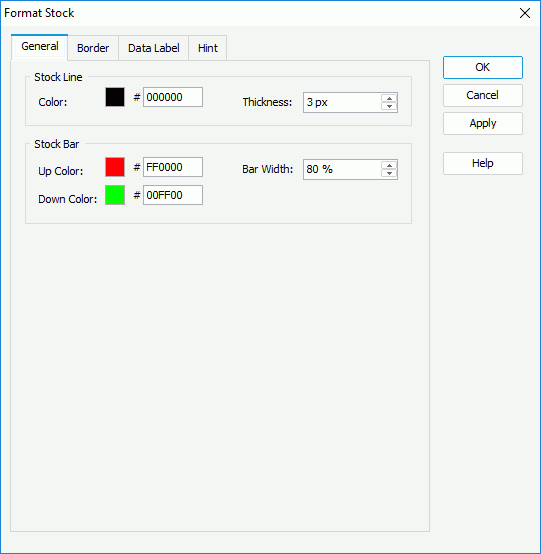
- In the General tab, set the color and thickness of the stock lines (to change the color, select the color indicator and select a color from the color palette or input the hexadecimal value of a color directly in the text box).
If the chart is an Open-High-Low-Close stock chart, you can specify the up color to indicate that the opening price is lower than the closing price, the down color to indicate that the opening price is higher than the closing price, and the width of the stock bars.
- For an Open-High-Low-Close stock chart, in the Border tab check Show Border to show the border of the stock bars, then set properties of the border including the border color, transparency, line style, thickness, end caps style, and line joint mode. You can also specify whether the border is to be outlined, and whether or not to automatically resize the border dashes if the border is drawn with dashes.
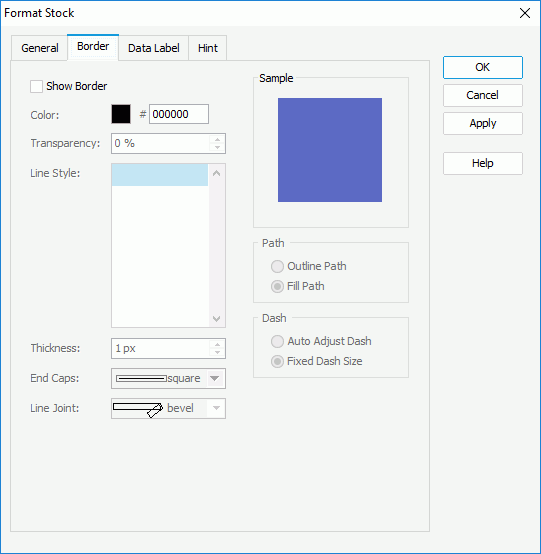
- Skip the Data Label tab since data labels are not supported on stock chart.
- In the Hint tab, specify whether to
include the category and series values and whether to scale big and small numbers in the stock hint. A hint displays the value a stock line represents when the mouse pointer points at the stock line in Logi JReport Designer view mode, in HTML result, or at server runtime. To make the hint shown, you need to make sure the Show Tips property in the Report Inspector is set to true.
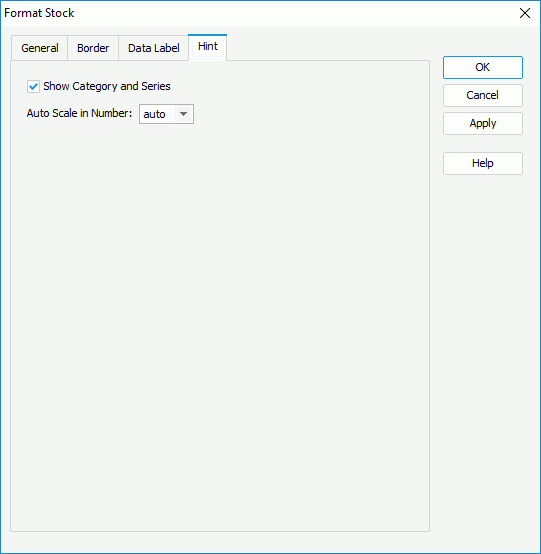
- Select OK to accept the changes and close the dialog.
 Previous Topic
Previous Topic