Image Properties
The Image Properties dialog box is used to edit the properties of an image. It appears when you right-click an image and select Properties from the shortcut menu.
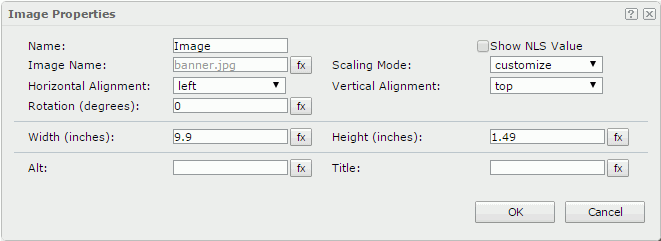
Name
Specifies the display name of the image.
Show NLS Value
Select this option to show the translated name for the display name of the object in the Name text box if you have enabled the NLS feature and translated it.
If selected, this option takes effect only when the display name of the object is not modified.
Image Name
Specifies the image file name.

Indicates the value of the option can be controlled by a formula. Select this button and select a formula from the drop-down list, or select <Edit Expression> to create an expression using the Formula Editor.
Scaling Mode
Specifies the scaling mode of the image, which controls the image behavior when you adjust the size of the area for displaying the image.
- actual size - Shows the image in its actual size. If the size of the area for displaying the image is smaller than that of the image, part of the image will be cut off.
- fit image - Adjusts the image to fill up the area for displaying the image, with its original perspective remained but under the limitation of Max Ratio.
- fit width - Adjusts the image to fit the width of the area for displaying the image but under the limitation of Max Ratio.
- fit height - Adjusts the image to fit the height of the area for displaying the image but under the limitation of Max Ratio.
- customize - Adjusts the image according to the width and height that you specify in the Width and Height text boxes, regardless of Max Ratio.
Horizontal Alignment
Specifies the horizontal alignment of the image in its container.
Vertical Alignment
Specifies the vertical alignment of the image in its container.
Rotation
Rotates the image at a specified angle in degrees. The following is the meaning of different values:
- 0 - No rotation.
- Positive value - Rotate the image clockwise.
- Negative value - Rotate the image anticlockwise.
Note: When a rotation degree is specified for the image, in the report result the area for displaying the image maintains its original size hence it may result in that the rotated image exceeds the area boundary. In this case Logi Report will cut the parts that extend outside of the area.
Width
Specifies the width of the area for displaying the image.
Height
Specifies the height of the area for displaying the image.
Alt
Specifies the alternate text of the image, which will be shown when the image cannot be displayed.
Title
Specifies tip information about the image, which will be displayed when the mouse pointer hovers on the image.
OK
Applies the settings and closes this dialog box.
Cancel
Cancels the settings and closes this dialog box.

Displays the help document about this feature.

Ignores the setting and closes this dialog box.
 Previous Topic
Previous Topic