Save As
The Save As dialog box is used to save different resources when it is accessed from different places.
When the Save As dialog box is accessed via the Save or Save As option on the JDashboard toolbar, it is used to save the current dashboard.
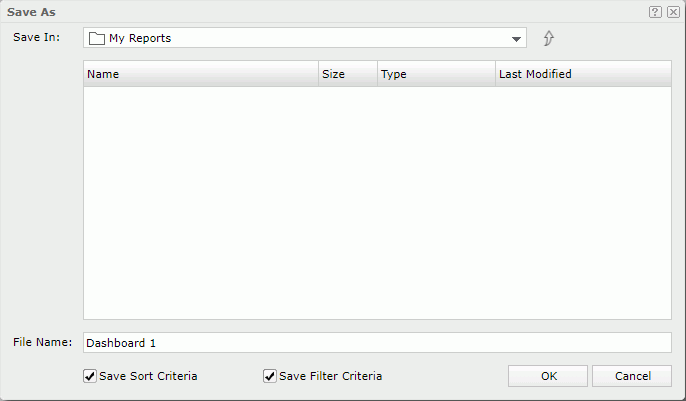
Save In
Specifies the directory in the server resource tree where you want to save the dashboard. Use the button  to go to the parent folder. The root folder cannot be used to store resources.
to go to the parent folder. The root folder cannot be used to store resources.
The resource table shows the resources in the current directory. You can select the column names to change the order of the resources in the table list.
- Name
Displays the file names. - Size
Displays the file size. - Type
Displays the file type. - Last Modified
Displays the last modified time of the file.
File Name
Specifies the file name of the dashboard you are going to save, without suffix.
Save Sort Criteria
Specifies whether or not to save the changes made by sorting.
Save Filter Criteria
Specifies whether or not to save the changes made by filtering.
OK
Closes this dialog box and saves the resource.
Cancel
Cancels saving the resource and closes this dialog box.

Displays the help document about this feature.

Ignores the setting and closes this dialog box.
When the Save As dialog box is accessed by selecting the Save  or Save As button
or Save As button  in the Export dialog box or Print dialog box, it is used to save a newly created export or print layout or an existing layout with a different name.
in the Export dialog box or Print dialog box, it is used to save a newly created export or print layout or an existing layout with a different name.
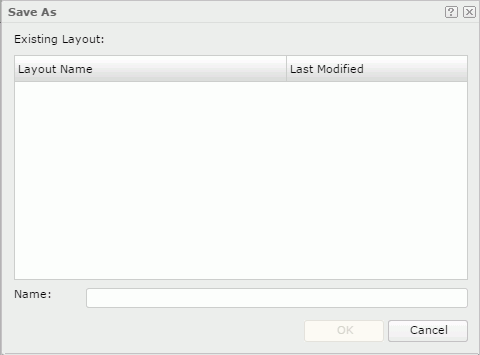
Existing Layout
Lists the names of the already saved layouts and the time when they were last modified.
Name
Specifies the name of the layout you are going to save. Characters supported in file names can be used here. No suffix is required.
OK
Saves the current layout.
Cancel
Ignores the setting and exits the dialog box.

Displays the help document about this feature.

Ignores the setting and closes this dialog box.
 Previous Topic
Previous Topic