KPI Properties
The KPI Properties dialog box is used to specify the properties of a KPI. It appears when you right-click a KPI or the blank area in a KPI and select Properties from the shortcut menu.
There are the following tabs in this dialog box: General and Border.
OK
Applies the settings and closes this dialog box.
Cancel
Cancels the settings and closes this dialog box.

Displays the help document about this feature.

Ignores the setting and closes this dialog box.
General
This tab shows some general information of the KPI.

Width
Specifies the width of the KPI.
Height
Specifies the height of the KPI.
Horizontal Alignment
Specifies the horizontal alignment of the objects in the KPI.
Vertical Alignment
Specifies the vertical alignment of the objects in the KPI.
Top Padding
Specifies the space between the objects of the KPI and its top border.
Bottom Padding
Specifies the space between the objects of the KPI and its bottom border.
Left Padding
Specifies the space between the objects of the KPI and its left border.
Right Padding
Specifies the space between the objects of the KPI and its right border.
Background
Specifies the background color of the KPI.
To change the color, select the color indicator to select a color from the color palette. You can select More Colors in the color palette to access the Color Picker dialog box in which you can select a color within a wider range. You can also type a color string in the format #RRGGBB directly in the text box. If you want to make the background transparent, type Transparent in the text box.
Border
This tab shows information about borders of the KPI. You can modify all the border settings in this tab.
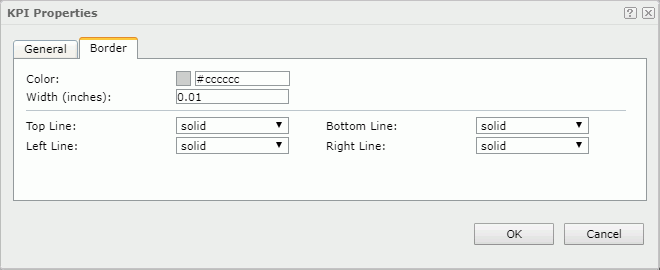
Color
Specifies the border color.
Width
Specifies the border width.
Top Line
Specifies the style of the top border line.
Bottom Line
Specifies the style of the bottom border line.
Left Line
Specifies the style of the left border line.
Right Line
Specifies the style of the right border line.
 Previous Topic
Previous Topic