JDashboard Profile
The JDashboard Profile dialog box is used to create profiles for applying in JDashboard. It appears when an admin user selects the New Profile link in the Administration > Server Profile > Customize Profile > JDashboard > Features tab in the server console.
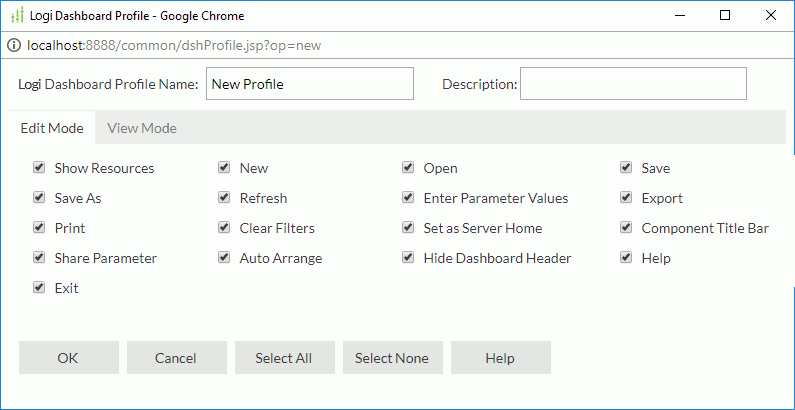
JDashboard Profile Name
Specifies the name for the new profile.
Description
Specifies information about the new profile.
Edit Mode
In this tab, you can turn on/off the required JDashboard edit mode features for the profile.
- Show Resources
Shows the button which is the entry to the Resources panel that provides library components, report components, and some other objects for adding into dashboards.
which is the entry to the Resources panel that provides library components, report components, and some other objects for adding into dashboards. - New
Creates a new dashboard. - Open
Specifies a dashboard to open. - Save
Saves the changes made to the current dashboard. - Save As
Saves the current dashboard with a different name or to a new location. - Refresh
Refreshes the current dashboard. - Enter Parameter Value
Lists all the parameters used in the dashboard for specifying their values. - Export
Exports the components in the current dashboard. - Print
Prints the components in the current dashboard. - Clear Filter
Removes all the filters from the current dashboard including those generated via filter controls, messages, drilling and going actions, and those designed using web browsers such as Page Report Studio and Web Report Studio, except query filters and others designed and taken effect in Logi Report Designer. - Set as Server Home
Sets the current dashboard as the home page after logging onto the Logi Report Server console. - Component Title Bar
Customizes the way of showing component title bar and the icons on it. - Share Parameter
Shares parameters between library components. - Auto Arrange
Automatically arranges the library components in the current dashboard neatly. When this option is unselected, both Arrange and Auto Arrange options are disabled on JDashboard window. - Hide JDashboard Header
Changes the current status of the dashboard header from being shown to hidden or from being hidden to shown. - Help
Displays the JDashboard help documents. - Exit
Exits JDashboard.
View Mode
In this tab, you can turn on/off the required JDashboard view mode features for the profile.
- Refresh
Refreshes the current dashboard. - Enter Parameter Value
Lists all the parameters used in the dashboard for specifying their values. - Export
Exports the components in the current dashboard. - Print
Prints the components in the current dashboard. - Clear Filter
Removes all the filters from the current dashboard including those generated via filter controls, messages, drilling and going actions, and those designed using web browsers such as Page Report Studio and Web Report Studio, except query filters and others designed and taken effect in Logi Report Designer. - Set as Server Home
Sets the current dashboard as the home page after logging onto the Logi Report Server console. - Component Title Bar
Customizes the way of showing component title bar and the icons on it. - Share Parameter
Shares parameters between library components. - Hide JDashboard Header
Changes the current status of the dashboard header from being shown to hidden or from being hidden to shown. - Help
Displays the JDashboard help documents. - Exit
Exits JDashboard.
OK
Finishes creating the profile and leaves the dialog box.
Cancel
Cancels creating the profile and leaves the dialog box.
Select All
Has all options in the tabs selected.
Select None
Has all options in the tabs unselected.
Help
Displays the help document about this feature.
 Previous Topic
Previous Topic