Conditional Formatting
The Conditional Formatting dialog box is used to add conditional formats to values of the selected field.
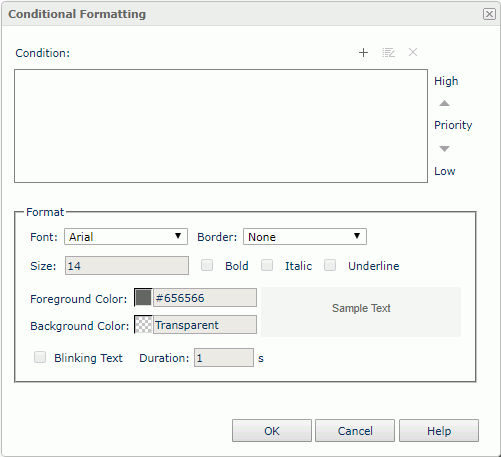
Condition
Displays all the conditions created on the field.

Creates a new condition using the Edit Conditions dialog box.
Edits the selected condition using the Edit Conditions dialog box.
Removes the selected condition.- Priority
Specifies the priority of each condition.
Moves a condition up for a higher priority.
Moves a condition down for a lower priority.
Format
You can specify a format for each condition. The format will be applied to the field values when the specified condition is fulfilled.
- Font
Specifies the font type for the field values. - Border
Specifies the border line style for the field values. - Size
Specifies the font size for the field values. - Bold
Specifies whether or not to bold the field values. - Italic
Specifies whether or not to make the field values italic. - Underline
Specifies whether or not to underline the field values. - Foreground Color
Specifies the foreground color for the field values. - Background Color
Specifies the background color for the field values. - Sample Text
Displays a preview sample of your settings. - Blinking Text
Specifies whether or not to make the field values blink.- Duration
Specifies how long it takes the field values to complete the transition from the foreground color to the transparent color, in seconds.
- Duration
OK
Applies the settings and exits the dialog box.
Cancel
Cancels the settings and closes the dialog box.
Help
Displays the help document about this feature.
 Previous Topic
Previous Topic