Quick Start With a Table Report
There is a quick start way to create a web report: you need only to select data fields and then Logi JReport generates a table report based on the fields. This saves a lot of time compared to typical report design with the report wizard. After the report is opened in Web Report Studio, you can make use of the visualization toolbar to convert between data components and add more data components easily.
- On the Logi JReport Server Start Page, select Web Reports in the Create category.
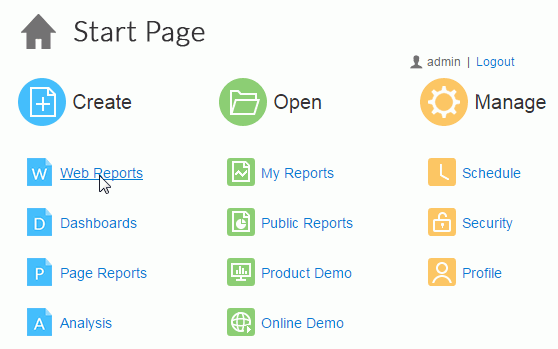
- In the Select Data Source dialog, select the business view with which to create the report from the Data Source drop-down list.
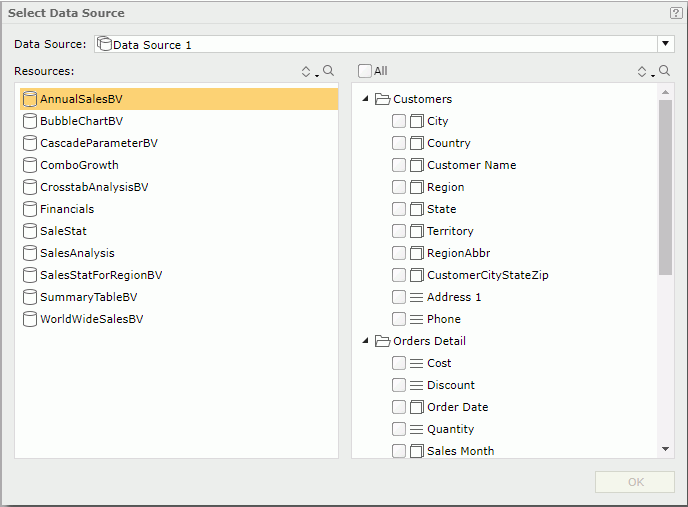
- Check the checkboxes ahead of the data fields you want to display in the table report. You can select
 and
and  to sort and search the required resources.
to sort and search the required resources. - Select OK. A table is generated using the selected fields.
When only detail objects
 , or detail objects
, or detail objects  and group objects
and group objects  are selected in the Select Data Source dialog, a table of the Group Above type is created. If detail objects
are selected in the Select Data Source dialog, a table of the Group Above type is created. If detail objects  and aggregation objects
and aggregation objects  are selected, it is the Group Left Above type. When no detail objects
are selected, it is the Group Left Above type. When no detail objects  are added, a Summary Table is created.
are added, a Summary Table is created.
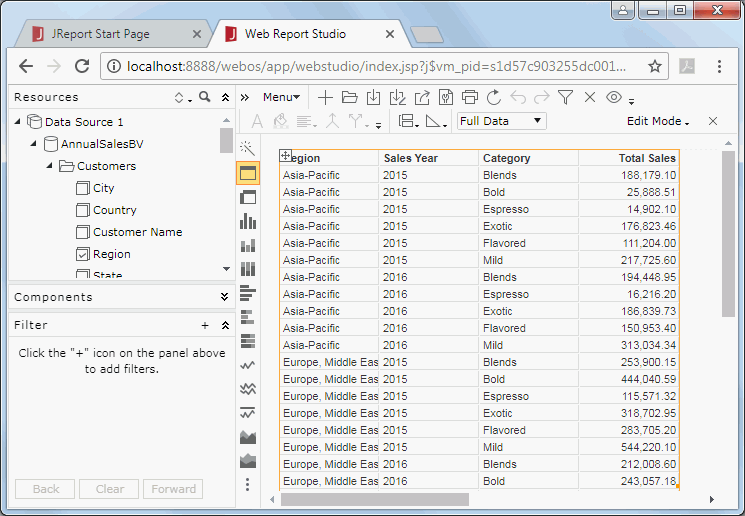
You can then manipulate the table and convert the table to crosstab or chart or another table as required. However tables created in the quick start way have some special characteristics:
- Blank table footer and group footers will be automatically hidden.
- If a summary column contains only one aggregate field, when you remove the aggregate field from the column, the whole column will be deleted.
- When inserting a summary column, it inherits the properties of the nearest existing summary column (the summary column on its left has the higher priority). When there aren't any existing summary columns, the default properties will be applied to the newly added summary column.
You can also use URL command to directly create a web report in the quick start way.
 Previous Topic
Previous Topic
 Back to top
Back to top