Printing Report Result
Logi Report relies on the JDK to create the printable version of report result. By default the JDK 1.4 printing method is used, but you can use other versions.
This topic includes the following sections:
- Specifying Printing Options
- Printing with the JDK 1.4 Printing Method
- Printing with the JDK 1.1 Printing Method (deprecated)
- Printing with the JDK 1.2 Printing Method (deprecated)
Specifying Printing Options
Before you can print reports, you need to first specify the printing options in the Options dialog.
To specify printing options:
- Select File > Options. The Options dialog appears.
- Select Print in the Category box, and select a method of your choosing from the Print panel. By default, the Use JDK1.4 printing method is selected.
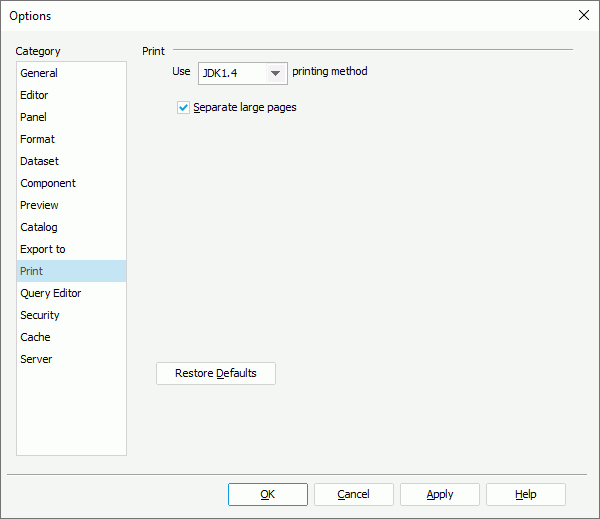
- If you want to separate a large page during printing, select Separate large pages. When you print a report with a report page size which is larger than the print paper size, the report will be printed in multiple pages serially. That is, Logi Report will automatically separate a large page of a report.
- Select the Apply button to save the changes, and then select the OK button to close the dialog.
Printing with the JDK 1.4 Printing Method
Compared with JDK 1.1 and JDK 1.2, the JDK 1.4 printing method provides you with a more diverse selection of options for printing reports, such as paper tray, and color appearance.
To print a report with the JDK 1.4 printing method:
- Specify the printing method as Use JDK1.4 printing method in the Print category of the Options dialog.
- Open the report you want to print.
- Select File > Print. The Print dialog appears.
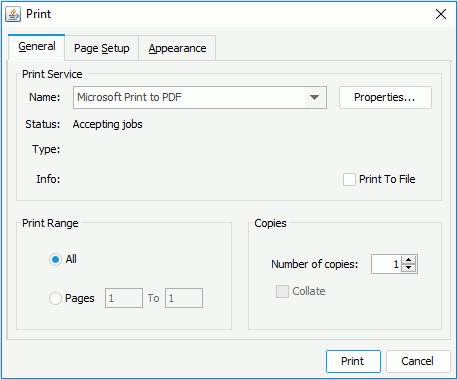
- Follow the window instructions to specify the settings.
- Select Print to print the report.
Printing with the JDK 1.1 Printing Method (deprecated)
The JDK 1.1 printing method is quick in speed, but the print quality cannot be guaranteed.
To print a report with the JDK 1.1 printing method:
- Specify the printing method as Use JDK1.1 printing method in the Print category of the Options dialog.
- Open the report you want to print.
- Select File > Print. The Print dialog appears.
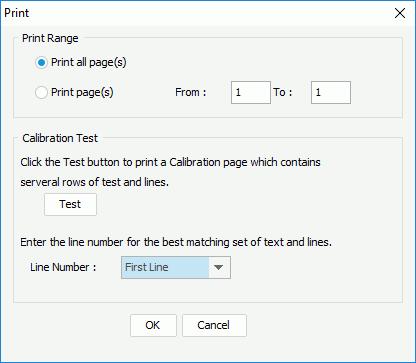
In order to overcome the limitation of JDK 1.1.x, Logi Report is required to be calibrated on the very first print so that the lines and text can be printed correctly. You will only need to calibrate once for each printer that Logi Report uses. Select the Test button, and follow the window instructions.
- Select OK to print the report.
Printing with the JDK 1.2 Printing Method (deprecated)
The JDK 1.2 printing method will provide you with a satisfactory result, even for .gif files, but is slow in speed.
To print a report with the JDK 1.2 printing method:
- Specify the printing method as Use JDK1.2 printing method in the Print category of the Options dialog.
- Open the report you want to print.
- Select File > Print. The Page Setup dialog appears.

- Specify the settings according to your requirements.
- Select OK to print the report.
 Previous Topic
Previous Topic