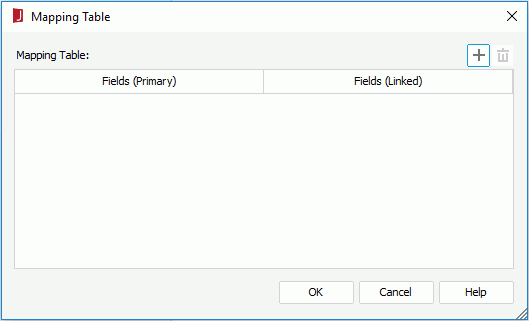Mapping Table Dialog
The Mapping Table dialog appears when you select the button Mapping Table in the Insert Link dialog for page report or web report/library component, or in the Edit Link dialog for page report or web report/library component. It helps you to define the mapping relationship based on the way the filter relationship between the primary report and the linked report is set up. See the dialog.
The following are details about options in the dialog:
Fields (Primary)
Specifies the fields in the primary report to set up the mapping relationship.
All fields in the dataset used by the trigger component in the primary report are listed. Select a field that is bound with an on-screen filter to define the mapping relationship.
Fields (Linked)
Specifies the fields in the linked report to set up the mapping relationship.
The drop-down list contains all the fields in the dataset used by the selected component in the linked report which are of the same data type as the specified primary report field. Select a field whose values are the same as those of the specified primary report field, then when the link is triggered, the corresponding on-screen filter in the primary report will be applied on the selected linked report field.

Adds a mapping line.

Removes the selected mapping lines.
OK
Applies the settings and closes the dialog.
Cancel
Closes the dialog, leaving any changes unsaved.
Help
Displays the help document.
 Previous Topic
Previous Topic