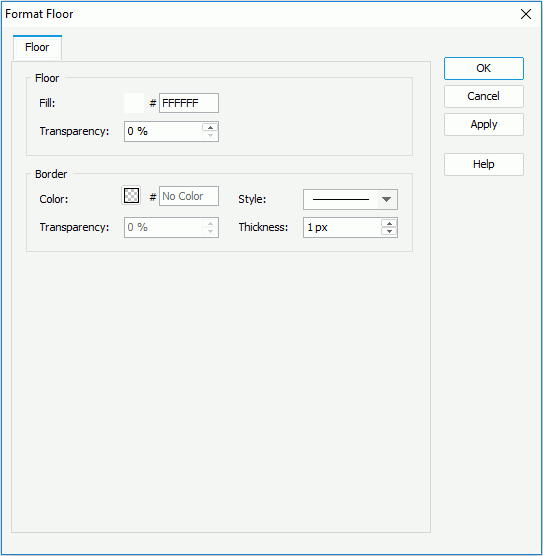Format Floor Dialog
The Format Floor dialog appears when you double-click the floor of a 3-D chart, or right-click a 3-D chart and then select Format Walls > Format Floor from the shortcut menu. It helps you to format the floor of a chart. See the dialog.
The following are details about options in the dialog:
Floor
Specifies the color or fill effect and the transparency for the floor of the 3-D chart.
- Fill
Specifies the color schema for the floor of a 3-D chart. To edit the color, select the color image and select a color from the color palette or input the hexadecimal value (for example, 0xff0000) of a color directly in the text box. - Transparency
Specifies the transparency of the color schema that is applied to the floor of a 3-D chart.
Border
Specifies properties for border of the chart floor.
- Color
Specifies the color for border of the chart floor. - Transparency
Specifies the transparency for color of the border. - Style
Specifies the style for border of the chart floor. - Thickness
Specifies the thickness for border of the chart floor, in pixels.
OK
Applies the changes and closes the dialog.
Cancel
Does not retain any changes and closes the dialog.
Apply
Applies all changes and leaves the dialog open.
Help
Displays the help document about this feature.
 Previous Topic
Previous Topic