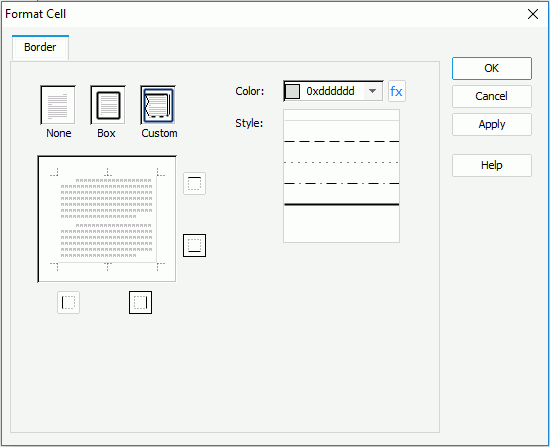Format Cell Dialog
The Format Cell dialog appears when you right-click a table cell and then select Format Border from the shortcut menu. It enables you to specify border for a selected table cell. See the dialog.
The following are details about options in the dialog:
Border
Specifies properties for border of the selected table cell.
- None
If selected, no border of the selected table cell will be displayed. - Box
If selected, insert a box border around the selected table cell, formatted with the currently selected line style and color settings. - Custom
If selected, create a custom border and customize every border, by selecting the corresponding border buttons. If you select one of the border buttons, the Custom will be selected automatically. - Color
Specifies the line color schema for border of the selected table cell. Select a color from the drop-down list or select Custom from the list to customize a color in the Pick a Color dialog. You can also use a formula to control the color. - Style
Specifies the line style for border of the selected table cell.
OK
Applies all changes and closes the dialog.
Cancel
Does not retain any changes and closes the dialog.
Apply
Applies all changes, leaving the dialog open.
Help
Displays the help document about this feature.
 Previous Topic
Previous Topic