Using Parameter Form Control to Run Reports
A parameter form control is a web control that is bound with the parameters used by the current report or other reports. By specifying values to the parameters in a parameter form control at runtime, end users can run the reports with the specified parameter values.
To insert a parameter form control into a report:
- Do one of the following:
- Drag the Parameter Form Control button
 from the Components panel to the destination.
from the Components panel to the destination. - Select Insert > Web Controls > Parameter Form Control, then select the mouse button in the destination.
The Insert Parameter Form Control dialog appears.
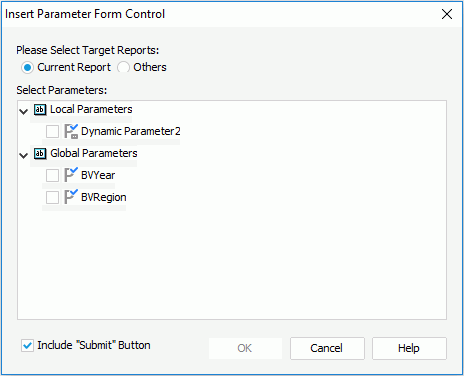
- Drag the Parameter Form Control button
- Specify the target reports to run using the parameter form control.
- To run the current report, select Current Report, then specify the parameters used to run the report from the Select Parameters box. For a report created using business views, you can also use local parameters to run it.
- To run other reports, select Others, then select the reports you want to run. If all the selected reports contain no parameters, you cannot finish the dialog.
- Specify whether to include the Submit button in the parameter form control. If Submit is included, it is used to submit the parameter values end users specify in the parameter form control. If Submit is not included, once end users change the value of a parameter in the parameter form control, the new value will be applied automatically.
- When done, select OK to insert the parameter form control into the desired destination.
Note: If you save a report containing a parameter form to another directory or publish it to local directory or to Logi JReport Server, the reports that you selected in the parameter form in order to run will not be saved or published along with the report. You need to ensure that all the reports are published to the same folder on Logi JReport Server.
 Previous Topic
Previous Topic