Exporting to Mail
If you want to send the results of a report to other people, you can attach it to a mail. Be aware that before you can export the report results via e-mail, you must first have your report mail system configured. Otherwise, a warning message will be displayed when you try to export to mail. When exporting a page report to mail, only the current specified report tab of the report in Logi JReport Designer will be exported.
Below is a list of the sections covered in this topic:
Configuring the Report Mail System
To configure the report mail system, follow the steps below:
- Select File > Options.
- In the Options dialog, select the Export to category.
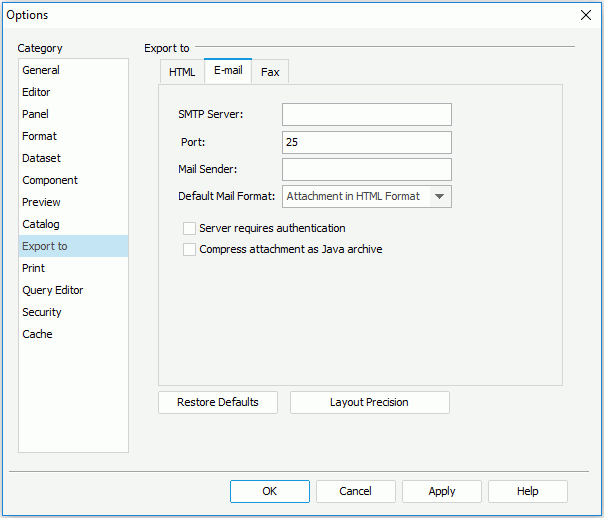
- In the E-mail tab, set up the SMTP Server, Port, Mail Box and Default Mail Format respectively.
- Check the Server requires authentication if the mail server requires authentication.
Note: If the mail server does not need authentication but you check the Server requires authentication, the mail may not be sent successfully due to the mail server.
- Check Compress Attachment as Java Archive to compress the mail before sending out.
- Select OK to apply the settings.
Exporting the Report Results to Mail
Now you can export your report results to mail as follows:
- Open the report that you would like to export.
- Select File > Export > ToMail to access the Export to Mail dialog.
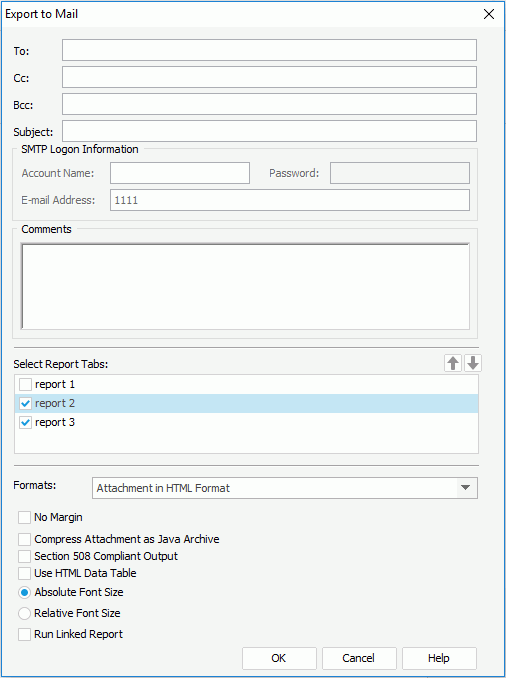
- Specify addresses for TO, CC, and BCC respectively.
- Input the mail subject in the Subject field.
- If your SMTP server requires authentication, specify the required information in the SMTP Logon Information box.
- Enter some comments for the mail in the Comments text box, and what you write here will be shown in the text part of your mail.
- If you are exporting a page report, in the Select Report Tabs box, select the report tabs in the page report you want to export. The selected report tabs will be exported in the list order. You can select
 or
or  to change the order or the report tabs.
to change the order or the report tabs. - Select the required mail format and set the parameters for the format as required (for details about the parameter settings, refer to Export to Mail dialog).
- Select OK, and the report results will then be sent to the specified mail address. The recipient can open the mail normally, using Outlook Express, or any other mail processing product.
Note: If you select E-mail Result in HTML E-mail Format as the mail format, the comments that you input will be overwritten by the report.
 Previous Topic
Previous Topic