Exporting to Fax
Logi JReport Designer provides the feature of exporting the report results to fax either via a fax machine or a fax server. If you require this feature to be enabled, you will first need to configure your running environment.
Download the files listed in the tables below from our website (http://www.jinfonet.com/download/third_party_tool/JavaCommAPIV2_Win32.zip or http://www.jinfonet.com/download/third_party_ tool/JavaCommAPIV2_Solaris.zip), and put them in the specified locations:
- For Windows
File Name Location comm.jar <Java_install_root>\jre\lib\extjavax.comm.properties <Java_install_root>\jre\libWin32Com.dll <Java_install_root>\jre\bin
- For Solaris
File Name Location comm.jar <Java_install_root>/jre/lib/extjavax.comm.properties <Java_install_root>/jre/liblibSolarisSerialParallel.so LD_LIBRARY_PATH
Meanwhile, before you can export report results to fax, you need to have settings of the fax machine or fax server configured. Otherwise a warning message will be displayed when you try to export to fax. To do this:
- Select File > Options.
- In the Options dialog, select the Export to category.
- In the Fax tab, specify via which you want to fax the report results: fax machine or fax server.
- Configure settings of the fax machine/server as required (For details about the settings, refer to Export to - Fax).
- Select OK to accept the changes.
Now, you can export your report results to fax as follows:
- Open the report you want to export.
- Select File > Export > To Fax.
- In the Export to Fax dialog, specify the settings as required.
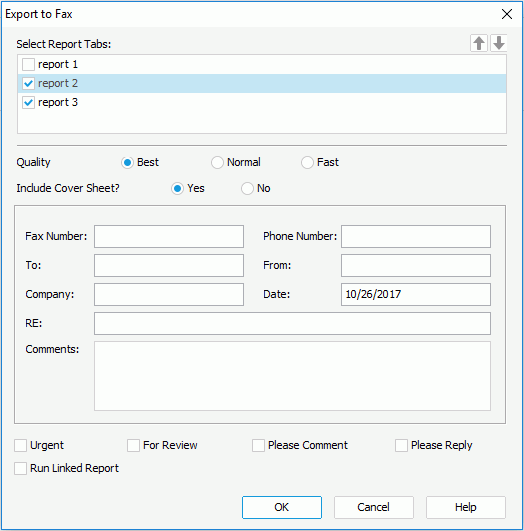
- When done, select OK to generate the file.
 Previous Topic
Previous Topic