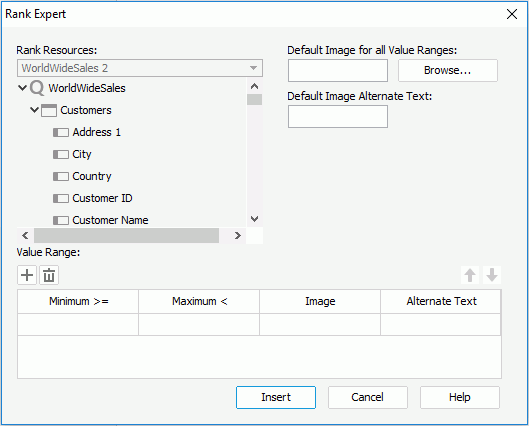Rank Expert Dialog
The Rank Expert dialog appears when you select Insert > Rank , or select the Insert Rank button  from the Components panel in a page report that is created using query resources. It helps you to insert a data field, of which the display type is rank into the report. See the dialog.
from the Components panel in a page report that is created using query resources. It helps you to insert a data field, of which the display type is rank into the report. See the dialog.
The following are details about options in the dialog:
Rank Resources
Lists all resources of which display types can be set as rank.
Default Image for all Value Ranges
Specifies the default image for all value ranges, which will be applied when the value of a field does not fall into any of the defined ranges. Select Browse button to select the desired image.
Default Image Alternate Text
Specifies the alternate text for the default image, which will be shown when the default image cannot be displayed.
Value Range
Specifies the value ranges.

Adds a new value range.
Removes the selected value range.
Moves the selected value range up a step.
Moves the selected value range down a step.- Minimum (>=)
Specifies the minimum value for this range. - Maximum (<)
Specifies the maximum value for this range. - Image
Specifies the image of this value range, then when a field's value falls into this range, this image will be displayed. - Alternate Text
Specifies the alternate text for this value range's image, which will be shown when the image cannot be displayed.
Insert
Inserts the data field into the report as a rank display type.
Cancel
Does not retain changes and closes the dialog.
Help
Displays the help document about this feature.
 Previous Topic
Previous Topic