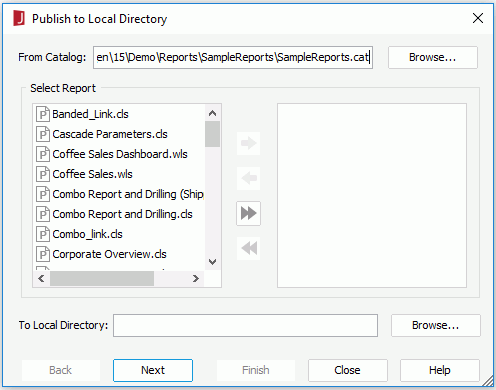Publish to Local Directory Dialog
The Publish to Local Delivery dialog appears when you select File > Publish > Publish to Local Directory. It helps you to publish catalogs and reports locally. See the dialog.
The following are details about options in the dialog:
From Catalog
Specifies the catalog of the report to be published. Input the name with its full path of the catalog file or select the Browse button to search it in the Open Catalog File dialog.
Select Report
Lists all the reports of the selected catalog. Select the reports you want to publish by highlighting them.

Adds the highlighted reports from the Select Report list to the list on the right.

Removes the highlighted reports from the list in the right to the Select Report list.

Adds all the reports in the Select Report list to the list in the right.

Removes all the reports from the list in the right to the Select Report list.
To Local Directory
Specifies the directory where the catalog and reports are to be published to. Type the directory in the text box or select Browse to find a directory in the Get Directory dialog.
Note: You can type a directory that does not exist, and Logi JReport Designer will create the new directory automatically.
Back
Retains the changes and returns to the previous page.
Next
Retains the changes and go to the next page to view and modify the connection properties:
- Catalog Data Source
Specifies the data source in the catalog. - Modify
If the selected data source is built on a JDBC connection, you can select this button to modify properties of the selected data source connection in the Get JDBC Connection Information dialog. - Name
Lists the names of the connection properties. - Value
Lists the values of the properties.
Finish
Saves the changes and makes Logi JReport Designer publish the catalog and reports.
Close
Does not retain the changes and closes the dialog.
Help
Displays the help document about this feature.
 Previous Topic
Previous Topic