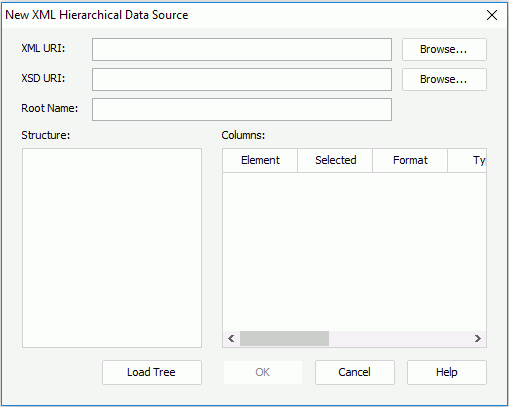New XML Hierarchical Data Source Dialog
The New XML Hierarchical Data Source dialog appears when you right-click a data source and select New XML Hierarchical Data Source from the shortcut menu in the Catalog Manager. It helps you to import an XML HDS into a catalog. See the dialog.
The following are details about options in the dialog:
XML URI
Specifies the location of the external XML format data source. Can be a local path or a web URL. Select Browse to find the file on the local disk.
XSD URI
Specifies the location of the schema file for the XML format data source. Can be a local path or a web URL. Select Browse to find the file on the local disk.
Root Name
Indicates the hierarchical data source root, starting from which Logi JReport Designer imports the data.
Structure
Shows the structure of the hierarchical data source.
Columns
Specifies settings for the columns.
- Element
Displays the field name in the selected node of table. - Selected
Specifies whether to import the field into the catalog. - Format
Specifies the format in which the field value is to be displayed in the report result. Varies for different types of data, and can be manually defined. - Type
Specifies the data type of the column. - Precision
Displays the default value for each SQL type automatically. Select the cell and modify the value if necessary. - Scale
Specifies the decimal place. - Nullable
Specifies whether the field is nullable. You have three options to choose: Nullable, No Nulls and Nullable Unknown. - Currency
Specifies whether to use the Currency type for this field or not. - Array
Specifies whether to use the Array type for this field or not.
Load Tree
Analyzes and loads data tree from the external data source file. The structure is shown in the Structure box after you select this button.
OK
Applies all changes here and closes the dialog.
Cancel
Does not retain changes and closes the dialog.
Help
Displays the help document about this feature.
 Previous Topic
Previous Topic